Reports
During the OneWelcome Identity Platform onboarding process, you identify the reports that your organization needs Thales to generate. For example, you might need reports about all users in a specific country, alls users with failed authentication in the last 24 hours, all users with failed authentication in the last seven days, and so on.
Thales generates the reports, and you can download them from the OneWelcome Identity Platform admin console:
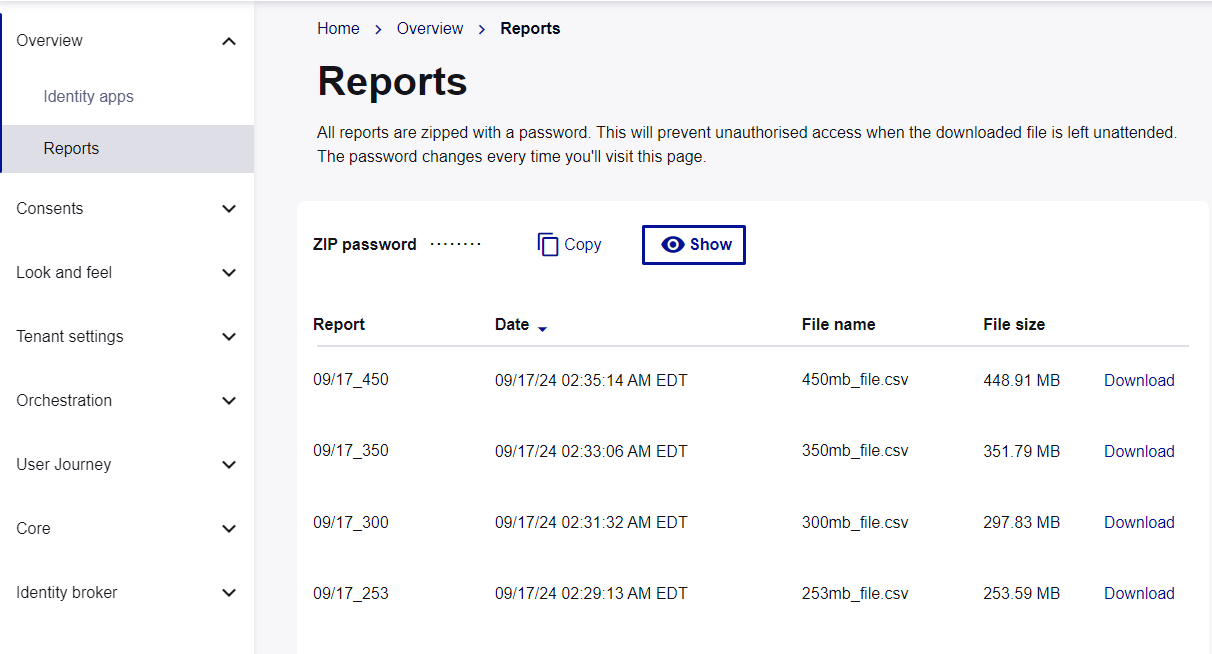
On the admin console, the Reports page lists the generated reports that you can download.
The list includes the following information:
-
Report name assigned to the report during upload
-
Date when the report was uploaded to the admin console
-
File name of the uploaded report
-
File size of the report file
-
Download button
You can sort the reports by Date, in ascending or descending order.
Reports password
Each time you log in, the OneWelcome Identity Platform generates a session password that protects any reports you download while you are logged in. You need to use that password to open the reports that you download during that login session.
The next time you log in, you will get a different password, which you cannot use to view reports that you downloaded previously (that is, during a previous login session).
Download reports
The admin console lists the reports that are available for you to download.
-
Log in to the OneWelcome Identity Platform admin console.
-
If you have more than one tenant, select the tenant that you want to download reports for.
-
In the left pane, select Overview and then select Reports.
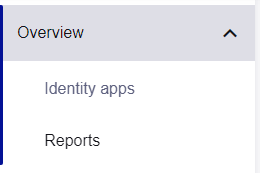
-
Save the session password, which you need to open any reports that you download during this login session:
-
To show the password, next to ZIP password select Show.

-
To copy the password, next to ZIP password, select Copy. Paste the password somewhere on your computer.

-
-
Select Download for each report that you want.
The report is downloaded to your default download location as zip file that is encrypted with the session password.
If the file size is large, there might be delay before the download is visible in your browser.
-
Open the zip file and extract the CSV file.
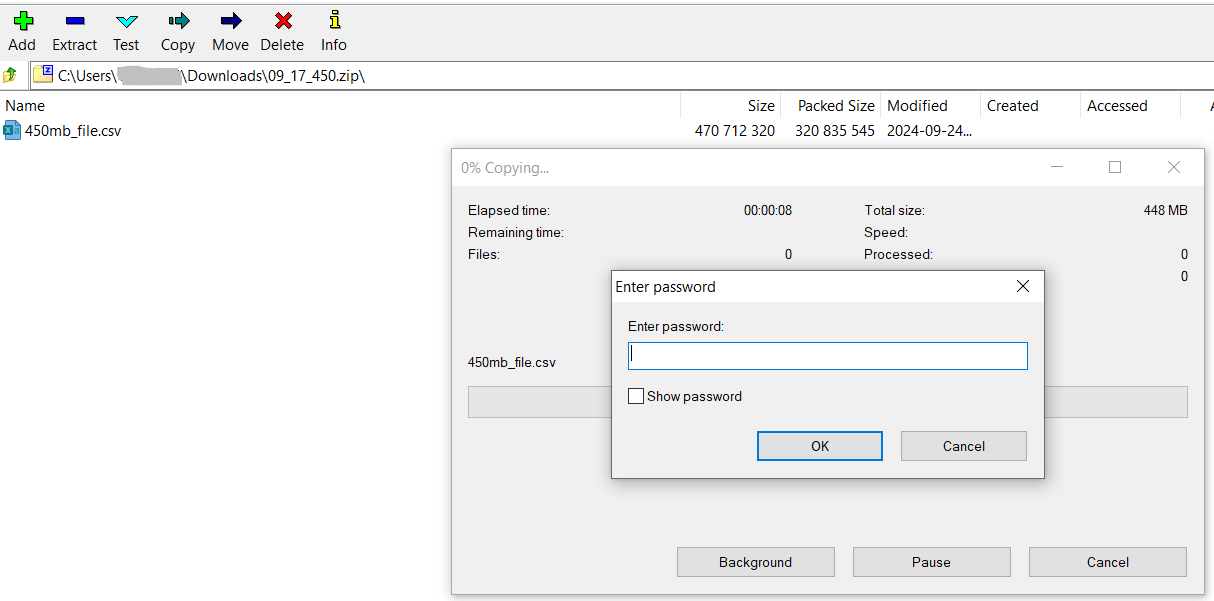
-
To open the CSV file, enter the password that you saved.

