Jobs
Jobs are scheduled tasks that run automatically.
A user can only access the Active jobs listing within a platform if they have at least one Admin role that grants them that permission.
Active jobs
The Active jobs page provides an overview of the scheduled jobs within the organization and allows you to reschedule, resume, deactivate, or stop a job.
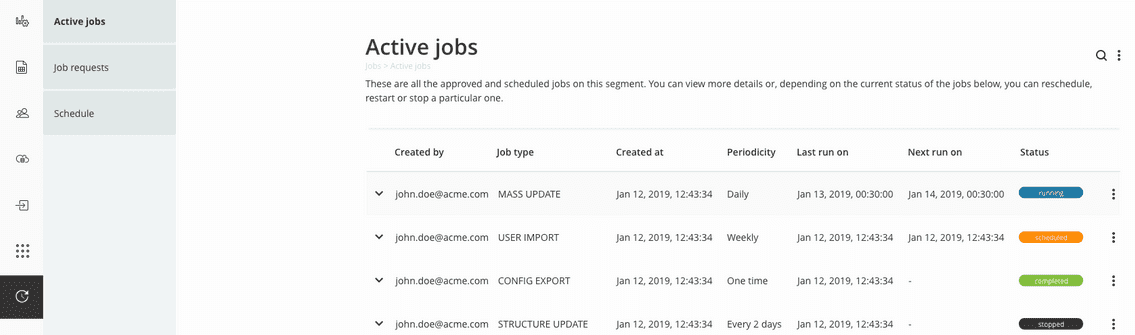
Job details
The details expansion panel provides details common to all jobs and details specific to the job type.
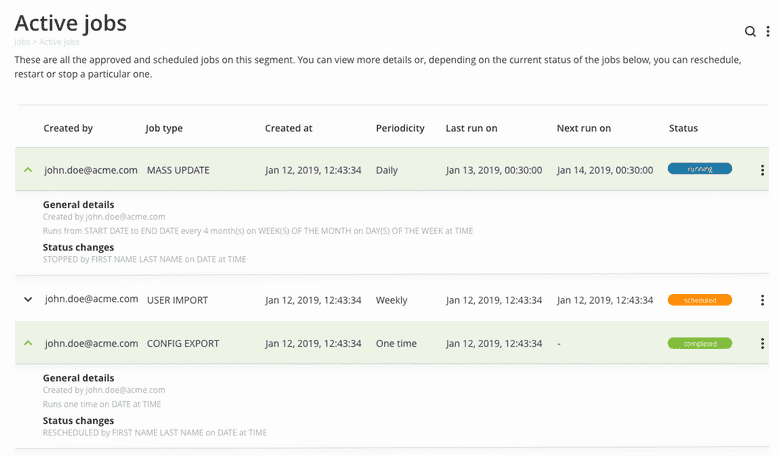
Job actions
Depending on the current status of a job listed on the Active jobs page, you may perform the following actions:
- scheduled - Reschedule
-
running - Stop
-
stopped - Reschedule, Restart
-
failed - Reschedule, Restart
-
completed - Reschedule
Rescheduling a job
Rescheduling a job overwrites the default schedule for the job type that the item is part of. Jobs can be scheduled to run Once, Hourly, Daily, Weekly or Monthly, as following:
-
Once
- Date (01.01. … .-31.12. … .)
- Time (00:00-23:59)
-
Hourly
- Start date (01.01. … .-31.12. … .)
- End date (01.01. … .-31.12. … .)
- Minute (00-59)
-
Daily
- Start date (01.01. … .-31.12. … .)
- End date (01.01. … .-31.12. … .)
- Day(1-31) - the job will run every… days
- Time (00:00-23:59)
-
Weekly
- Start date (01.01. … .-31.12. … .)
- End date (01.01. … .-31.12. … .)
- Week(s) (1-52) - the job will run every… weeks
- Day(s) of the week (Monday, Tuesday, Wednesday, Thursday, Friday, Saturday, Sunday)
- Time (00:00-23:59)
-
Monthly
- Start date (01.01. … .-31.12. … .)
- End date (01.01. … .-31.12. … .)
- Month(s) (1-12) - the job will run every… months
- Repeated
- On
- Week(s) of the month (Week 1- Week 4)
- Day(s) of the week (Monday, Tuesday, Wednesday, Thursday, Friday, Saturday, Sunday)
- Time (00:00-23:59)
- Each
- Day of the month (1-28)
- Time (00:00-23:59)
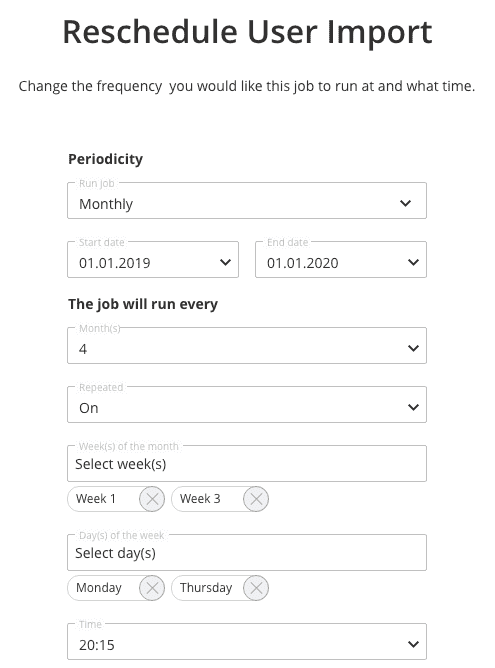
Restarting a job
Starts the action comprised within the job from the beginning, without taking into account progress.
Stopping a job
Discards all the actions that were being performed within the job that was running.
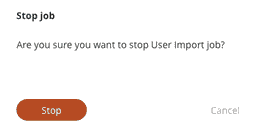
Job requests
Depending on the default settings established at a job type level, a particular job could require an additional approval step before that job is performed. The job requests menu is where we gather all jobs that were created by platform admins and that need to be approved.
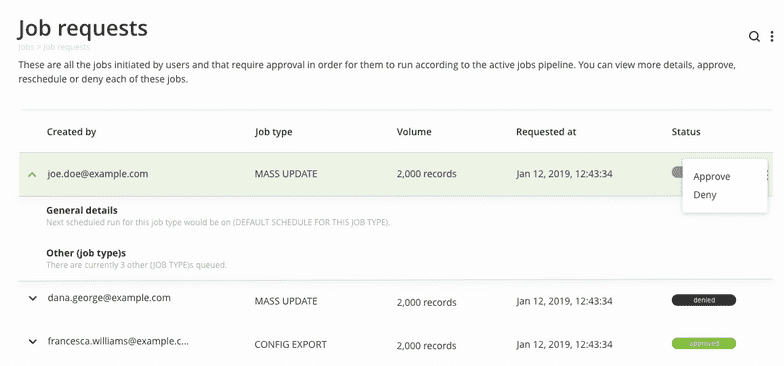
Accessing job requests
A user is only able to access the Job requests menu item within the platform and to manage requests if that user has at least one Admin role that grants him that permission. Users that have this permission are allowed to approve or deny job requests.
Approving a job request
If you choose to approve a job request, you have the option to change when that particular job will run, by overwriting the default job type schedule for that item.
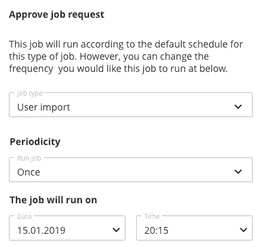
Denying a job request
Denying a job request will permanently update its status to "denied" and will prevent any further action from being performed on that request.
Schedule
The last menu item of the Jobs section handles the default information and schedule for out of the box job types, such as user imports, mass updates or rules.
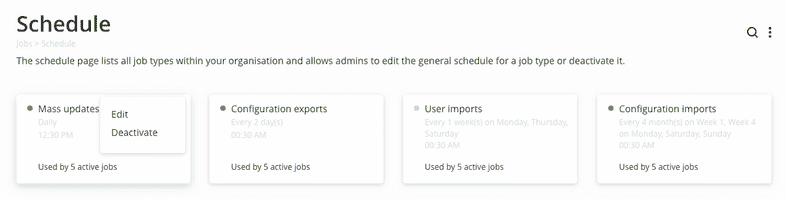
Accessing the general job types schedule
A user is only able to access the general Schedule configuration menu item within the platform if that user has at least one Admin role that grants him that permission. Users that have this permission are allowed to manage the general information and schedule for default job types.
Editing a job type
The system allows the editing of the following information related to a job type:
- Job description - provide additional information and context about the job type;
- Requires approval - whether new jobs created by platform users and that belong to that particular job type need to be approved before they are included in the "Active jobs" page and further scheduled and applied;
- Active - whether that type of job is included in the Jobs section;
- Schedule - the default schedule according to which new platform jobs will run, by type. Can be overwritten for each individual job on the "Active jobs" and, if the case, "Job requests" page.
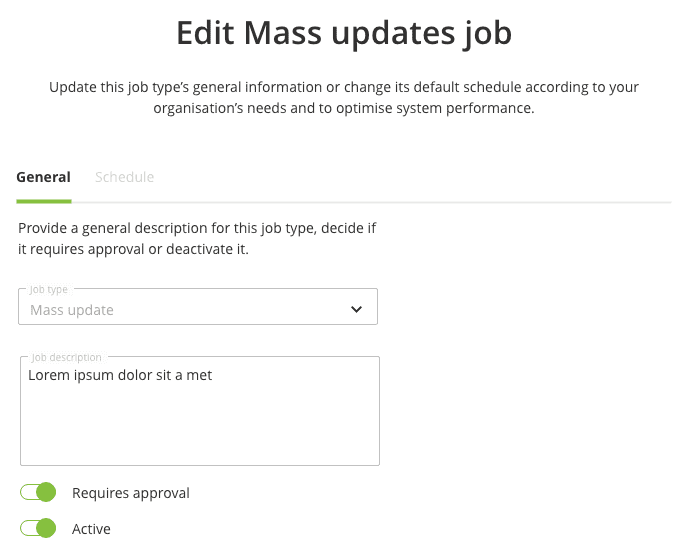
Deactivating a job type
When a job type is deactivated, all user-generated jobs for that particular type will no longer be included in the jobs section of the platform.

