Restrict access based on the time, day, or date
You can set time, day, or date restrictions on when a user can authenticate. By default, restrictions are disabled.
If the virtual server is configured for LDAP integration, consider using Active Directory time, day, or date restrictions. Any changes to restrictions in Active Directory will automatically be applied by the authentication server.
-
Select Assignment > Access Restrictions.
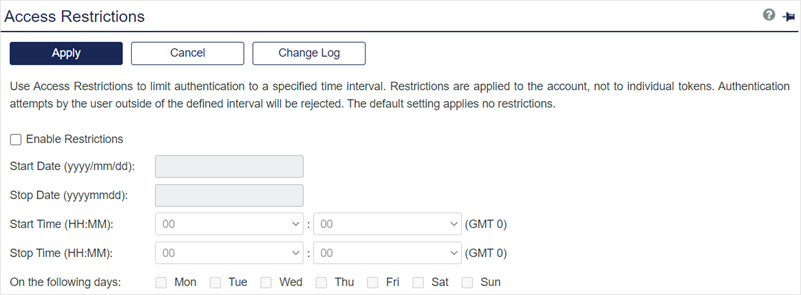
-
Select the Enable Restrictions check box.
-
Specify the date, time, or day restrictions:
Field Description Start Date
The user cannot authenticate prior to this date.
Stop Date
The user cannot authenticate starting on this date.
For example, to specify one day of access on 2017/09/01:
- Start Date: 2017/09/01
- Stop Date: 2017/09/02
Start Time
The user cannot authenticate prior to this time of day, within the Start Date and Stop Date range.
Stop Time
The user cannot authenticate after this time of day, within the Start Date and Stop Date range.
For example, to specify authentication between 17:00-22:00 on 2017/09/01:
- Start Date: 2017/09/01
- Stop Date: 2017/09/02
- Start Time: 17:00
- Stop Time: 22:00
On the following days
The user can authenticate on only the checked days.
-
Click the Apply button.
-
To view up to the last five changes that were made to this user’s access restrictions, click the Change log button.
The change log includes the following information:
Field Description Modified Time Indicates the time and date stamp of the applied change. Change By Displays the UserID of the Operator who applied the change. Change by Account Displays the name of the account that applied the change.

