STA consoles
SafeNet Trusted Access (STA) has two management consoles:
-
STA Access Management console is the main administration interface for STA. It is where you configure your access policies to control access to web applications. It is also where you configure the integration of web applications, and view logs and dashboard activity information to monitor access to these applications.
-
STA Token Management console is where you manage users, tokens, token policies, operators, roles and authentication connections (auth nodes).
The scope of the functionality on the STA Access Management console is limited to traffic coming through applications that are integrated on the Applications tab. It does not include traffic coming through auth nodes (which are configured on the STA Token Management console). In other words, traffic coming through auth nodes is not reported in the STA Access Management console dashboard or access logs, and the access policies do not apply to that traffic either.
The two consoles are linked through an Extended Features menu that provides access to features on the other console. When you select an item on the Extended Features menu, the other console opens in a separate tab, and you are in a single sign-on session within the browser. This means that, as long as you use the same browser, you can navigate between the two consoles without providing your credentials again.
STA Access Management console
On the STA Access Management console, the features that you need are organized on tabs. When you log in to STA, the Dashboard tab is displayed. The dashboard provides a graphical representation of the total number of access attempts over the previous 30 days, per day, per policy, and per application. Use the dashboard to understand trends and identify anomalies quickly, so as to most efficiently manage network operations.
You can access more features on the other tabs, on the Extended Features menu, or on the user account and virtual server menu.
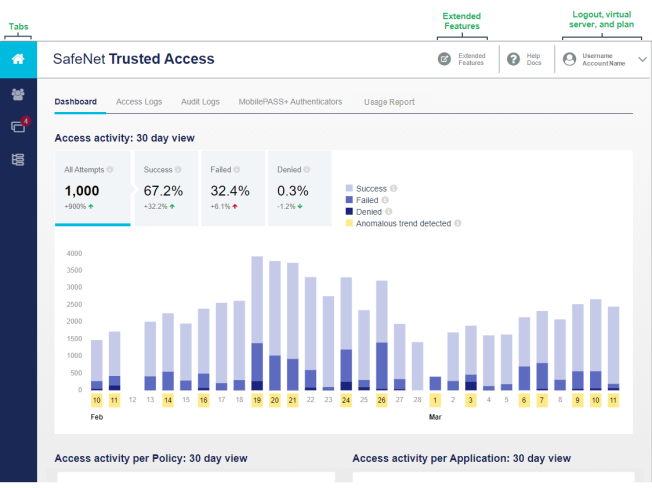
STA Access Management console tabs
On the STA Access Management console, the features that you need are organized on tabs:
 Home
Home
On the Dashboard tab, view graphs showing the total number of access attempts over the previous 30 days. On the Access Logs and Audit Logs tabs, view access attempts and operator configuration actions.
 Users
Users
Search for users and display user information.
 Applications
Applications
Configure SSO for your applications and assign user access.
 Policies
Policies
Define the authentication requirements that must be met by a user to access an application.
 Settings
Settings
Control access to the management functions of the API. Customize the branded appearance of the sign in page for users and operators. View information about the various STA plans, configure MobilePASS+ self-provisioning, and define how long a STA SSO session can remain inactive. Configure additional authentication methods, such as certificate-based authentication (CBA) and Integrated Windows Authentication (Kerberos), so that you can use them in your access policies.
Collapsible Settings menu
On the STA Token Management console, you can expand and collapse the Settings menu.
-
To collapse the Settings menu, select Collapse Menu.
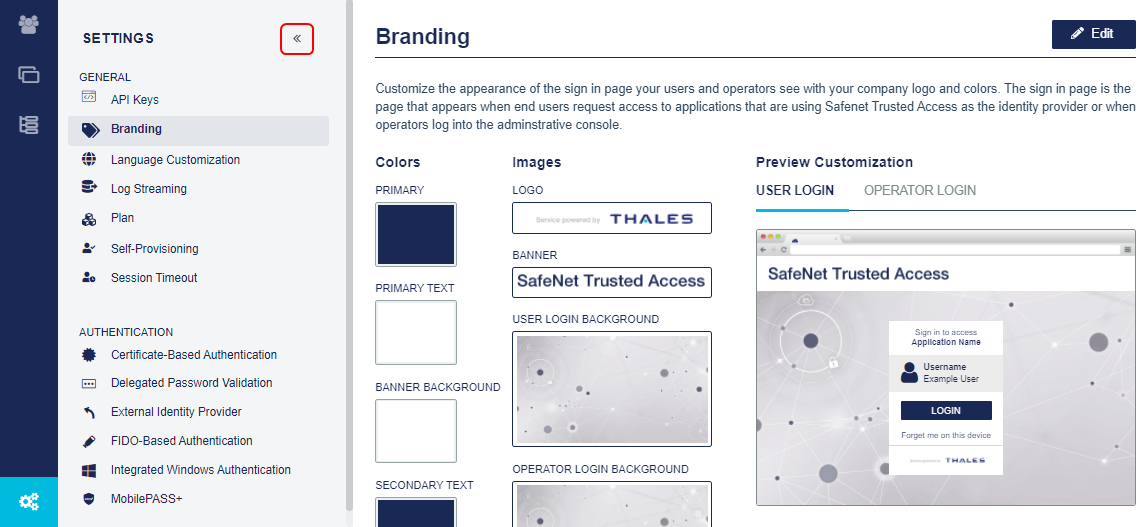
-
To expand the Settings menu, select Expand Menu.
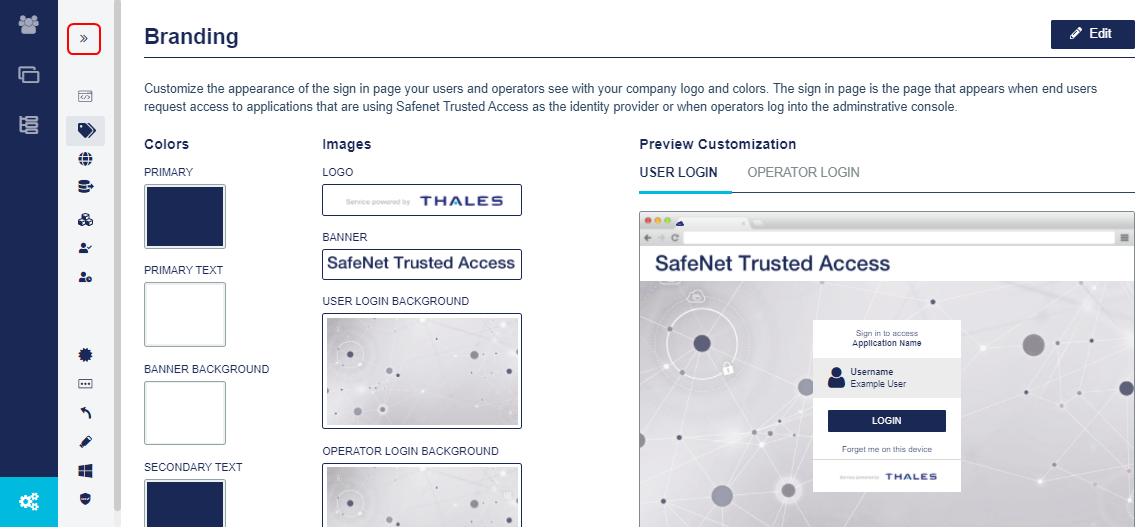
Extended features access the STA Token Management console
From the Extended Features menu, you access tabs and features on the STA Token Management console.
The menu includes only the tabs and features for which you have the required access permissions.
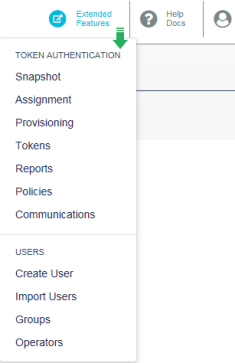
Token authentication
-
Snapshot: Opens the Snapshot tab, which provides an overview of the authentication activity and metrics, token states, SMS credits, and token allocation.
-
Assignment: Opens the Assignment tab, where you manage users. You can manage authentication methods, view authentication metrics and activity, restrict access, assign to groups, and manage RADIUS attributes.
-
Provisioning: Opens the Provisioning Task Management module, where you manage token provisioning tasks.
-
Tokens: Opens the Tokens tab, where you view and manage your tokens.
-
Reports: Opens the Reports tab, where you can select and schedule reports.
-
Policies: Opens the Policy tab, where you can manage authentication, user, token, role management, and automation policies.
-
Communications: Opens the Comms tab, where you can configure settings, such as email and SMS settings, auth nodes, and branding.
Users
-
Create User: Opens the Create User module, where you manually add a user.
-
Import Users: Opens the Import Users module, where you import users in bulk from a database.
-
Groups: Opens the Groups tab, where you create groups and manage group membership.
-
Operators: Opens the Operators tab, where you add and manage internal and external operators.
Logout, virtual server, and plan
To log out or select a different virtual server to manage, expand the menu. You can also see which STA subscription plan the virtual server has and view details about plans.
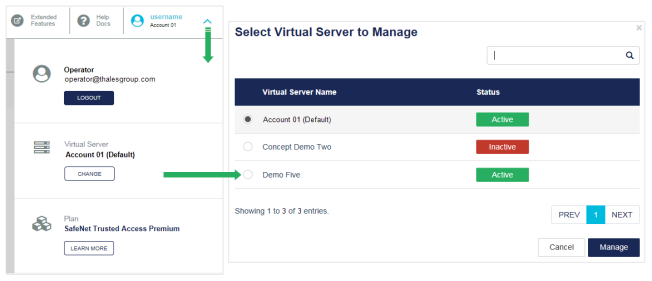
-
To change the virtual server, select Change. Select the virtual server, and then select Manage.
You cannot select an Inactive virtual server. Contact your account administrator to change the status of a virtual server to Active.
STA Token Management console
The STA Token Management console presents a row of tabs where you can perform all management functions, and shortcuts that provide quick access to popular tasks, such as creating a user.
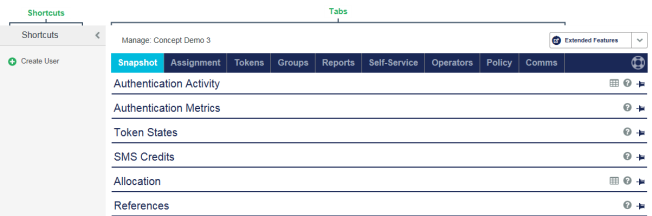
STA Token Management console tabs
On the STA Token Management console, the tabs group business, service, and management functions.
| Tab | Function |
|---|---|
| Snapshot | Manage account virtual servers, users, and tokens, generate reports, and customize account processes. |
| Assignment | Manage user authentication methods and metrics, access, group memberships, and RADIUS attributes. |
| Tokens | List tokens, move tokens between containers, import tokens, bulk-assign tokens, and initialize tokens. |
| Groups | Create and manage groups and group membership, apply RADIUS attributes to groups, and create and manage containers. |
| Reports | View, customize, schedule, deliver, and download usage, compliance, inventory, and billing reports. |
| Self-Service | Empower users to perform simple functions, such as reset PINs, report lost tokens, and view their authentication history. |
| Operators | Create and manage internal and external operators to maintain accounts. |
| Policy | Enforce a consistent user login experience and protect against account credential attacks. |
| Comms | Configure SMS, LDAP synchronization, agent key files, pre-authentication rules, SAML service providers, and custom branding. |
On each tab, the functions are grouped into modules, with actions that you can perform.
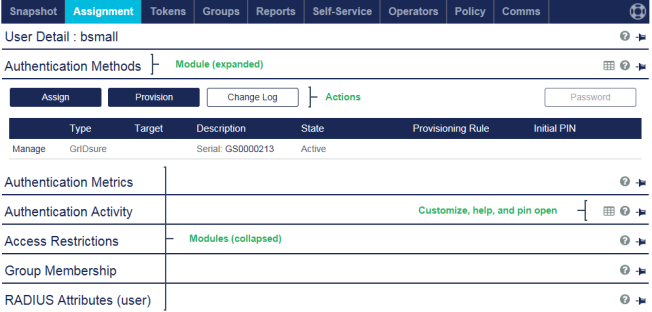
-
Modules group specific functions, such as token management and user management. Click a module heading to expand or collapse the module.
-
Unpinned
 modules close whenever another module is opened.
modules close whenever another module is opened. -
Pinned
 modules remain open and don't close when another module is opened.
modules remain open and don't close when another module is opened. -
Help
 opens context-sensitive help.
opens context-sensitive help. -
Customize icons
 identify modules that contain lists. You can change the number of rows displayed in the list. An item count at the bottom of each list shows the number of items displayed and the total number of items that meet the search criteria. Use the arrows beside the item count to navigate through a long list of items.
identify modules that contain lists. You can change the number of rows displayed in the list. An item count at the bottom of each list shows the number of items displayed and the total number of items that meet the search criteria. Use the arrows beside the item count to navigate through a long list of items. -
Actions or tasks enable you to add, view, edit, and delete accounts, users, and tokens.
STA Token Management console shortcuts
Shortcuts provide quick access to popular tasks. Each tab includes different shortcuts. For example, the Assignment tab includes shortcuts for creating a user and viewing the provisioning tasks.
- The shortcuts on every tab include a link to the STA Access Management console.
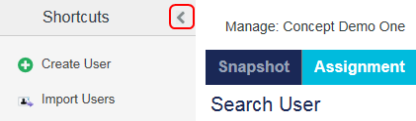
- To collapse the Shortcuts pane and extend the module pane to the left, click Shortcuts.
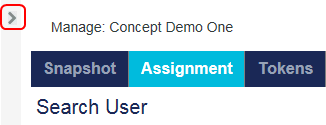
- To expand the Shortcuts pane, click the right arrow
 .
.
Extended features to access the STA Access Management console
If you have Access Management permissions and your virtual server has the STA or STA Premium subscription plan, the STA Token Management console includes an Extended Features menu. From the Extended Features menu, you access tabs and features on the STA Access Management console.
The menu includes only the tabs and features for which you have the required access permissions.
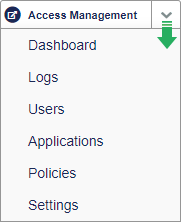
-
Dashboard: Opens the Dashboard, where you the total number of access attempts over the past 30 days.
-
Logs: Opens the Home tab, where you view access attempts and configuration changes.
-
Users: Opens the Users tab, where you view user access to apps that are configured on the Applications tab.
-
Applications: Opens the Applications tab, where you configure authentication services for your applications and for the user portal.
-
Policies: Opens the Policies tab, where you configure and manage application policies.
Permissions for the STA Access Management console
Access to the STA Access Management console is controlled through the Access Management permission.
Configure roles and permissions on the STA Token Management console, in the Policy > Role Management module. Operators can have access (read-only) or edit (read/write) permission.

By default, new roles have all permissions and have access to everything.

