Customize user and operator login pages
You can customize the colors, images, and text on the login pages for users who request access to applications that use STA as the identity provider, and for operators who log in to the STA consoles. You can preview your changes before you save them.
Users can also select the language that is displayed on the STA user login screen. For more information about the language selections on the login page, see How your users log in to applications.
-
You can customize the login pages from either the STA Token Management console or the STA Access Management console:
-
On the STA Token Management console, select Comms > Custom Branding > IDP Login Page & Operator Login Page.
-
On the STA Access Management console, select Settings > Branding.
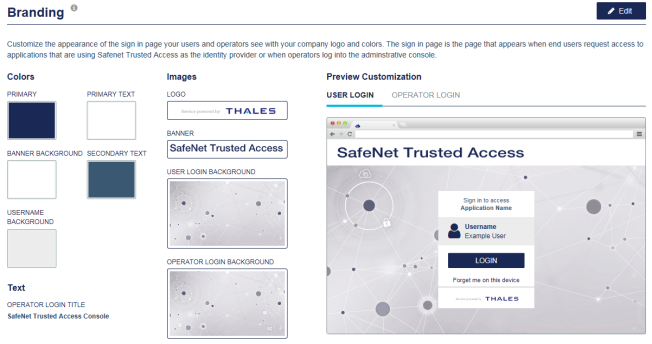
-
-
Select Edit.
-
To customize a color, select the color and enter the Hex or RGB values.
The Hex and RGB fields display when you select the color.
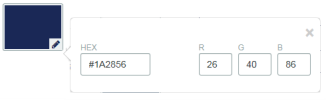
To revert to the default value or image of any field, select the Revert
 icon .
icon . -
To customize the Operator Login Title, select the field and modify the text.
-
To customize an image, select the image and then select or drag the file onto the dialog box.
The requirements for each image are listed in the table that follows.
Image Display Area in Pixels Max File Size Image Format LOGO
300 wide (Max)
1 MB
JPEG, PNG, or GIF
BANNER
75 high (Max)
USER LOGIN BACKGROUND
1368 wide (Min) x 768 high (Min)
2 MB
OPERATOR LOGIN BACKGROUND
1368 wide (Min) x 768 high (Min)
2 MB
-
To preview your changes, under Preview Customization, select User Login or Operator Login.
-
Select Save.
-

