Log in to the STA consoles
When you subscribe to SafeNet Trusted Access (STA), you receive a welcome package by email. The welcome package describes two emails with instructions that you must complete before you can log in to STA:
-
Token enrollment email: The first email provides instructions for enrolling your token. It is important that you do not forward or share this email, because it is linked directly to your user account.
-
Account activation email: The second email is sent after your token is enrolled. It provides instructions for activating your operator account, It includes an account activation link and the email address that you use to log in. It is very important that you use this link the first time that you log in to the STA consoles.
Activate your account and log in
The first time that you access STA, you need the token enrollment and account activation emails to complete your account activation.
-
To enroll your token, open the token enrollment email, and follow the instructions.
-
Open the account activation email.
-
Select the Logon link.
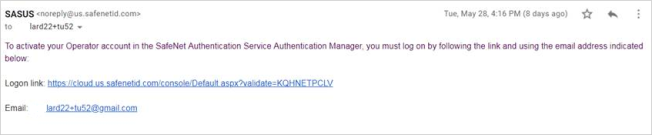
The STA login page opens in a browser and displays the email field.
-
Enter the Email address that is provided in the account activation email, and then select Login.
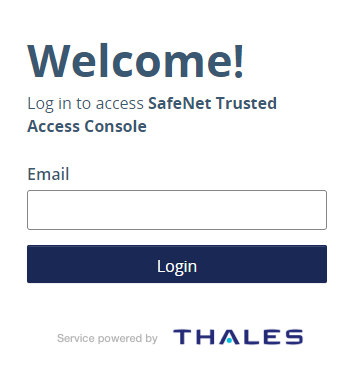
The Passcode field displays.
-
In the Passcode field, enter a one-time password (OTP) from the token that you enrolled with the token enrollment email, and then click Login.
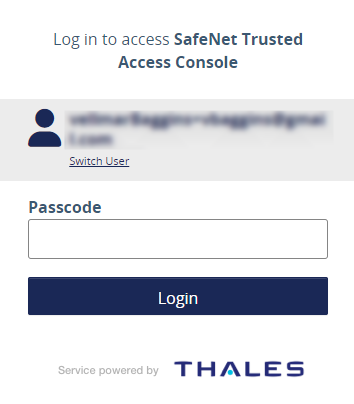
After successful authentication, the STA Access Management console displays the account dashboard.
Log in to the STA Access Management console
After you activate your operator account, you can log in to the STA Access Management console for your service zone:
-
https://sta.safenetid.com
-
https://sta.eu.safenetid.com
-
https://sta.us.safenetid.com
-
Enter your email address.
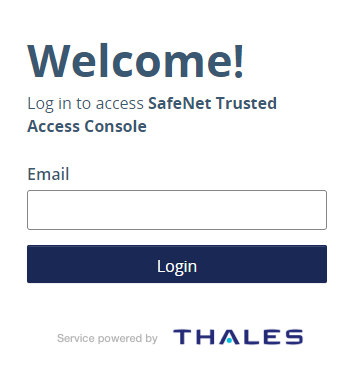
-
Enter your passcode.
Different token types have different requirements. For example, depending on the token type that you enrolled with the system, you might need to enter an OTP or a password, or trigger a challenge by entering e, s, g, or p for email, SMS, GrIDsure, or push OTP, respectively.
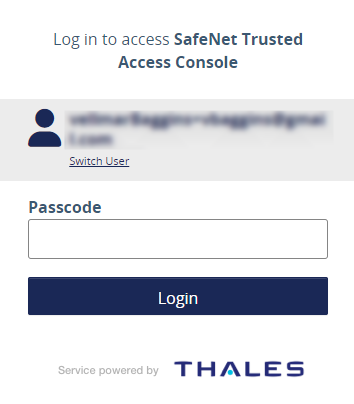
If you use a MobilePASS+ token, you must generate an OTP through the MobilePASS+ application and manually enter it on the STA login screen.
-
Respond to a challenge, if one is triggered from the previous step.
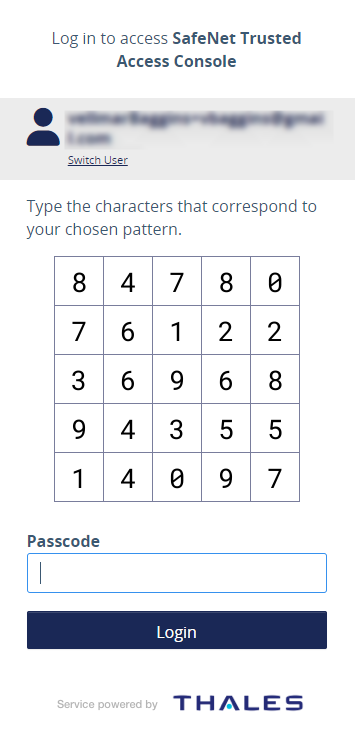
After successful authentication, the STA Access Management console displays the account dashboard.

