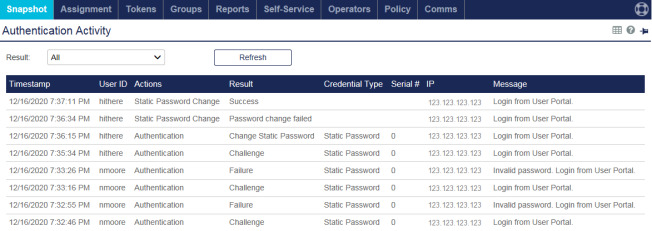Access your first application
After you activate a token, you can test your setup. To test your setup, access the user portal, and then check the access and authentication logs.
-
On the STA Access Management console, select the Policies tab.
-
Select the Global Policy. Check the default requirements in the Global Policy and make sure that you have the required credentials.
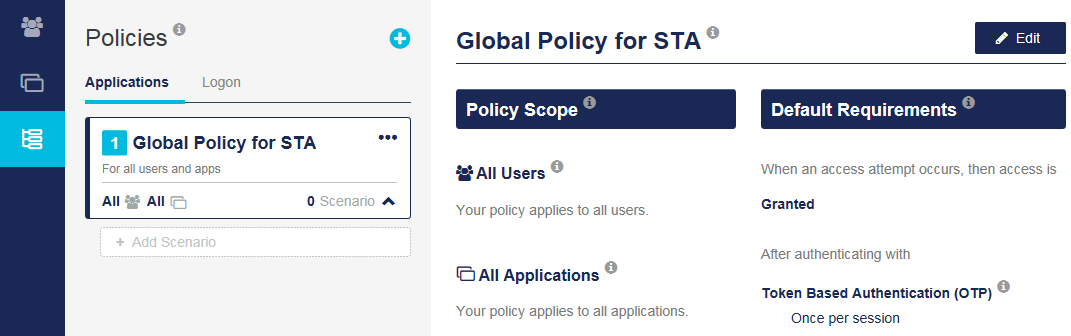
-
Select the Applications tab. In the Applications list, select the User Portal.
The Applications tab lists the applications that you have added. Before you add any applications, only the user portal is listed. The user portal is a predefined application that is included on the STA Applications page. It includes a URL that is unique for every virtual server, and it is active and assigned to all users by default.
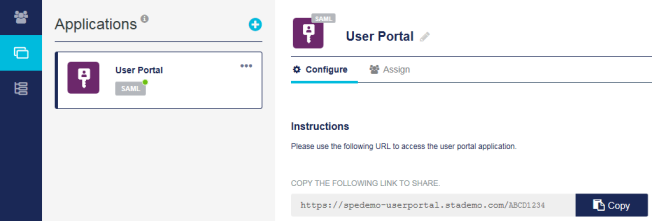
-
Select Copy, to copy the URL for the user portal.
-
In a new browser tab, paste and go to the user portal URL.
-
Enter your credentials, as prompted.
The user portal provides users with a single web page where they see a list of the applications that they are authorized to access through STA, and a list of their authenticators. The authorized applications are determined by the application assignments and the user portal settings that are configured in STA. If there are no configured applications, the list is empty.
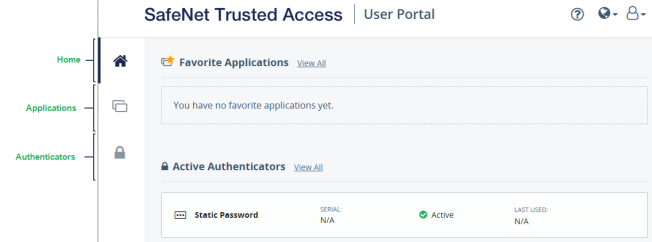
-
Return to the STA Access Management console, and select the Home tab.
Each access attempt is recorded in the access logs.
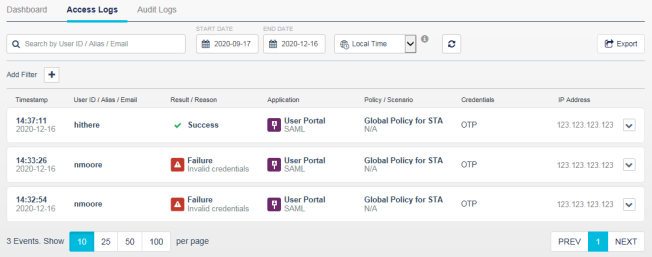
-
To view the associated authentication events, expand
 an access attempt in the log.
an access attempt in the log.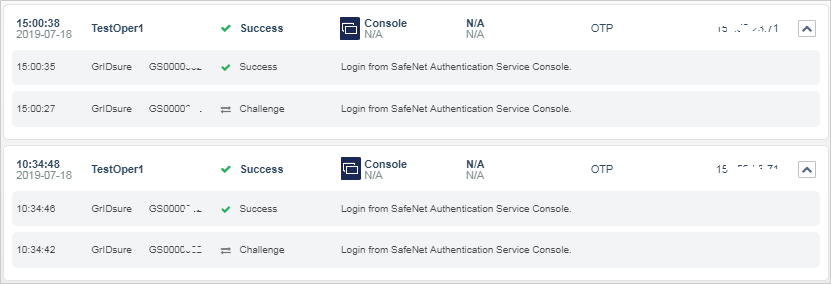
-
To view a log of all the authentication events in the STA Token Management console, in the Extended Features menu, select Snapshot.
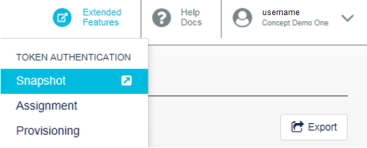
The STA Token Management console opens in a new tab and displays the Snapshot > Authentication Activity module. It displays an authentication log that lists the most recent authentications.