SafeNet agents
You set up and manage your SafeNet agents on the Applications tab.
STA includes templates that you use to add and configure an agent.

Each template guides you through any configuration, downloading, or deployment steps that the agent requires.
After you add an application, you need to Assign groups and users to an agent.
-
On the STA Access Management console, select the Applications tab.
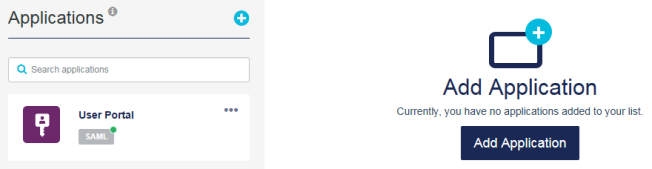
-
Select Add Application.
The Add Application dialog box lists all known applications and indicates the application type, such as SAML or agent.
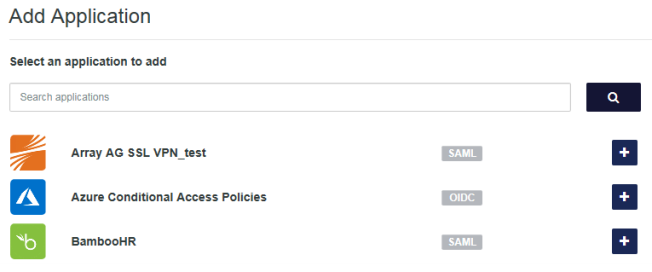
-
Select the application that you want to add.
-
To change the application name, edit the name in the Display Name field.
This is the name that is displayed in the list of applications.
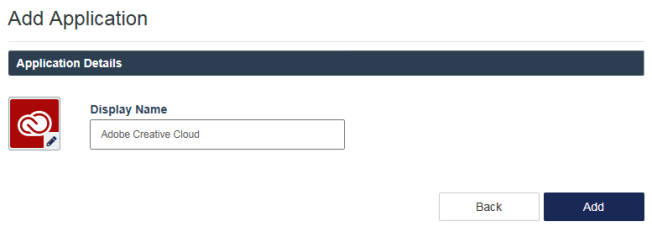
You can replace the system-generated application icon with a custom icon.
-
Select Add.
The agent is added to the list in the inactive state.
If this is the first agent that you have added, setup instructions are displayed. The instructions explain that the first step is to configure the agent in STA, and the next step is to download the installation package and deploy it in your network.
Click the next icon, and then click Begin Setup.
icon, and then click Begin Setup.The Configure tab displays the options for the agent.
-
In the Agent Setup section, configure the settings, and then click Save and Continue.
If the agent does not have any settings to configure, this section is collapsed so that you can skip this step.
If you update the settings later, you must download the configuration file again and re-test the agent. For more information about upgrading the agent, see the agent-specific documentation.
-
In the Download and Deploy section, download the installation package, which includes the configuration file.
-
Click the link to open the instructions, and follow the steps to install the agent in your network.
When the agent successfully connects to STA, the agent's status in the console changes to Setup Completed.
-
Assign groups and users who are authorized to use the agent. Go to Assign groups and users to an agent.
Assign groups and users to an agent
You assign an application to users to grant those users with the authorization to access the application. If an application is not assigned to a user, then STA blocks access to the application.
You can assign an application to all users or to specific user groups. An individual user can access the applications that are assigned to all users, or to groups that they are a member of.
If a user is authorized to access an application, the STA authentication flow that is dictated by the applicable policy, scenario, and state of the Single Sign-On (SSO) session applies.
Ensure that users who need access to web applications can use single sign-on (SSO).
-
On the STA Access Management console, select the Applications tab.
-
In the Applications list, select the application.
-
In the application details panel, click the Assign tab.
-
Under Assign to Users, select one of the options:
-
No users (Default)
-
All users
-
Users from any of these user groups: Enter the group names in the text box.
-
-
Click Save Configuration.
An Application Assignment entry is added to the audit log each time an application assignment is saved.

