Email server settings
SMTP servers are used to send enrollment messages and alerts. There are two options for sending email messages:
-
Default—Send email messages via your service provider’s SMTP server.
Email sent via the service providers SMTP server will not appear to come from your account. In addition, any failed deliveries (for example, invalid email address) will be sent to the service provider’s email server.
-
Custom—Send email messages via the account’s SMTP server. Email sent via the account’s SMTP server will appear to come from the account. Any failed delivery notices will be sent to the account’s email server.
To verify the virtual server’s ability to send email messages, enter a valid email address in the Test To Address field, and then click the Test button.
Send messages from the default STA SMTP server
Email sent using the service provider's email/SMTP server does not appear to come from your account. In addition, any failed deliveries (for example, invalid email address) are sent to the service provider’s email server.
If the destination mailbox does not exist at the time when an email is sent, the email addresses are added to a suppression list. Using a suppression list protects the reputation of the SafeNet Trusted Access (STA) email server, and ensures that the email messages that it sends are not treated as spam or blocked at destination. When an email address is added to the suppression list, the STA email server no longer sends email to that address until it is removed from the suppression list. To remove an email address from the suppression list, contact Thales Customer Support or open a customer support case.
An email address is added to the suppression list when STA receives a 5xx email error. Here are some examples of error codes from major providers that cause an email address to be added to the suppression list:
-
Gmail: 550-5.1.1 The email account that you tried to reach does not exist. Please try double-checking the recipient’s email address for typos or unnecessary spaces. Learn more at http://support.google.com/mail/bin/answer.py?answer=6596.
-
Hotmail: 550 Requested action not taken: mailbox unavailable
-
AOL: 550 5.1.1 example@aol.com: Recipient address rejected: aol.com
-
Yahoo: 554 delivery error: This user doesn’t have a yahoo.com account (example@yahoo.com) [0] – mta1132.mail.ne1.yahoo.com
If you use provisioning rules to enroll tokens to your users, make sure that users always have a valid email mailbox when they are synchronized or added to your STA account. Otherwise, STA could send an enrollment email to a non-existent mailbox, leading to the inclusion of the user’s email address in the suppression list.
Send messages from a custom email address
You can send email messages via your service provider’s SMTP server and can customize the email address.
-
Open a ticket with the Thales Support team and request to whitelist the email address that you want to use.
Thales Support configures the changes that are required at the backend.
-
On the STA Token Management console, select Comms > Communications > Email Settings.
-
Under Email Settings, select the Default option.
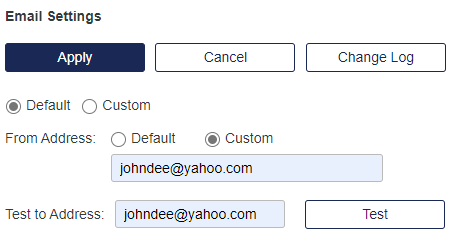
-
Next to From Address, select Custom.
-
Click Apply.
Send messages from a custom email server
If using a third-party email server, you can modify the From Address by choosing the Custom option in the From Address group then enter a custom address.
-
On the STA Token Management console, select Comms > Communications > Email Settings.
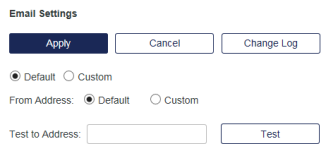
-
To configure the virtual server to use the account’s SMTP server, select the Custom option.
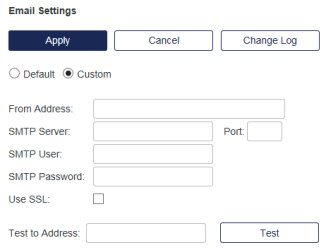
-
Configure the SMTP server options.
-
From Address—This is the from name (for example, system administrator) and valid account (for example, account@myco.com) on your SMTP server from which email will be sent. For example: system administrator (account@myco.com)
-
SMTP Server and Port number—This is the SMTP server name or IP address and port number (for example, Name: smtp.myco.com Port #: 25).
-
SMTP User and SMTP Password—If the SMTP server requires authentication, enter an account and password in these fields.
-
SSL—Select this option if your SMTP server is configured to use SSL.
-
-
Select Apply.

