Bi-directional Synchronization
Data synchronization is a continuous process of keeping a record identical between two or more systems. Using Identity Management Framework, bi-directional synchronization enables two-way communication and synchronization between SafeNet Trusted Access (STA) and a third-party application. Through live synchronization, this process ensures that both STA and the third-party application have the most up-to-date and accurate attributes.
In the bi-directional synchronization setup, a two-way communication enables both STA and the third-party application to function as a source and destination or vice versa. Any modification made to one system results in the transmission of the change to the other system.
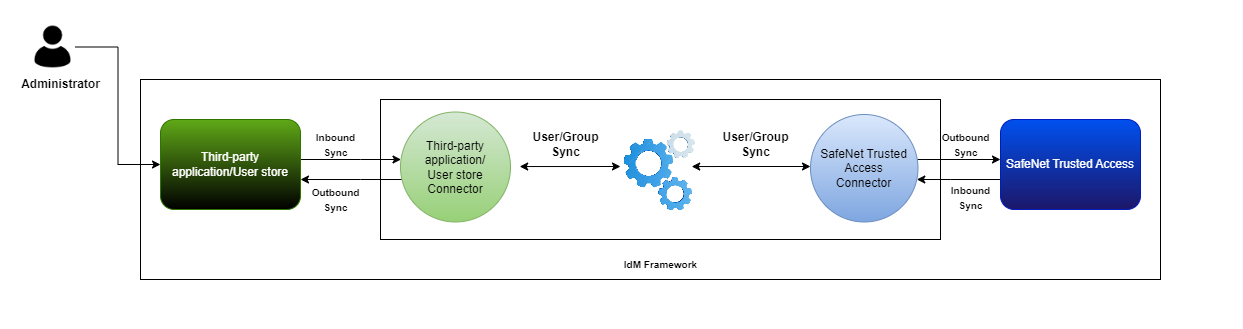
- In the inbound synchronization scenario, data is synchronized into the IdM Framework from a source, either STA or a third-party application.
- In the outbound synchronization scenario, data is synchronized from the IdM Framework to a destination, either STA or a third-party application.
For example, the attribute mappings between STA and a third-party application in a bi-directional synchronization setup is depicted below.
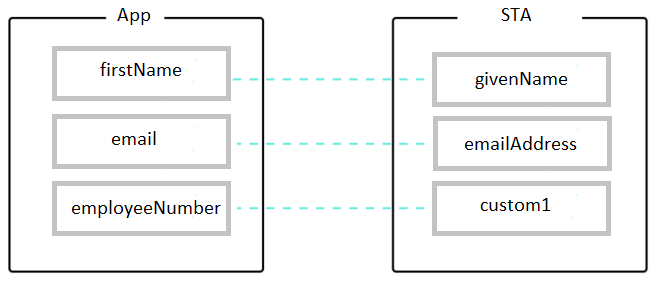
In the above setup, whenever a modification occurs in one of the fields, either within the third-party application or STA, the corresponding field in the other system is also updated. For instance, if there is a change in the emailAddress field in STA, the corresponding email field in the application is also updated. Similarly, if the employeeNumber field changes in the application, the custom1 field in STA is also modified.
Before configuring bi-directional synchronization support, you must have a working uni-directional setup for CSV and STA.
Perform the following steps to configure bi-directional synchronization for CSV Connector:
Configuring Schema Handling for CSV Connector and STA
To configure schema handling for CSV Connector and STA, you need to update the CSV connector and STA IdM connector. Perform the following steps:
-
Click here to download and save the following .xml files on your local machine:
- CSV_Bidirectional.xml
- SafeNet_Trusted_Access_Bidirectional.xml
-
In a text editor (for example, Notepad++), open the CSV_Bidirectional.xml file that you downloaded in the previous step and copy the
schemaHandlingtag.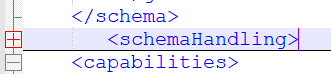
-
On the IdM Framework admin console, go to Resources, select the CSV connector resource tile, and click Edit raw.
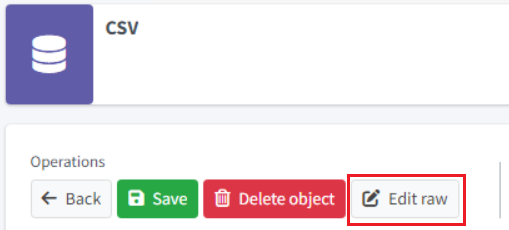
-
Replace the
schemaHandlingtag with the tag that you copied in step 2, and save the changes. - Similarly, perform steps 2 to 4 to update the SafeNet_Trusted_Access.xml file.
Configuring a User Template in STA
Perform the following steps to configure a user template for the STA resource:
-
Click here to download and save the following template XML files on your local machine:
- UserTemplate_for_STA.xml: This file contains attribute mappings that are used to assign a role (CSV user role) to users that are imported from STA.
- CSV_user_role.xml: This file creates a user role in Identity Management Framework.
-
Import the template XML files that you downloaded in the previous step. For steps to import the files, refer to the Import Template XML File in IdM Framework section.
-
On the SafeNet Trusted Access resource window, in the left pane, click Schema handling.
-
In the right pane, in the Display name column, click Account.
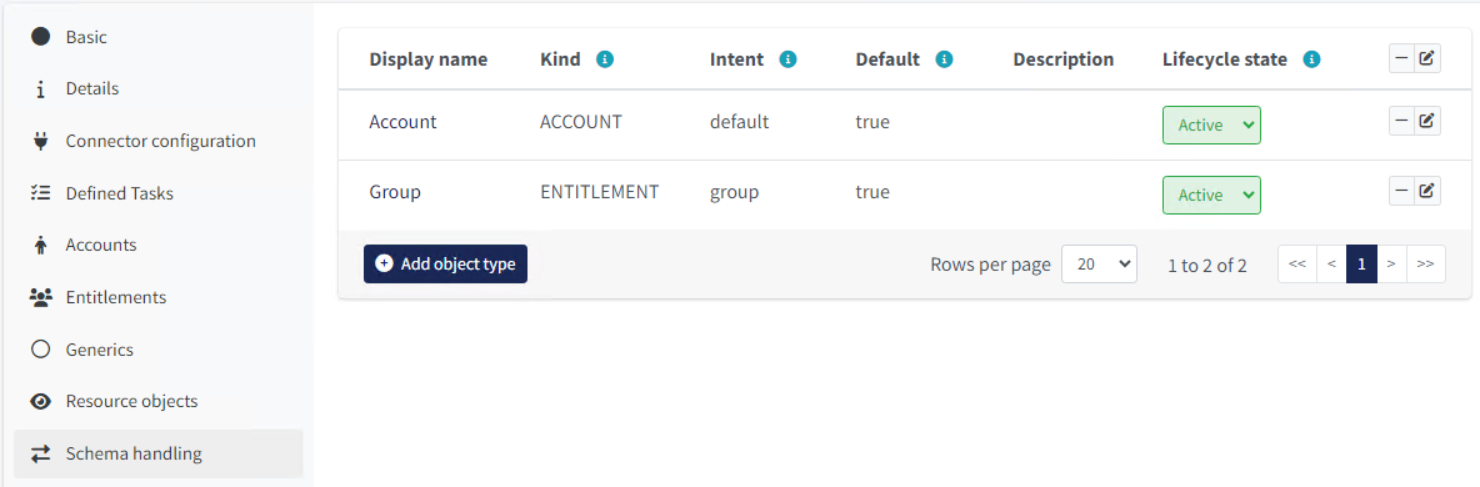
-
On the Object type wizard window, select the Synchronization tile.
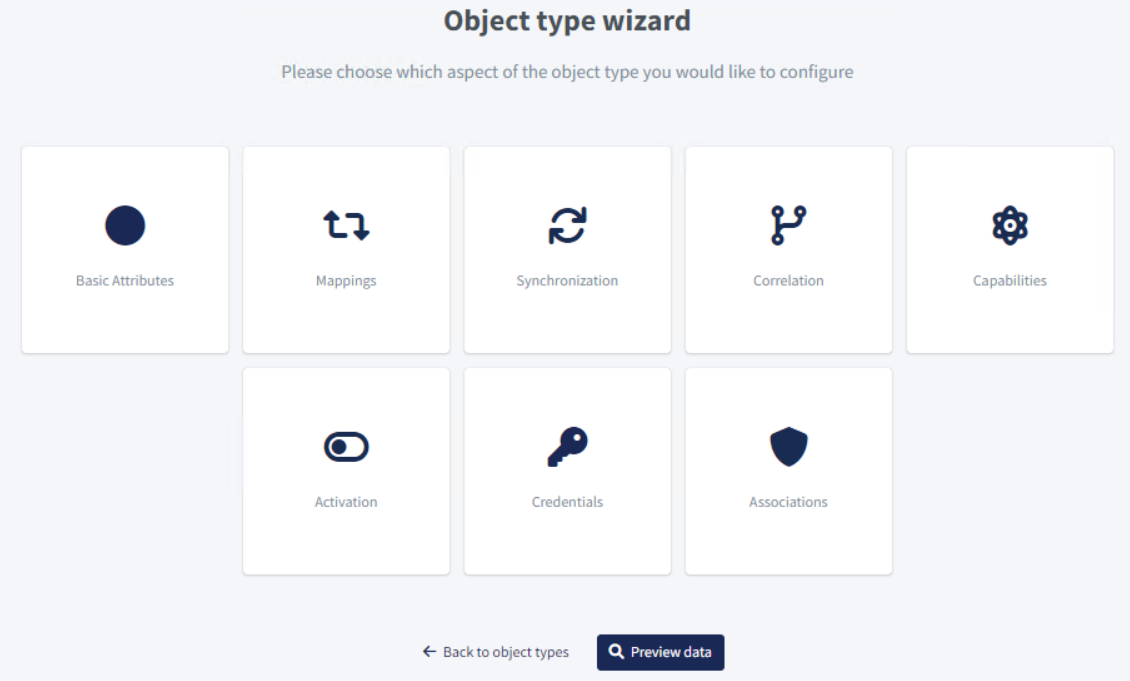
-
The Synchronization window displays the synchronization properties (configuration) for users. In the table, for the Situation type as Linked, click
 , and click Next.
, and click Next.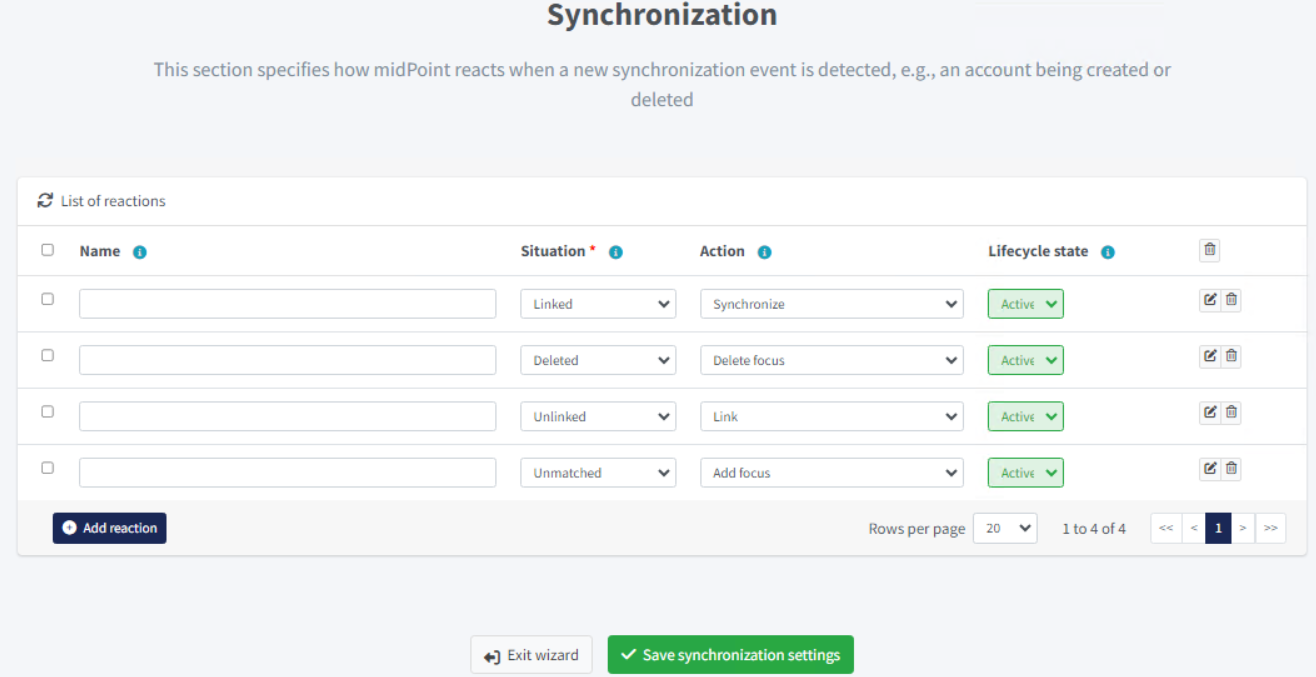
-
On the Action window, perform the following steps:
- In the Object template field, click Choose to search and select the UserTemplate_for_STA.xml file that you downloaded in step 1.
- Click Next: Optional settings.
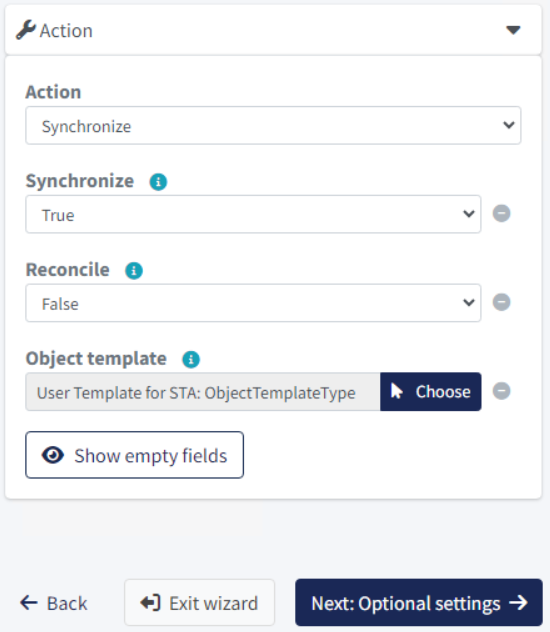
-
Click Done to save the configuration.
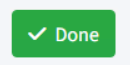
-
Similarly, perform steps 6 to 8 for rest of the Situation types (Deleted, Unlinked, and Unmatched).

