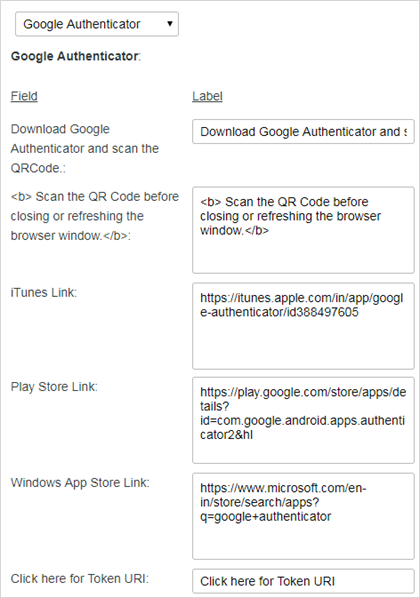Self-enrollment pages
Self-enrollment pages are presented to users so that they can bind and activate their tokens. Different token types and authentication methods require different enrollment steps or pages, as described below. Configure the self-enrollment pages on the STA Token Management console at Self-Service > Configuring Self-Service > Configure Self-Enrollment Pages.
Default/Common page
This page contains elements that are used in all enrollment processes. The use of these elements varies, depending on the token type and enrollment process. For example, UserID and Activation code may be prompts on an enrollment page, or may be used as labels in enrollment emails or SMS messages.
These prompts and labels should be translated for each language set to be supported on the Self-Service site.
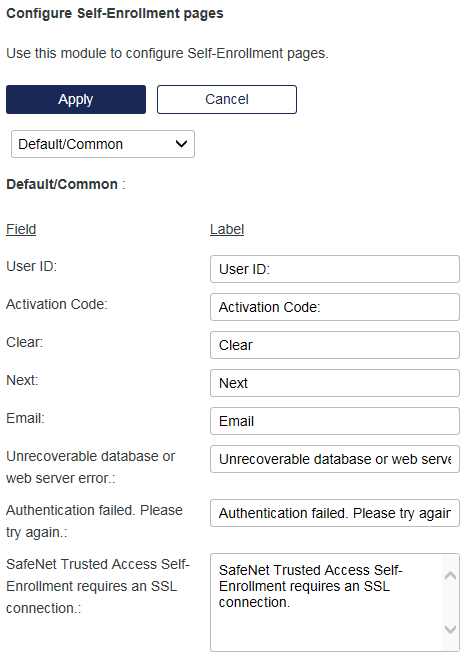
Custom Token page
This page contains all of the prompts and labels for enrolling custom tokens.
These prompts and labels should be translated for each language set to be supported on the Self-Service site.
On this page, only the following fields support labels in HTML format:
-
Please note that your server-side PIN is
-
You will be required to enter this PIN followed by your passcode during an authentication.
-
You have failed to provide a correct response too many times during enrollment. Please contact your administrator to resolve this issue.
-
You have failed to provide the correct response too many times.
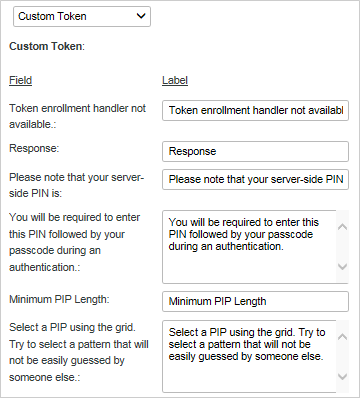
Hardware Token page
This page contains the prompts and labels for enrolling hardware tokens (RB-1, KT-x, eTokenPASS, RADIUS tokens, and third-party tokens).
These prompts and labels should be translated for each language set to be supported on the Self-Service site.
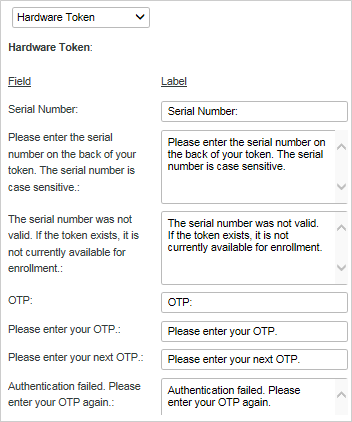
Password page
This page contains all of the prompts and labels for enrolling a static password.
These prompts and labels should be translated for each language set to be supported on the Self-Service site.
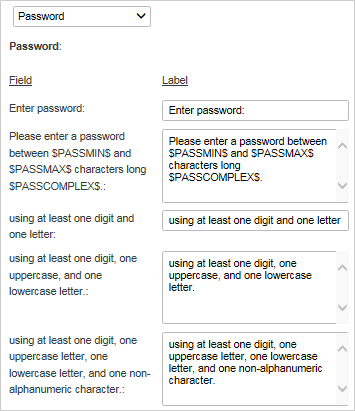
MobilePASS page
This page contains all of the prompts and instructions for enrolling MobilePASS tokens for each of the possible target devices (iOS, Android, BlackBerry, JAVA, Windows, and Mac OS X).
The Multi-Device Instructions section may be useful to:
-
Provide assistance to users when the device where the page is loaded is not a selected allowed target. Allowed Targets Settings are designed to allow the user to choose the instructions related to their chosen device type, and are selected in POLICY > Token Policies, and
-
Provide instructions to users who may be loading the Self-Enrollment page on a device that is not their intended device for enrolling the token (and wish to only review the instructions).
The Multi-Device Instructions section will be displayed only if the Enable Multi-Device Instructions check box is selected in POLICY > Automation Policies > Self-Enrollment Policy.
-
For new accounts created in STA , this option is enabled by default.
-
For existing customers, after an upgrade to STA, this option is disabled by default.
These prompts and messages should be translated for each language set to be supported on the Self-Service site.
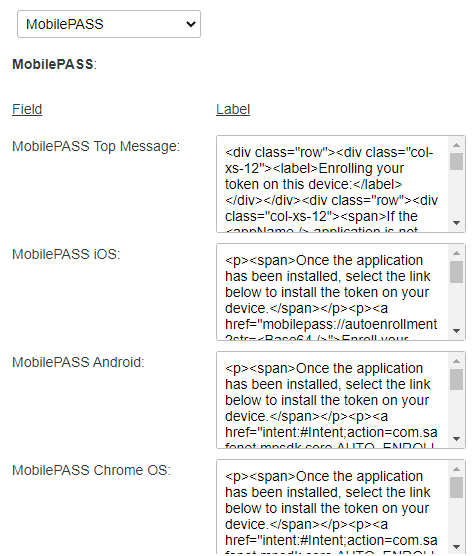
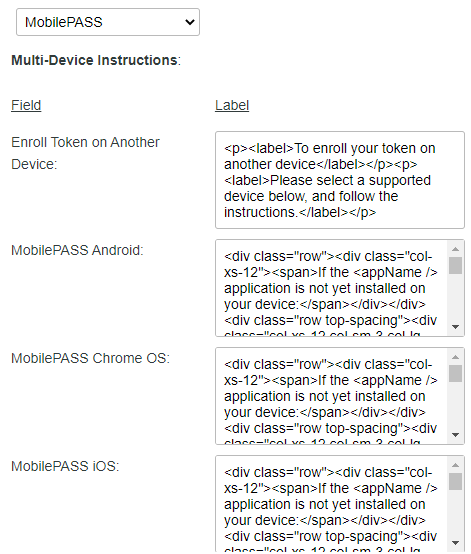
Security Q & A page
This page contains the prompts and labels for questions that are used for authentication.
These prompts and messages should be translated for each language set to be supported on the Self-Service site.
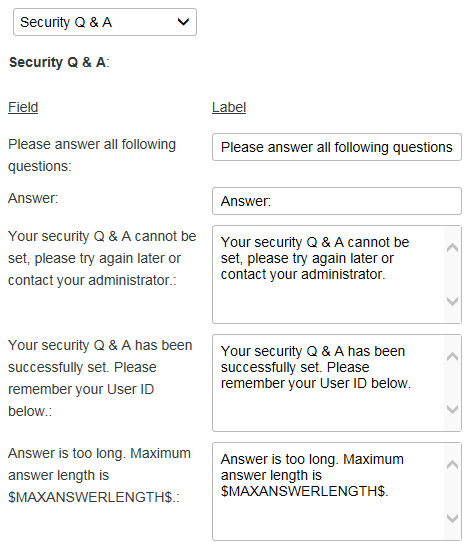
Google Authenticator page
This page contains the prompts and labels for enrolling Google Authenticator tokens for each of the supported target devices, including: iOS, Android, and Windows.
These prompts and labels should be translated for each language set to be supported on the Self-Service site.