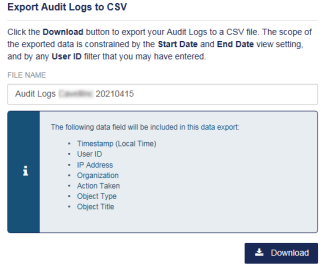Audit logs of operator activity
Each saved change to SafeNet Trusted Access (STA) settings by the operator is recorded in audit logs on the STA Access Management console.
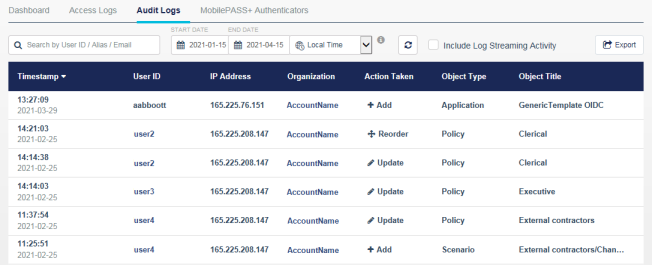
The audit logs include the following information about configuration changes to your STA account:
| Column | Description |
|---|---|
| Timestamp | The time of the action is based on the selected time zone, which can be either Local Time or UTC Time. Local time is based on the time zone setting in your browser. |
| UserID | The identity of the user who performed the action is defined on the STA Token Management console, on the Users tab. |
| IP Address | The public IP address of the operator is identified. |
| Organization | The organization identifies the virtual server of the operator. |
| Action Taken | The description of the change includes actions such as Add, Delete, Enable, Disable, Reorder (change the rank of a policy or scenario), and Update. |
| Object Type | The type of object that the operator changed includes Application, Policy, Scenario, Setting, and Authentication - Issuing CA. |
| Object Title | The object title is the name of the object. It includes the name of the parent of the object, if any. For example, if the object is a scenario, then the name of the policy is also displayed. |
Filter the audit logs
By default, the logs include all users and a 90-day date range, and can display a maximum of 20 pages.
If you have a large amount of data, you can filter the logs by user ID or date range. The search filters remain in effect when you switch between the Access Logs and Audit Logs tabs.
You can also export the logs as a CSV file.
-
On the STA Access Management console, select the Home tab.

-
Select the Audit Logs tab.
-
To filter the logs by user ID, type one or more of the starting characters in the search box. You can include letters or numbers.
STA displays the logs only for user IDs that start with those characters.
-
To filter the logs by date, enter the Start Date or End Date.
The date filters use only dates (such as 2019-04-25) and exclude the time of day. The date filters use your local time zone, based on the time zone setting in your browser. The default is a 90-day period.
-
The default start date is 90 days before the current date. The start date can be any time up to and including the current date.
-
The default end date is the current date. The end date can be the same as or later than the start date.
-
-
To switch the Timestamp column between Local Time and UTC Time, use the view selector:
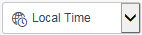
Local Time is based on the time zone setting in your browser. This view selector affects only the timestamps and does not affect the Start Date and End Date filters, which always use your local time zone.
-
To update the list of logs without resetting the filters, select Refresh the logs.

Export the audit logs
You can export the logs to a CSV file. The scope of the exported logs is constrained by the user and date filters that are set when you export the logs.
-
Filter the logs as required.
-
Select Export.
The Export Audit Logs to CSV dialog box displays a default file name and a list of the data that is included in the log.