Customize references
You can customize the information that is published on the STA Token Management console, in Virtual Servers > Snapshot > References. The references include links to downloads, documentation, terms of use, and more.
-
On the STA Token Management console, select the Administration tab.
-
Expand the Customize References module.
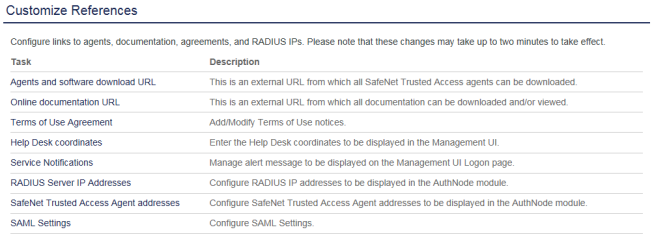
-
Select the reference that you want to customize:
-
Agents and software download URL is the URL to a web page hosted by the service provider that contains links to SafeNet agents and other software.
-
Documentation download URL is the URL to a web page hosted by the service provider that contains links to STA documentation.
-
Terms of Use Agreement is the URL to a web page hosted by the service provider that contains links to terms of use and related documentation.
-
Help Desk coordinates, if enabled, a help icon is displayed in the tab bar of all accounts.
-
Service Notifications alert your subscribers to changes that may affect their service, including upgrade notices. If enabled, an alert icon is displayed on the login page.You can customize this icon. Click the icon to display the notification message.
-
RADIUS Server IP Addresses: Use this module to publish the IP address and port numbers of the RADIUS server on the AuthNode module in all subscriber accounts.
-
STA Agent addresses: Use this module to publish the DNS addresses for all agents configured in subscriber accounts. This information is published on the AuthNode module in all subscriber accounts.
-
Add help desk coordinates
Add a help icon to the tab bar of all accounts. The help icon displays help desk or customer support contact information.
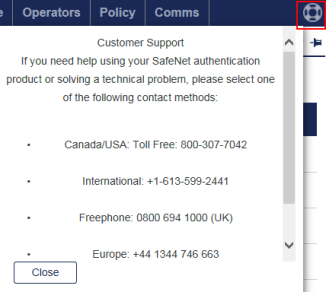
-
On the STA Token Management console, select the Administration tab.
-
Expand the Customize References module, and select Help Desk coordinates.
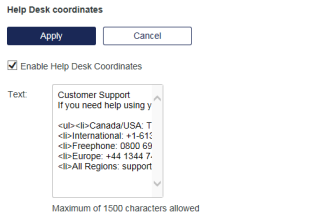
-
Select Enable Help Desk Coordinates.
-
Enter your help desk coordinates using HTML tags.
-
Select Apply.
Customize service notifications
By default, any service notification published by your service provider appear on your login page and on the login page of all of your on-boarded accounts.
When you customize the service notifications, only the service notifications that you configure are published to all of your on-boarded accounts. Use these service notifications to alert your subscribers to changes that may affect their service, including upgrade notices.
If you enable custom service notifications, an alert icon is displayed on the login page. The notification message is displayed when the icon is selected.
You can also send service notifications by email or SMS to all operators.
-
On the STA Token Management console, select the Administration tab.
-
Expand the Customize References module, and select Service Notifications.
-
Select Custom.
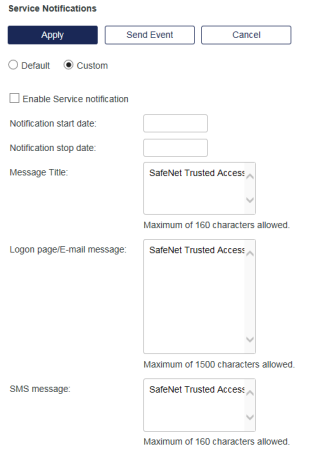
-
Select Enable Service notification.
The notification is published either immediately or between the configured notification start and stop dates.
-
Configure the service notification details:
-
Notification start date: The first day that the notification is published.
-
Notification stop date: The last day that the notification is published.
-
Message Title: The title of the service notification.
-
Logon page/E-mail message: The notification text that is displayed on the login page or delivered by email.
-
SMS message: The service notification text that is sent by SMS.
-
-
Select Apply to save the changes.
-
Select Send Event to push the notification by email or SMS to all operators in all on-boarded accounts.

