Token authentication
User login options include the following:
Login with one authenticator
To access a protected resource with only one authenticator configured for your account:
-
Go to the protected resource login page.
-
At the welcome prompt, enter your user name and then select Login.
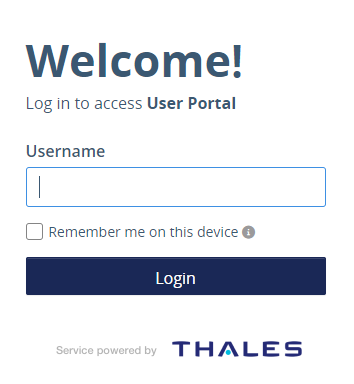
-
Enter your domain password and then select Login.
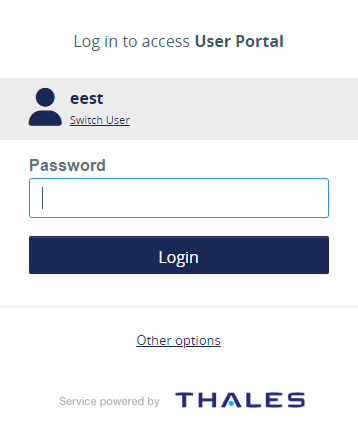
-
Enter the passcode for the configured authentication method and then select Login.
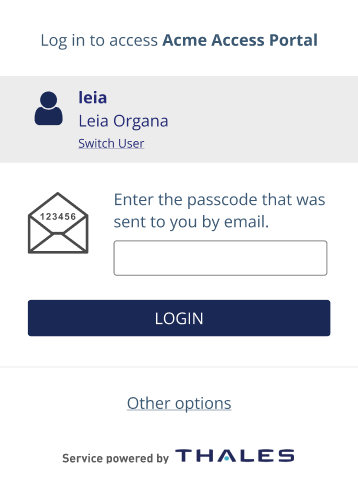
In this example, the configured authentication method is email. For details about authentication delivery settings, see Generate and deliver OTPs.
After successfully authenticating, the protected resource opens.

Choose from multiple authenticators
To access a protected resource using any one of multiple authenticators configured for your account:
-
Go to the protected resource login page.
-
At the welcome prompt, enter your user name and then select Login.
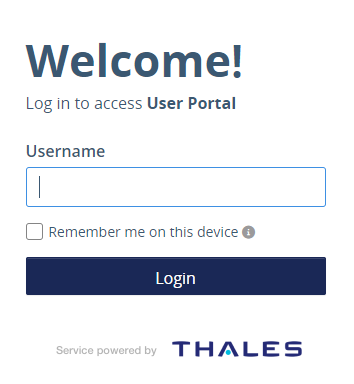
-
Enter your domain password and then select Login.
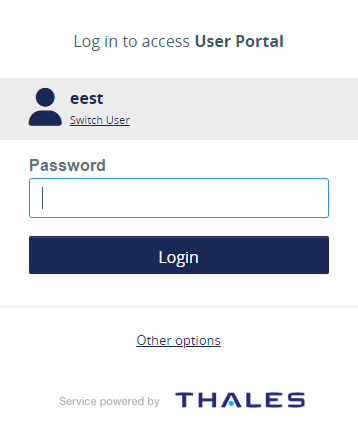
-
Select an authentication method.
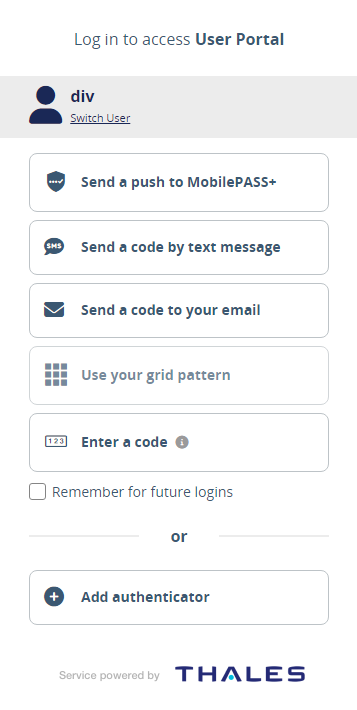
In this example, Send a code to your email is selected, as shown in the next step.
Only the authentication methods that are configured for your account are listed. Authenticators that are locked or suspended are greyed-out to show that they are inactive and cannot be used. For details about authentication delivery settings, see Generate and deliver OTPs, MobilePASS target and push OTP settings, and MobilePASS+ token self-provisioning.
-
Enter your passcode and then select Login to access the protected resource.
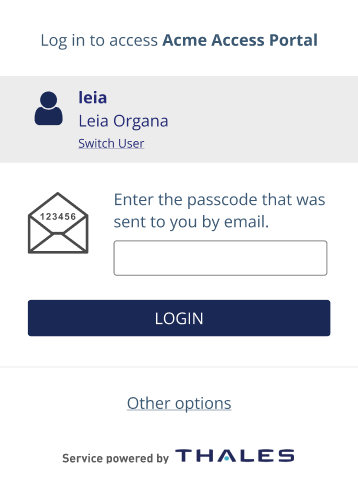

Remember user name on device
To login with a specific device + browser combination without typing your user name:
-
Go to the protected resource login page.
-
At the welcome prompt, select Remember me on this device.
-
Enter your user name and then select Login.
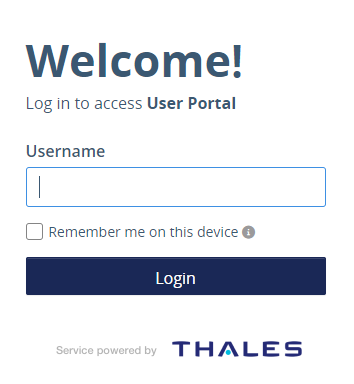
-
Enter your domain password and then select Login.
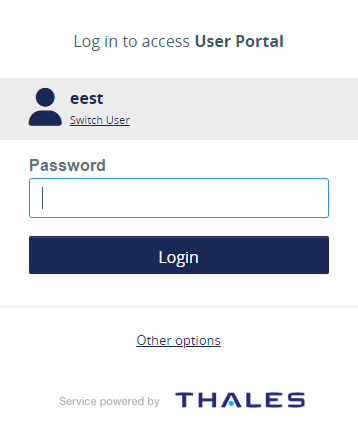
-
Authenticate using the method configured for your account.
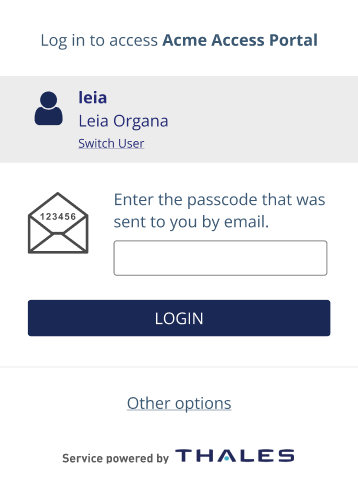
In this example, the configured authentication method is email. For details about authentication delivery settings, see Generate and deliver OTPs.
After successfully authenticating, the protected resource opens.
The next time that you login to the protected resource using the same device and browser combination, you will be prompted for your password, without first entering your user name.

Add authenticator
To add an authentication method:
-
Go to the protected resource logon page.
-
At the welcome prompt, enter your user name and then select Login.
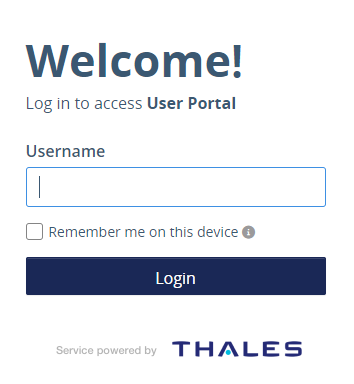
-
Select Other options.
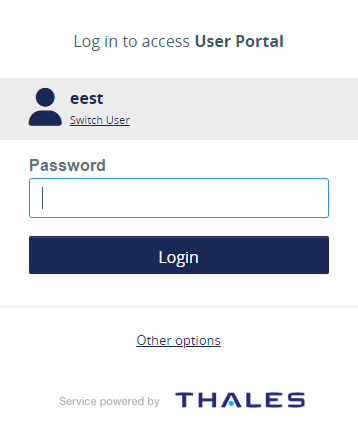
Other options displays only if: 1) You are eligible to enroll multiple authenticators and 2) Inline enrollment is enabled, or 3) You have not reached the maximum number of tokens you are allowed.
-
Select Add authenticator.
-
(Optional) Select Go back to return to your configured authentication method rather than add another.
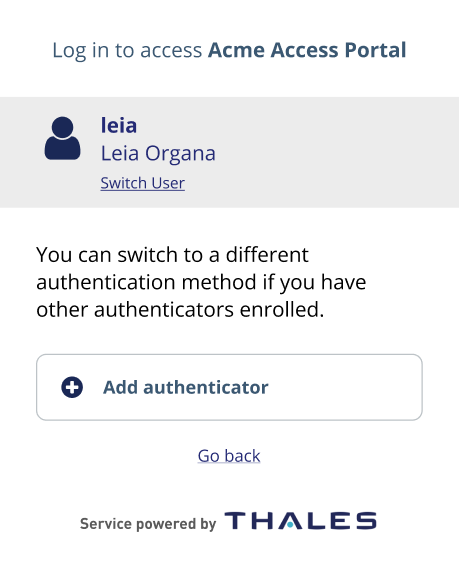
-
Follow the prompts to add the authenticator.

Remember default authenticator
To choose a default authentication method so that you bypass the list for future logins:
-
Go to the protected resource login page.
-
At the welcome prompt, enter your user name and then select Login.
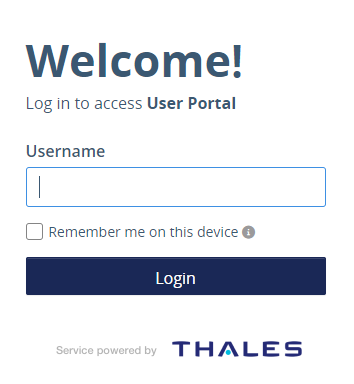
-
Enter your domain password and then select Login.
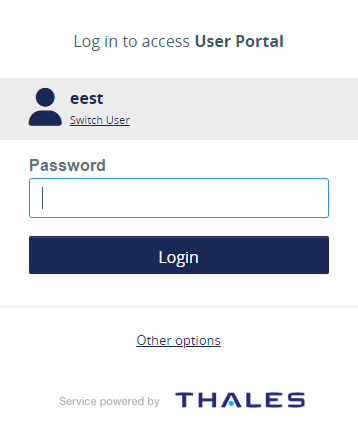
-
Select Remember for future logins and then select your default authentication method.
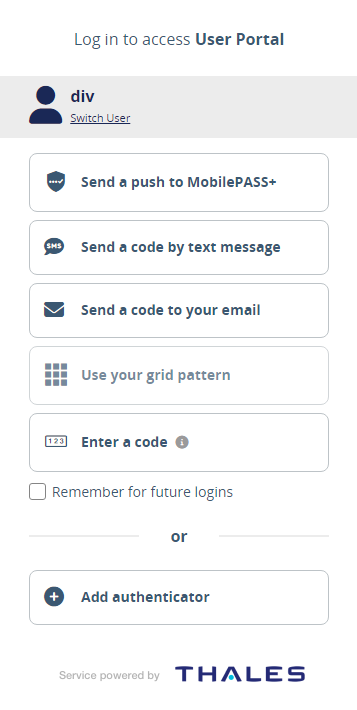
Only the authentication methods that are configured for your account are listed. Authenticators that are locked or suspended are greyed-out to show that they are inactive and cannot be used.
In this example, Send a push to MobilePASS+ is selected as the default authentication method.
After successfully authenticating, the Remember for future logins functionality is enabled and the protected resource opens.
-
When ready, close the session.
The next time you go to the protected resource, your default authentication method (for example, push to MobilePASS+) displays, rather than the list of options.
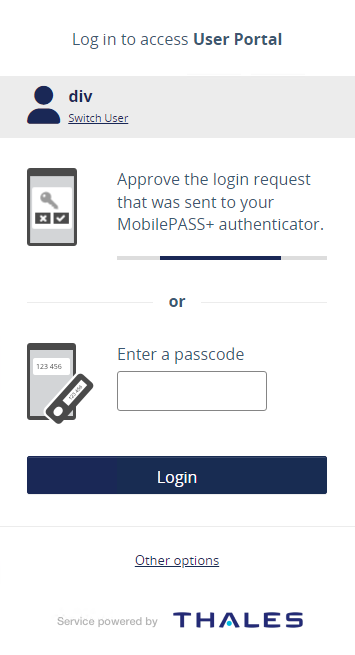

Forget default authenticator
To de-select a default authentication method so that the list for all methods displays:
-
Go to the protected resource login page.
-
At the welcome prompt, enter your user name and then select Login.
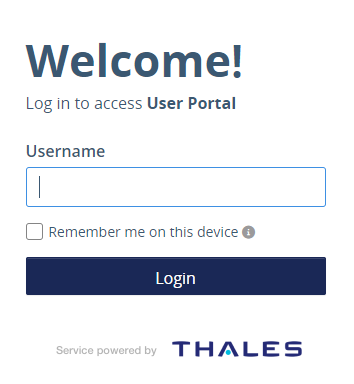
-
Enter your domain password and then select Login.
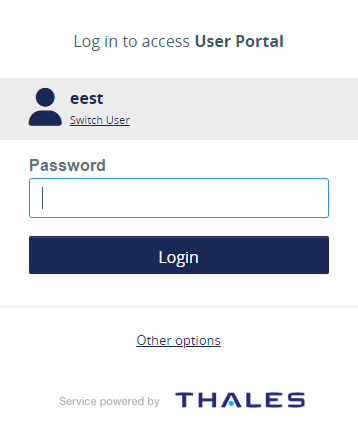
Your default authentication method (for example, push to MobilePASS+) displays.
-
Select Other options.
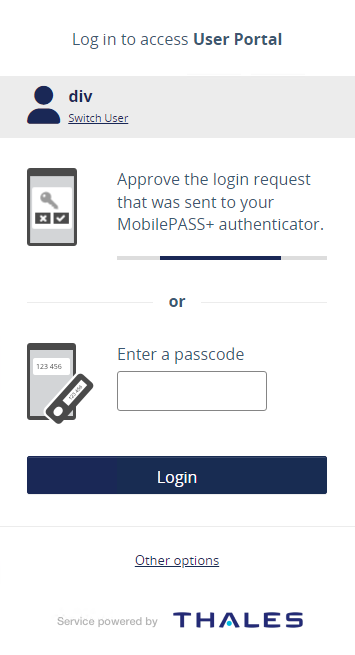
-
De-select the Remember for future logins option and then successfully authenticate.
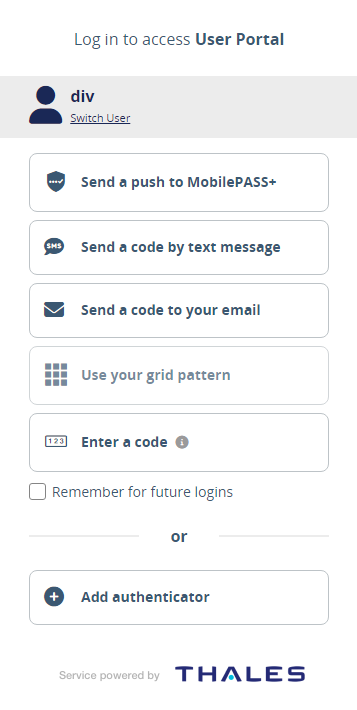
-
When ready, close the session.
The next time you go to the protected resource, the list of authentication methods displays, rather than the method you last used.

Change default authenticator
To change your authentication method:
-
Go to the protected resource login page.
-
At the welcome prompt, enter your user name and then select Login.
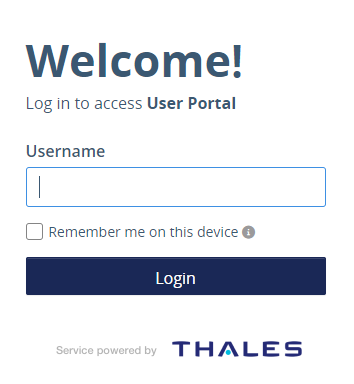
-
Enter your domain password and then select Login.
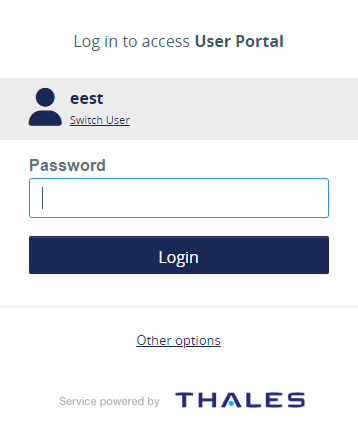
-
Select Other options.
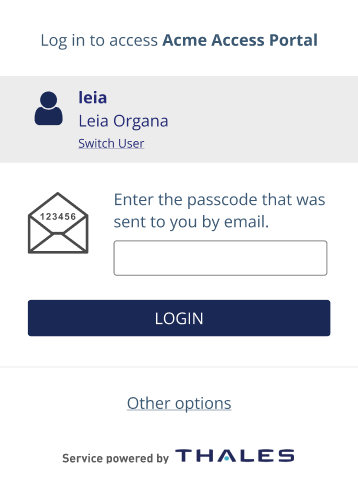
In this example, the configured authentication method is email. For details about authentication delivery settings, see Generate and deliver OTPs.
Other options are available only if: 1. Inline enrollment is enabled for the user and 2. The user has not reached their maximum number of tokens.
-
Select an authentication method.
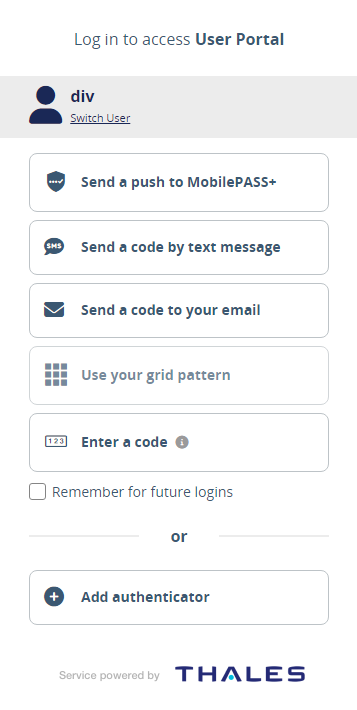
Only the authentication methods that are configured for your account are listed. Authenticators that are locked or suspended are greyed-out to show that they are inactive and cannot be used.
After successfully authenticating, the protected resource opens.

