Upgrade SafeNet Agent for NPS
Always work in Run as administrator mode when installing, configuring, upgrading, enabling, disabling or uninstalling the SafeNet Agent for NPS.
The SafeNet Agent for NPS supports upgrade from 2.0 and 2.1.0 versions.
Note
-
Close the NPS Configuration window before the upgrade.
-
If Push OTP option was enabled prior to the upgrade, the administrator needs to enable it again after the upgrade using NPS Settings > PUSH OTP Enable option.
To upgrade to SafeNet Agent for NPS, execute the SafeNet Agent for NPS installation wizard, SafeNet Network Policy Server Agent x64, and follow the prompts.
Transferring Configuration Settings
If you are reinstalling the SafeNet Agent for NPS, you can export the configuration settings from the previous installation and import it into the reinstalled application. You can transfer configuration settings only from the same, current version or from the immediate preceding version.
The Export-Import procedure can be performed only to and from the folder where the previous version of the SafeNet Agent for NPS was installed.
To reinstall the SafeNet Agent for NPS and import configuration settings, perform the following steps:
-
In the installed SafeNet Agent for NPS, export the configurations as follows:
-
In the NPS Configuration Management window, select File > Export Current Configuration.
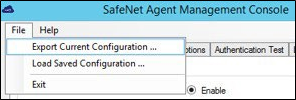
-
In the Save As window, click Save to save the configuration file.
-
-
Uninstall SafeNet Agent for NPS.
-
Manually delete the NPS folder (located at Program Files > SafeNet).
-
To reinstall SafeNet Agent for NPS, execute the installation file, SafeNet Network Policy Server Agent x64.exe, as an administrator. (See Installing the SafeNet Agent for NPS)
-
In the newly installed SafeNet Agent for NPS, load the saved settings as follows:
-
In the NPS Configuration Management window, select File > Load Saved Configuration.
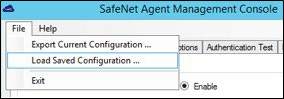
In the Open window, select the saved configuration file (.bsidconfig) and click Open.
-
-
Ensure that the selected protocols, in the NPS Settings tab, are the same as in the previous installation:

-
Enable SafeNet Agent for NPS in the NPS Configuration Management window.
After installing the SafeNet Agent for NPS, the SSL server certificate check is disabled by default. To change the setting, go to NPS Configuration Management > Communications tab > Authentication Server Settings, and clear Disable SSL server certificate check.

