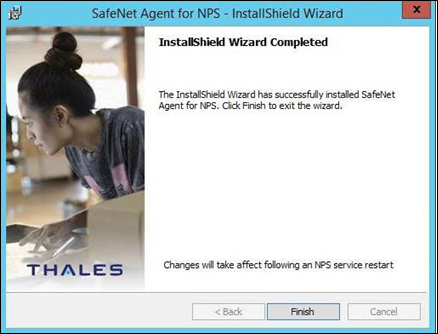Install SafeNet Agent for NPS
Always work in Run as administrator mode when installing, configuring, upgrading, enabling, disabling or uninstalling the SafeNet Agent for NPS.
-
Log on to the server on which the NPS is installed.
-
Locate and run the applicable SafeNet installer: SafeNSafeNetet Network Policy Server Agent x64 (for 64-bit servers)
-
On the Welcome to the InstallShield Wizard… window, click Next.
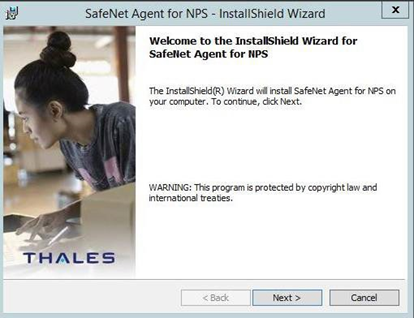
-
On the License Agreement window, select I accept the terms of the license agreement and click Next.
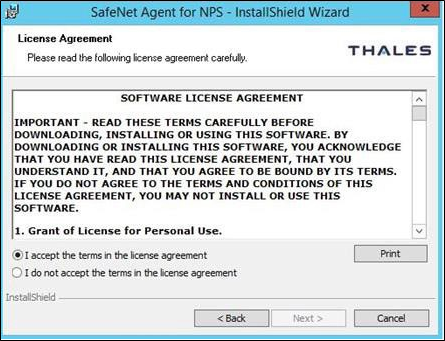
-
On the Customer Information window, enter User Name and Organization (any names can be used) and click Next.
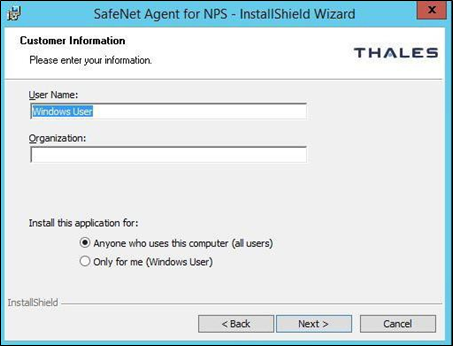
Note
To determine who will have access to the application, select one of the following:
-
Anyone who uses this computer (all users)
-
Only for me (Windows User)
-
-
On the Destination Folder window, perform one of the following steps:
-
To change the installation folder, click Change and navigate to the required folder, and click Next.
-
To accept the default installation folder as displayed, click Next.
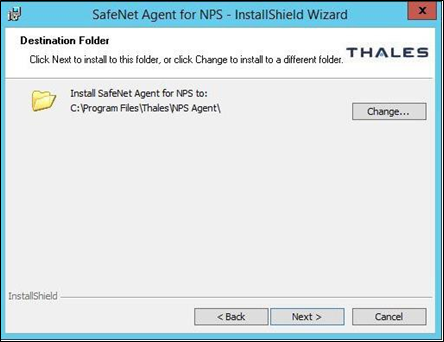
-
-
On the Authentication Service Setup window, complete the following fields and click Next:
Location
Enter the hostname or IP address of the primary SafeNet server. Connect using SSL
(requires valid certificate)Select to use the SSL.
This option requires installation of a valid certificate on the NPS server.Specify failover SafeNet
Authentication Server (optional)Select if a failover SafeNet server is available. Location Add the hostname or IP address of the failover SafeNet server. 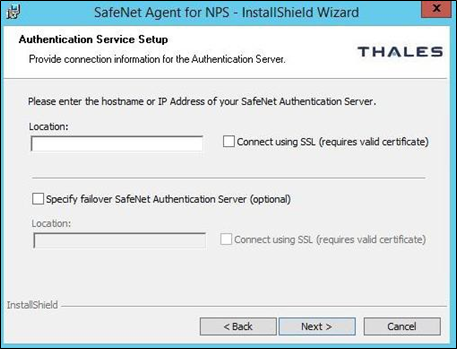
-
On the Ready to Install the Program window, click Install.
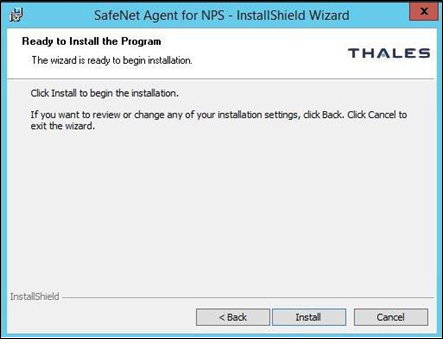
-
Once the installation is completed, the InstallShield Wizard Completed window is displayed. Click Finish to exit the installation wizard.