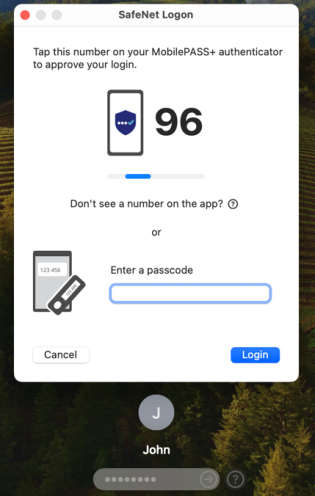Testing the Solution
You can test the macOS Logon agent using any of the following two options:
List Of Users Option
The following displays the login screen for different user types:
-
On the logon tile, click your username to log in to the macOS Logon agent.
-
In the Password field, enter your password and click Enter.
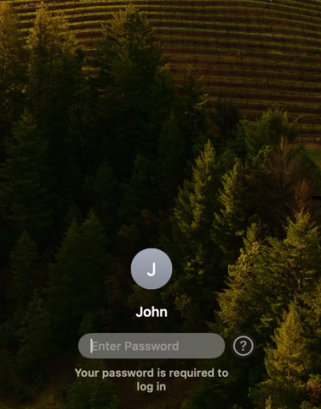
-
In the Passcode field, enter the SafeNet OTP and click Enter to complete the authentication.
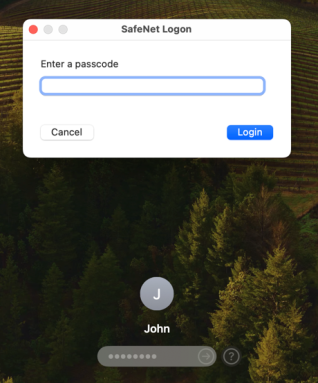
Name and Password Option
-
Enter your Username and Password, and then click Enter.
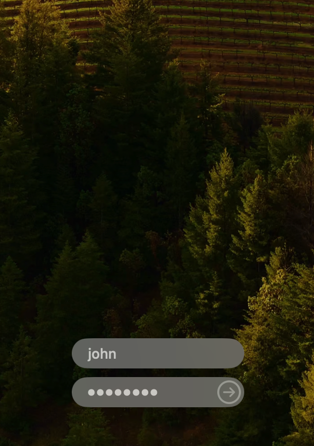
-
In the Passcode field, enter the SafeNet OTP and click Enter to complete the authentication.
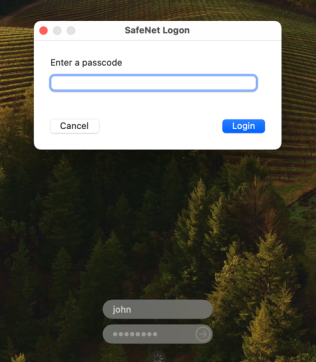
Push with Number Matching
For the users enrolled with MobilePASS+ token in STA, the number matching feature makes push notifications more secure and prevents users from approving push notifications by mistake.
During online authentication:
-
On the logon tile, click your username to log in to the macOS Logon agent.
-
In the Password field, enter your password and press Enter.
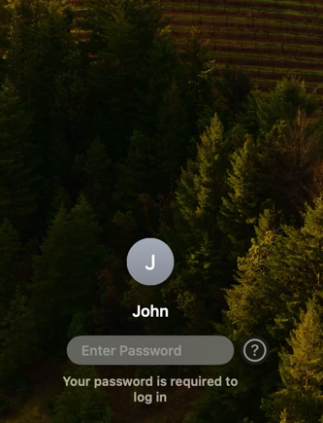
-
Match the two-digit number on their MobilePASS+ authenticator push notification with the number that is displayed on the login screen.