Pre-installation
You must complete the pre-installation process to ensure that you have the required installation (and configuration) files for an initial installation. Perform the following steps:
-
Log in to SafeNet Trusted Access (STA) as an Operator.
-
After successful login, the SafeNet Trusted Access console displays the Dashboard of the account. On the top right-hand side corner, click on the drop down and select the required virtual server account.
-
Click Applications tab.
-
Click Add Application (if no applications have been added) or Plus symbol (displayed against Applications) to add an application. The Add Application window is displayed with a list of available applications.
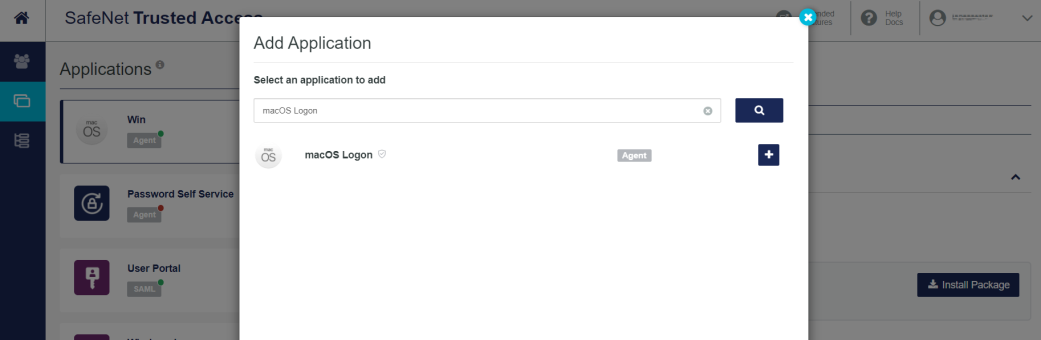
-
Select macOS Logon (from the list of available applications) or search macOS Logon. Enter a Display Name (any names can be used), and click Add.
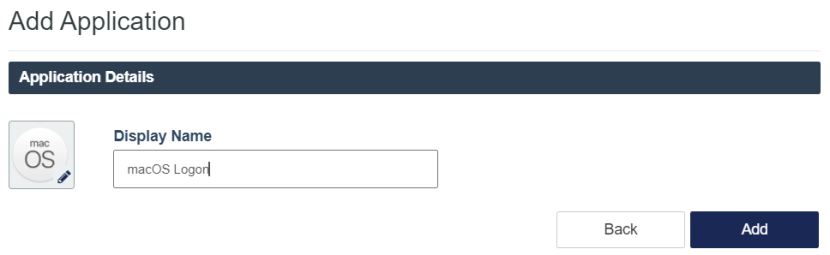
-
The SafeNet Trusted Access console will display a quick, guided walk-through on how to setup the agent. At the Agent Setup screen, click the forward arrow button (>).
-
The Download and Deploy screen is displayed. Click Begin Setup.
-
-
Under Download and Deploy, click Install Package to download the installer and the configuration file. You can click HELP DOCUMENTATION to view the agent's documentation.
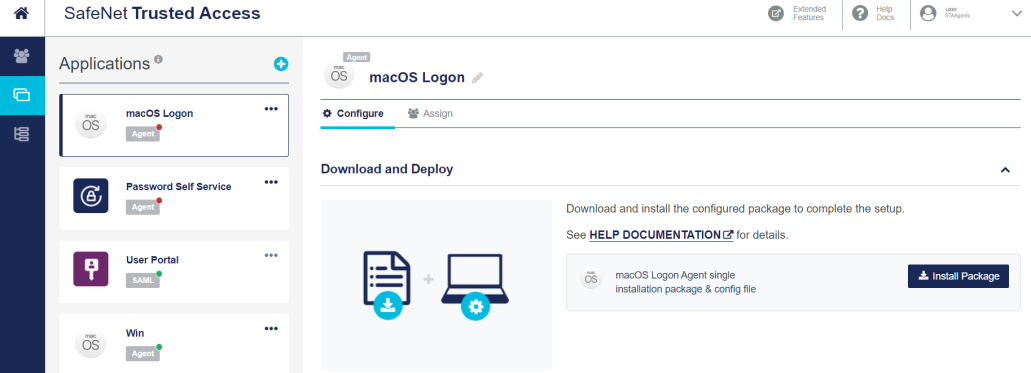
The following components will be downloaded:
- Installation file
- Configuration file
Note
Once the agent is successfully downloaded, the application Status will change to active on the SafeNet Trusted Access console. You need to refresh the console page to view any change in the setup Status.
-
Install the agent on the client machine using installation and configuration files.

