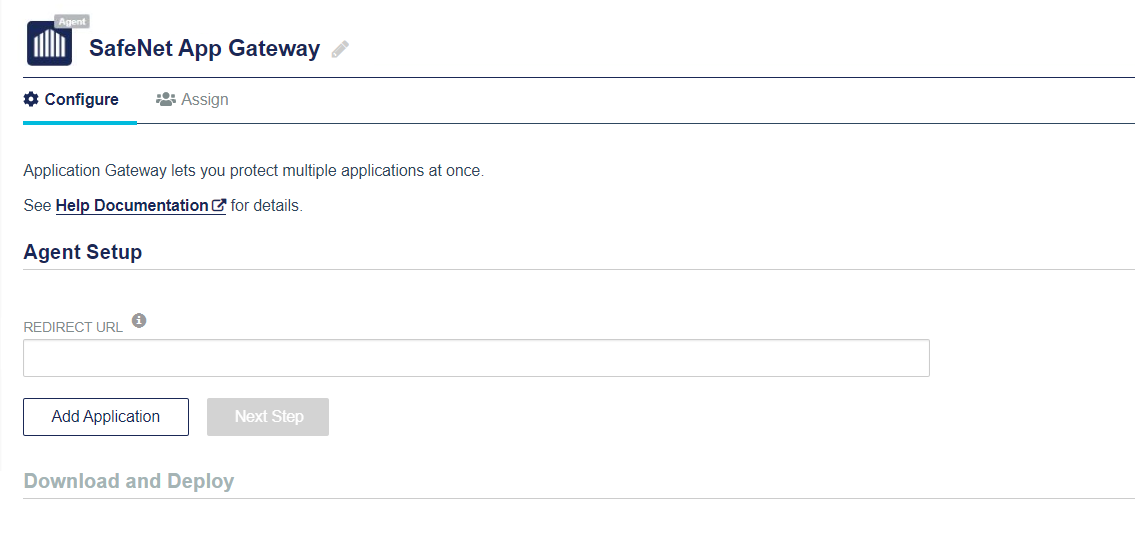Pre-installation
You must complete the pre-installation process to ensure that you have the required installation (and configuration) files for an initial installation. Perform the following steps:
-
Login to SafeNet Trusted Access (STA) as an Operator.
-
After successful login, the SafeNet Trusted Access console displays the Dashboard of the account. On the Operator's dashboard, on the top right-hand side corner, click on the drop down and select the required virtual server account.
-
Click the Applications tab.
-
Click Add Application (if no applications have been added) or
 (displayed next to Applications) to add an application. The Add Application window is displayed with a list of available applications.
(displayed next to Applications) to add an application. The Add Application window is displayed with a list of available applications. -
Select SafeNet App Gateway (from the list of available applications) or search for SafeNet App Gateway.
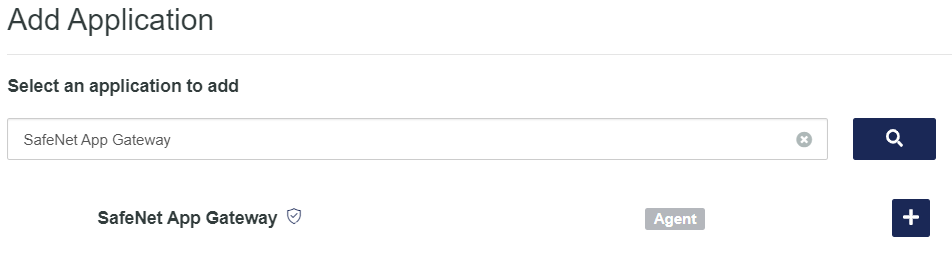
-
Enter a Display Name (any names can be used) for the application, and click Add.
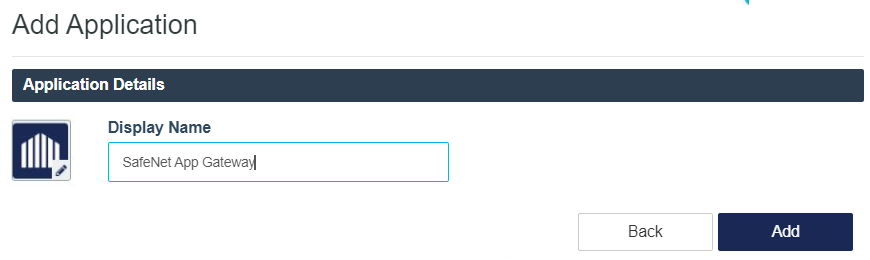
-
The SafeNet Trusted Access console will display a quick, guided walk-through on how to setup the agent. At the Application Agent Setup screen, click the forward arrow button (>).
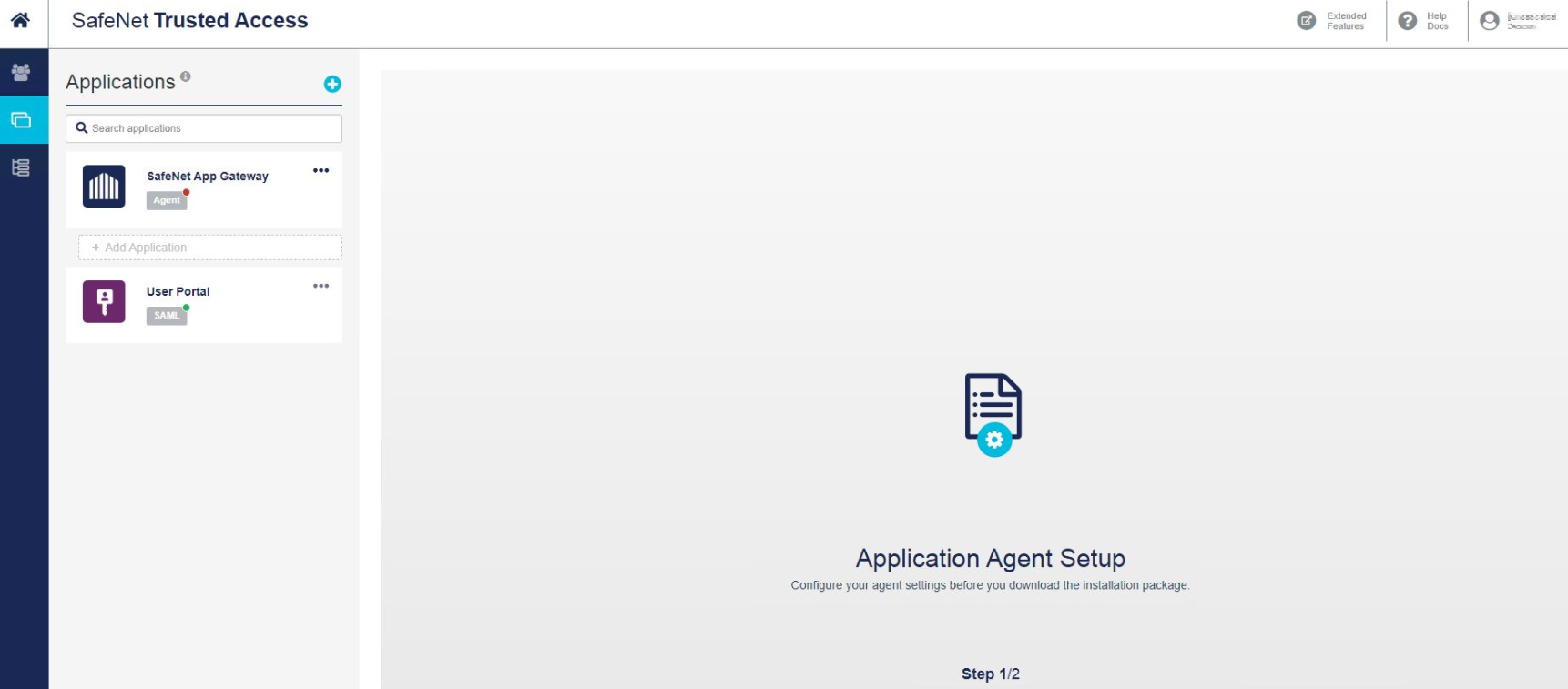
-
The Download andDeploy screen is displayed. Click Begin Setup.
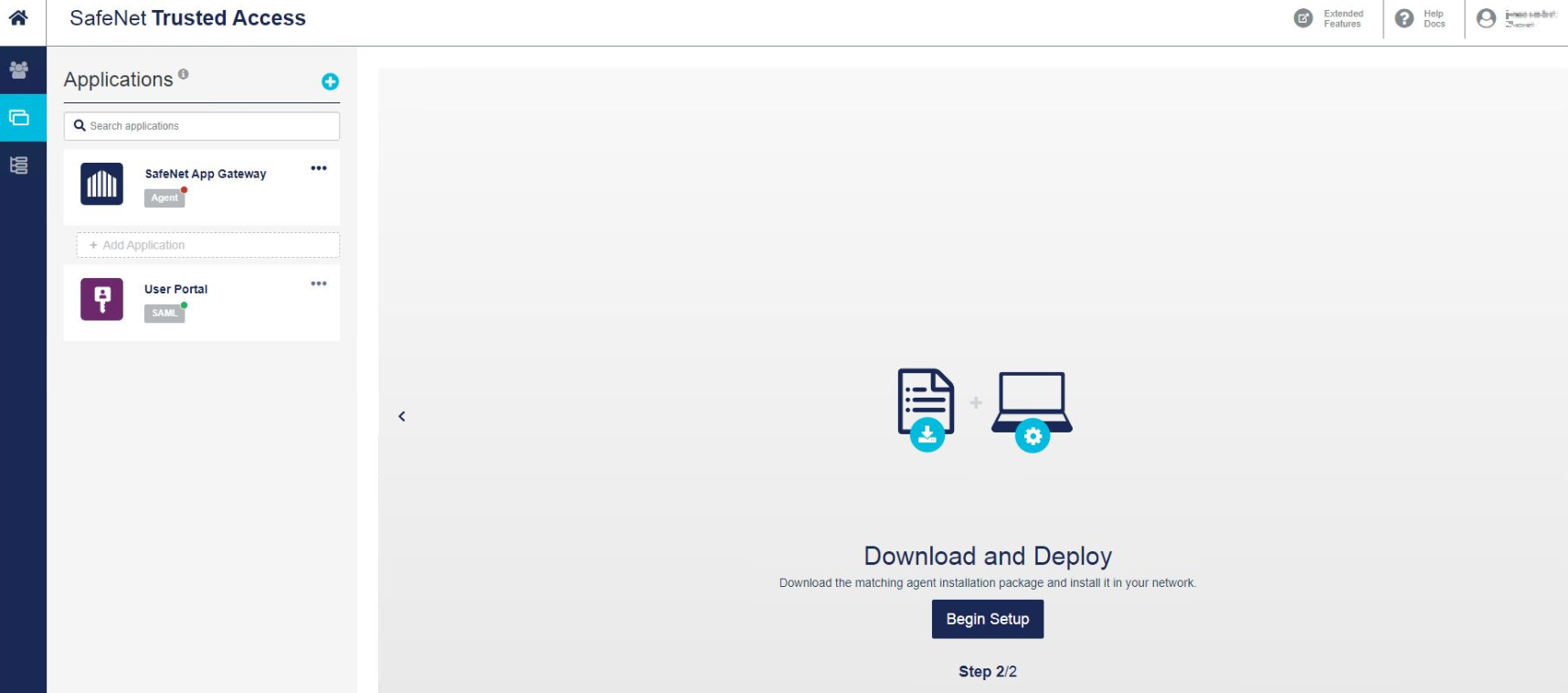
-
-
Under Agent Setup, perform the following steps:
-
Click Add Application to add the sub-applications in SafeNet App Gateway. You can add the following two sub-applications based on your requirement:
-
After successfully adding the sub-applications, you need to specify the REDIRECT URL for SafeNet App Gateway. In the REDIRECT URL field, enter the public URL on which the external application gateway server is installed (for example, https://<externalDomain.com>. All letters must be in lower case). If the default port is different from 443, then append the port number in the URL (https://<externalDomain.com>:<portnumber>).
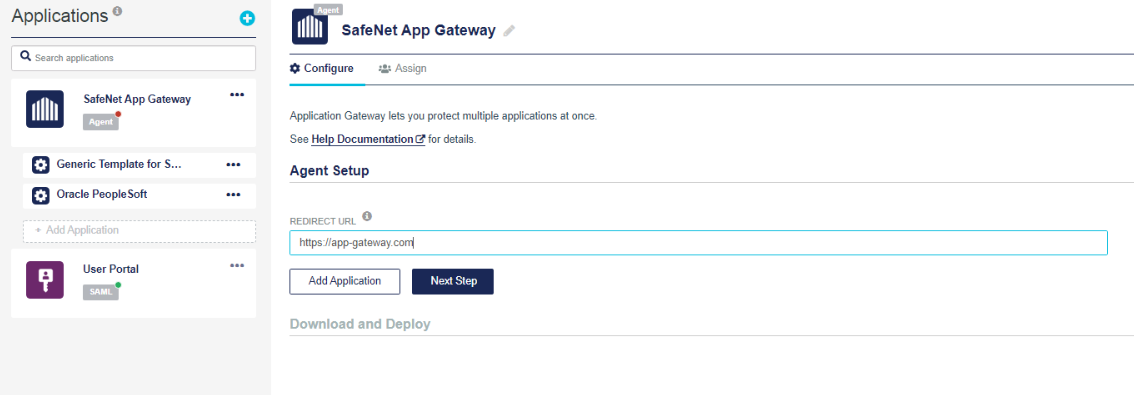
-
-
Click Next Step.
-
Under Download and Deploy, click Configuration File to download the configuration file. You can click HELP DOCUMENTATION to view the agent's documentation.
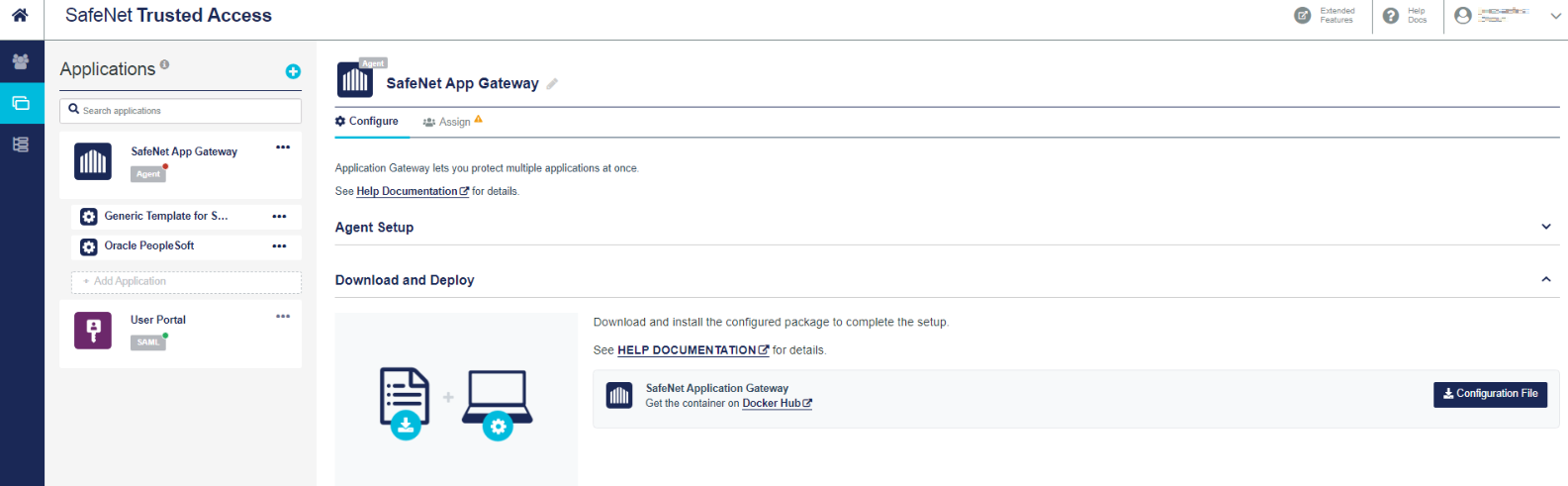
Once the configuration file is successfully downloaded, the application status changes to Active on the SafeNet Trusted Access console. You need to refresh the console page to view changes (if any) in the setup status.
Click the Docker Hub link to get the Docker image details of SafeNet App Gateway.
-
Click Assign tab. Under Assign to Users, select the type of users to whom you want to assign access to the application (as per your requirements).
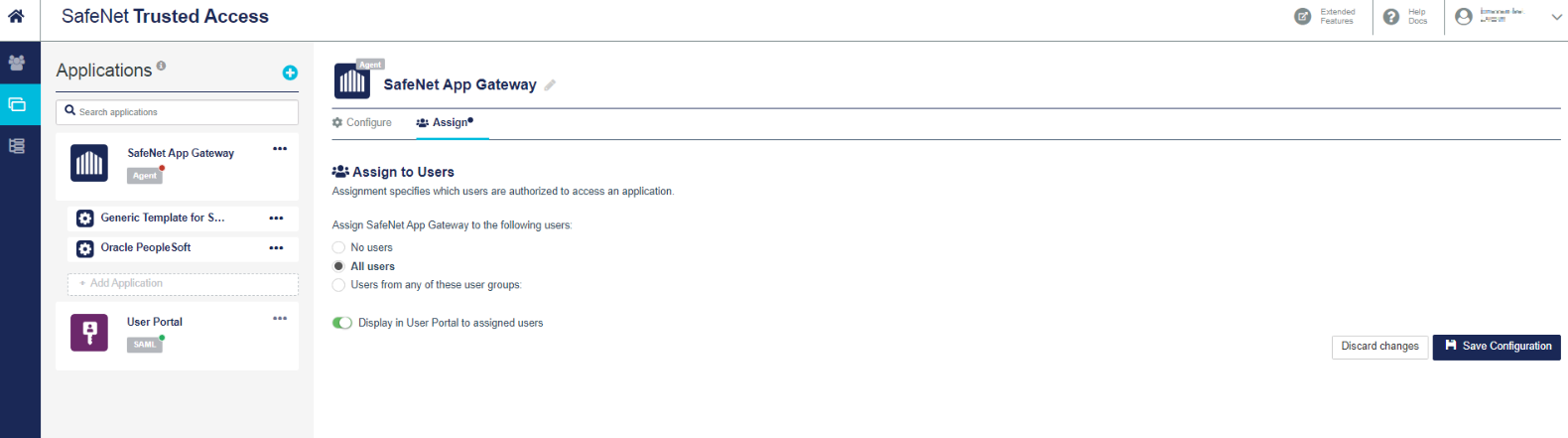
-
Click Save Configuration.