Configuring the Agent
Perform the following steps to configure the agent:
-
Access the SafeNet App Gateway admin console using https://<publicdomain>:<portnumber>.
Ignore the untrusted certificate warning first time while accessing the admin console. To remove the warning, make sure to upload certificate issued by the valid Certificate Authority on the admin console settings.
-
To login, enter the admin Username and Password (as configured while running the docker container).
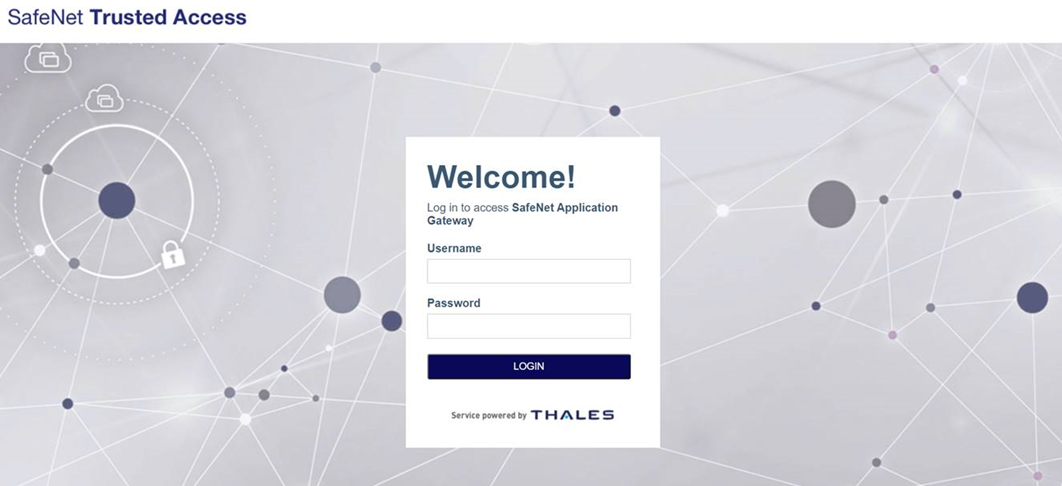
-
Under AGENT CONFIGURATION FILE, click Choose File and select the configuration file downloaded from STA (.agent file).
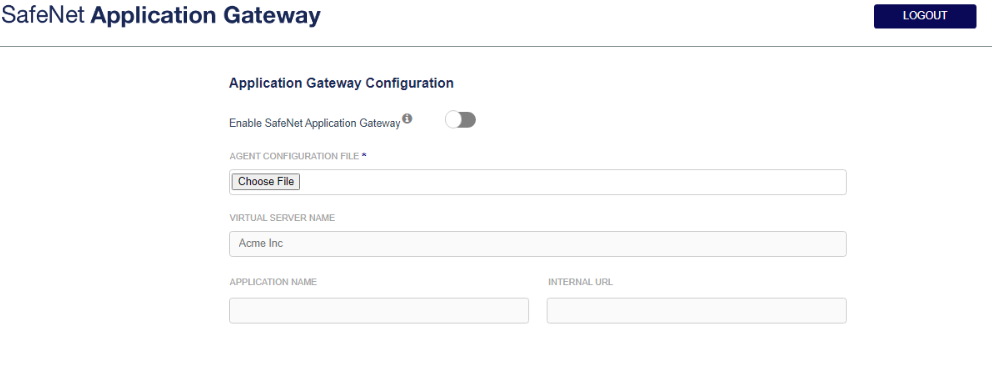
Click LOGOUT to log out of the admin console.
-
Use the Enable SafeNet App Gateway toggle button to enable or disable SafeNet App Gateway.
-
Under the Network Settings section, if you want to configure your own custom DNS server, select the Use custom Domain Name Servers (DNS) checkbox.
If you do not select the Use custom Domain Name Servers (DNS) checkbox, the default Domain Name Server IP address 8.8.8.8 is used to resolve the FQDN of SafeNet Trusted Access endpoint URL and protected applications URL. However, if you select the Use custom Domain Name Servers (DNS) checkbox and configure the custom DNS server, the default Domain Name Server IP address will be replaced by your custom DNS server.
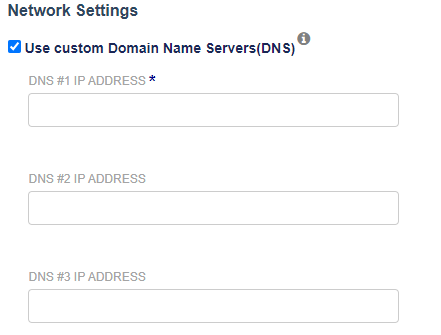
-
Under the Security Settings section, select the Use a custom SSL certificate checkbox to configure the SSL certificate.
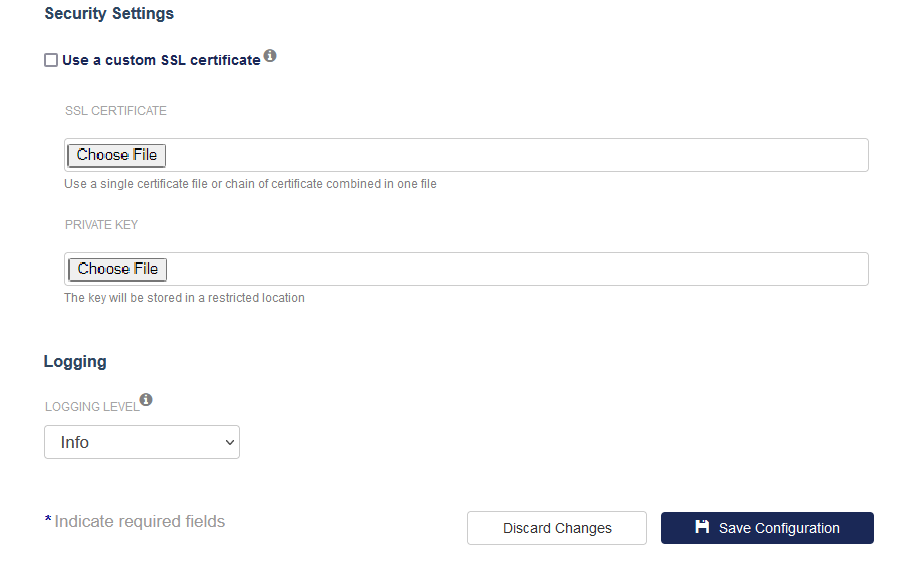
-
Select the SSL CERTIFICATE and the PRIVATE KEY using the Browse button (as generated in the prerequisite section).
-
Under the Logging section, set the Logging Level.
- Critical: [Only critical] Very severe error events that might cause the application to terminate.
- Error: [Critical and errors] Error events that prevent normal program execution, but might still allow the application to continue running.
- Warning: [Critical, errors, and warnings] Potentially harmful error events.
- Info (Default Option): [Critical, errors, warnings, and information messages] Informational error events that highlight the progress of the application.
- Debug: [All available information] Detailed tracing error events that are useful to debug an application.
-
Click Discard Changes to discard the changes
-
Click Save Configuration to save the configuration.
After saving the configuration, the server restarts.
-
To view the logs via docker, run the following command on the host machine:
docker logs <container name>

