NPS for RADIUS Clients
RADIUS clients include any network access devices/ servers or software that requires authentication from the SafeNet Authentication Service Private Cloud Edition (SAS PCE) / SafeNet Trusted Access (STA).
To work with Microsoft’s NPS, the Network Policy and Access Services role must first be added to Windows using the Windows Server Manager. Refer Microsoft documentation for details.
To configure NPS for RADIUS clients, follow the steps:
-
Select Start > Administrative Tools > Network Policy Server.
-
In the left pane:
-
Double-click RADIUS Clients and Servers.
-
Right-click RADIUS Client and select New RADIUS Client.
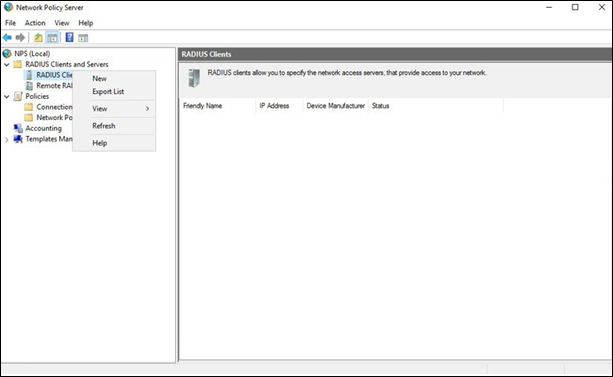
(The screen image above is from Microsoft®, Inc. software. Trademarks are the property of their respective owners.)
-
-
On the New RADIUS Client window, complete the following fields:
-
Enable this RADIUS Client: Select this check box.
-
Friendly name: Enter a name for the remote client (for example, SSL VPN Authentication).
-
Address (IP or DNS): Enter the IP address of the remote client.
-
Vendor name: Select RADIUS Standard.
-
Shared Secret: Select Manual and enter the shared secret value.
-
Confirm share secret: Re-enter the shared secret value to confirm.
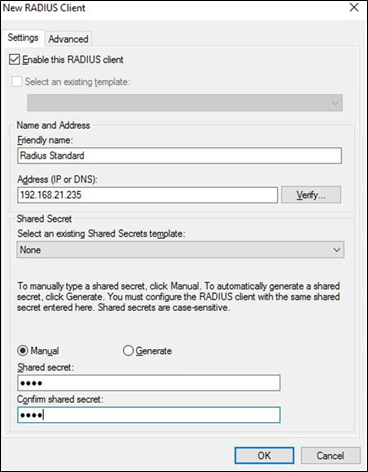
(The screen image above is from Microsoft®, Inc. software. Trademarks are the property of their respective owners.)
-
-
Click OK.
-
Restart NPS.

