Passwordless Windows Logon
The Passwordless Windows Logon feature is MFA based on X.509 (PKI) standards, but, without the inherent complexities of a typical PKI solution. Achieving enterprise-wide passwordless authentication is a journey and Passwordless Windows Logon is the first step in that direction. It helps enterprises in:
-
Reducing operational expenses due to minimized help desk calls for password resets.
-
Providing superlative end-user experience to their employee, thereby improving their overall productivity.
-
Onboarding the enterprise-wide passwordless and modern authentication journey.
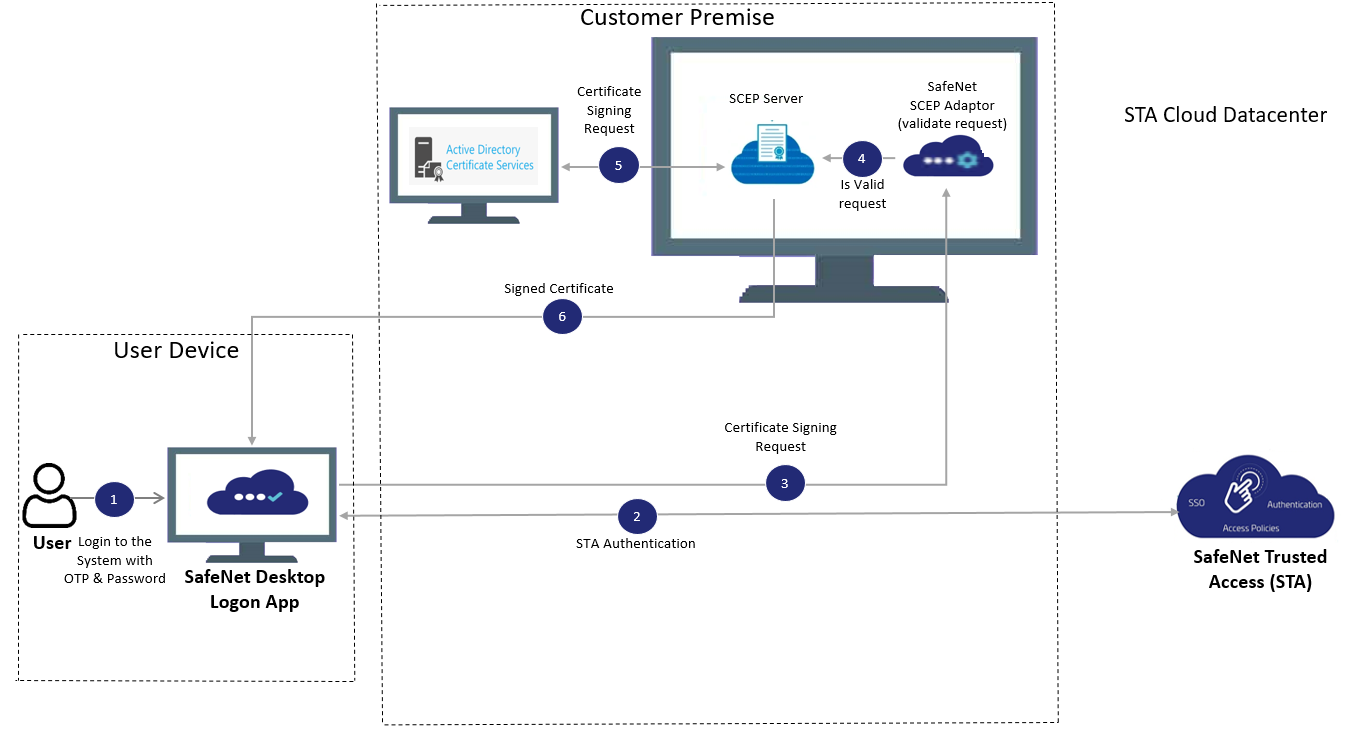 Figure: Passwordless Windows Logon – End-user enrollment
Figure: Passwordless Windows Logon – End-user enrollment
System Requirements
To use the Passwordless Windows Logon feature, the following requirements must be met:
Client-side requirements
| Communication Protocols | HTTPS (TLS1.2 and above) |
| Operating Systems |
NOTE: The Windows machines must be enabled with TPM 2.0. |
| Supported Authentication Tokens | All STA OTP-based authenticators currently supported by SafeNet Trusted Access (STA). For example, MobilePASS+, GrIDsure, and Hardware tokens. |
Server-side requirements
| Communication Protocols | HTTPS (TLS 1.2 and above) |
| Software Prerequisites |
|
For passwordless enrollment, both the client-side and server-side components must be in the corporate network.
Limitations
Following are the limitations of the passwordless solution in this release:
-
Maximum number of users supported on a shared machine is limited to eight.
-
App Sharing is not supported.
Passwordless Windows Logon Setup
The following steps depict the flow of actions to be performed by the customer-side administrator to configure Passwordless Windows Logon:
Step 1: Simple Certificate Enrollment Protocol (SCEP) Service setup:
- Active Directory Certificate Services (ADCS) Configuration: Install and configure Certification Authority Web Enrollment and Network Device Enrollment Service roles on domain joined server.
- Create, configure, and issue certificate template for Passwordless Windows Logon on the CA server.
-
Configure SCEP service.
The above steps can be performed by executing the automation utility ADCS_SetupForPwdlessDesktopLogon.zip.
Step 2: Add the Windows Logon application in STA (if not already).
Step 3: Download the SafeNet SCEP adaptor installation package and configuration file under Agent Setup.
Step 4: Install SafeNet SCEP adaptor on the NDES server where SCEP service is configured.
Step 5: Enter the SCEP Service URL, Root Certificate Authority Name under Agent Setup > Passwordless authentication settings in STA.
Step 6: Under Download and Deploy, download the SafeNet Agent for Windows Logon installation and configuration files.
Step 7: Enable the Passwordless Logon Policy under STA > Policies.
Step 8: Install the SafeNet Agent for Windows Logon.
Step 9: Enable the SafeNet Agent for Windows Logon from the agent's administrator interface.
For the detailed steps required to be performed for the Passwordless Windows Logon setup, click here.

