Authenticator PINs on Chrome OS
You are allowed only a certain number of attempts to enter the correct PIN for an authenticator (depending on how many retries your administrator has defined). If you exceed the number of allowed retries, your authenticator must be re-enrolled. The PIN must comply with the policy (minimum length and character types) set by your system administrator.
The Change Authenticator PIN option is available only if your SafeNet MobilePASS+ authenticator has been configured for user-selected PIN protection.
To change an authenticator PIN:
-
Open the SafeNet MobilePASS+ app.
-
Select the settings icon
.
-
Select Change PIN.
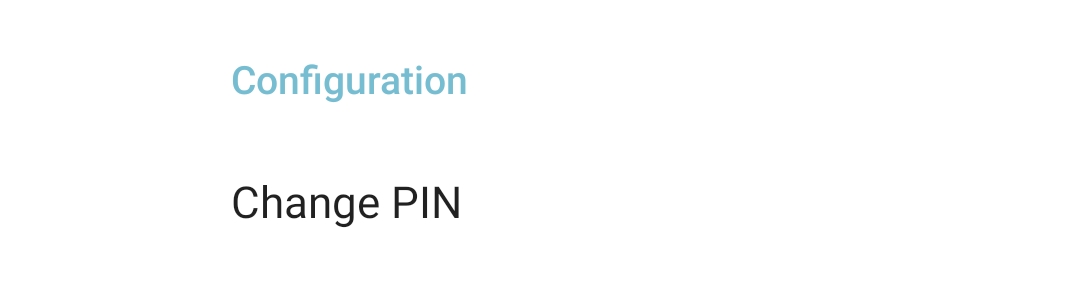
-
Enter the current PIN.
-
Enter a new PIN, confirm the new PIN, and then select Submit.
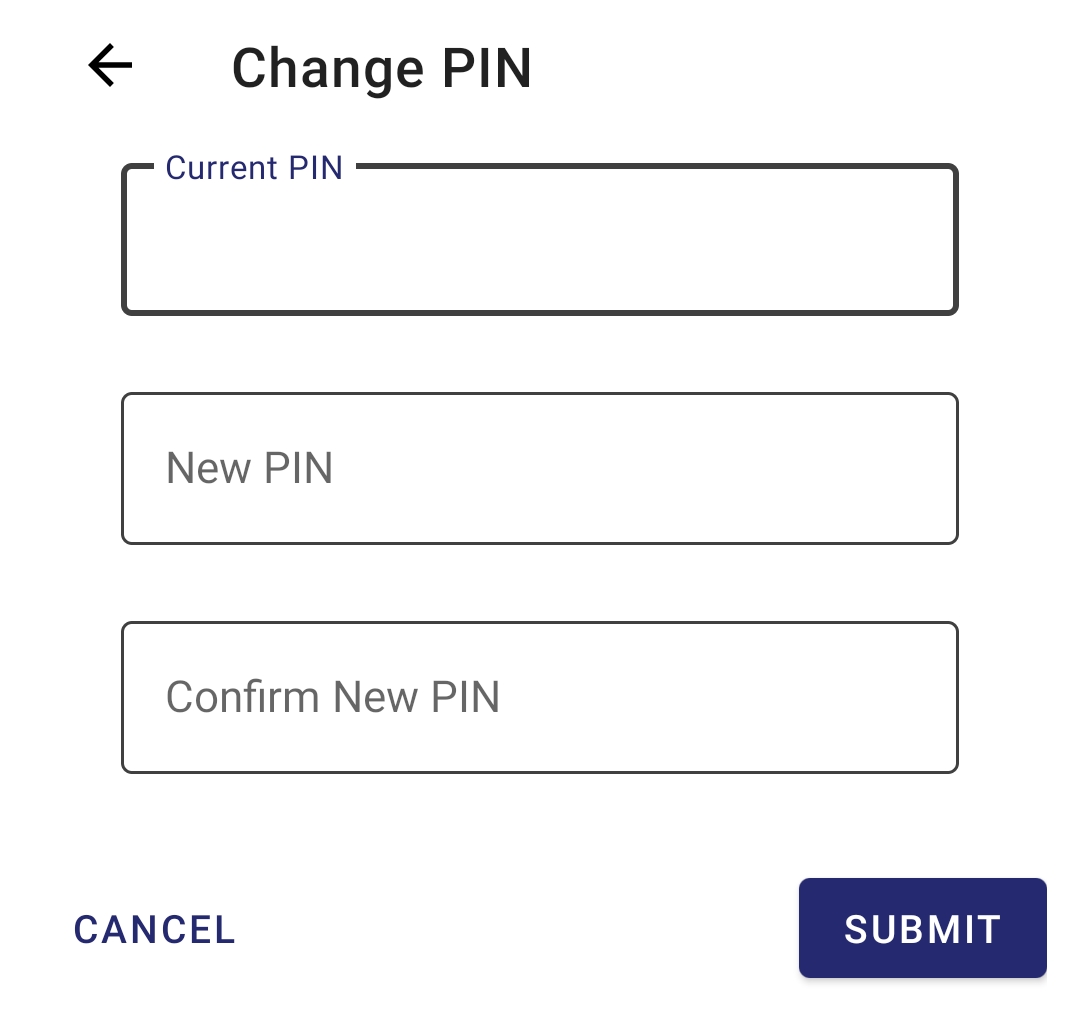
The authenticator PIN is changed.

