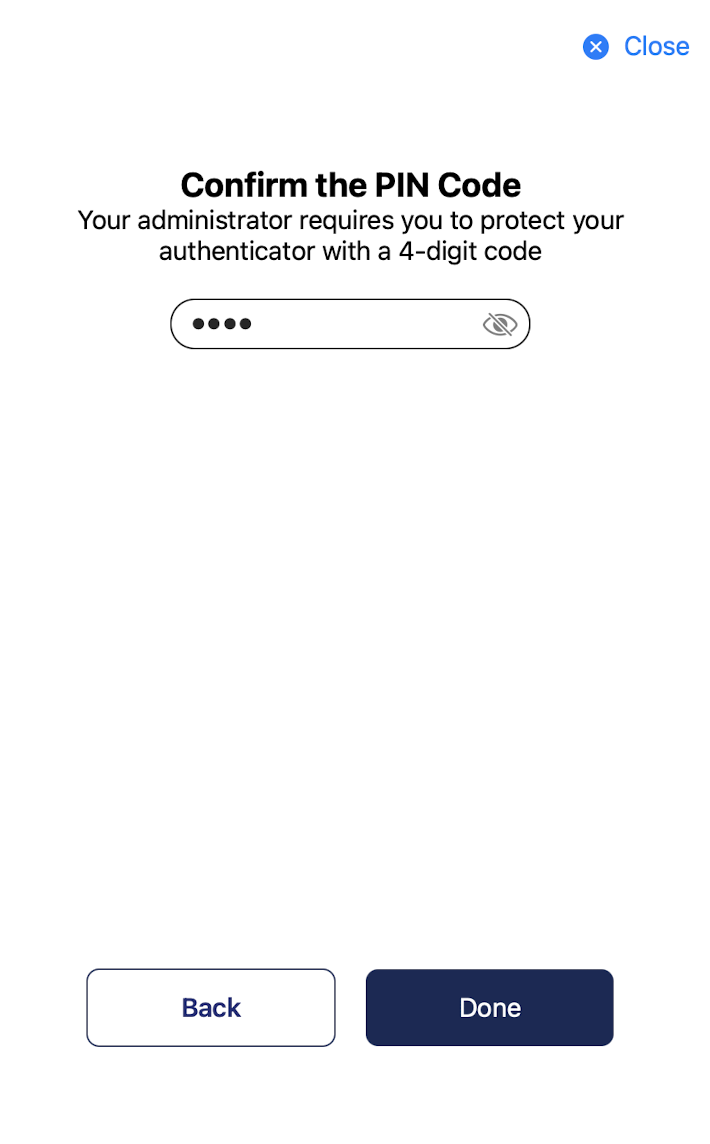Authenticator PINs on macOS
You are allowed only a certain number of attempts to enter the correct PIN for an authenticator (depending on how many permitted retries your administrator has defined). If you exceed the number of allowed retries, your authenticator must be re-enrolled. The PIN must comply with the policy (minimum length and character types) set by your system administrator. For example, the minimum length and character types required.
The Change authenticator PIN option is available only if your SafeNet MobilePASS+ authenticator has been configured for user-selected PIN protection.
To change an authenticator PIN:
-
Open the SafeNet MobilePASS+ app.
-
Select the settings icon
 .
.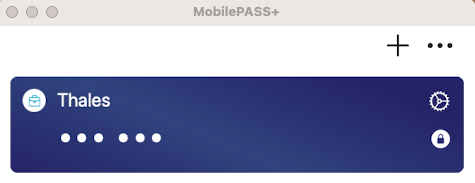
-
Select Change PIN.
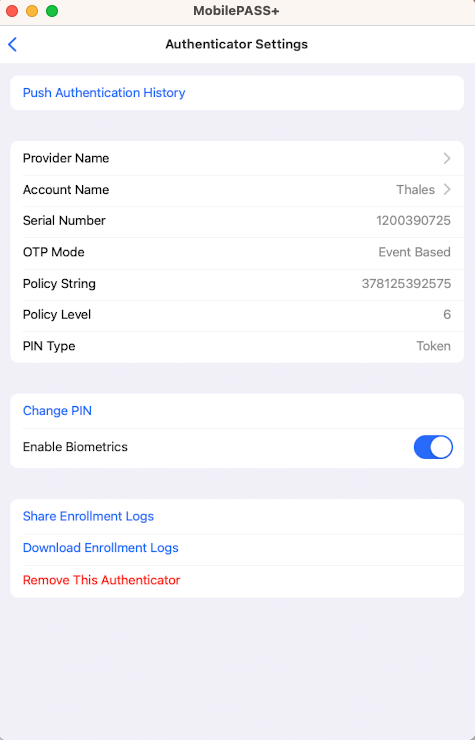
-
Enter the current PIN and then select Next.
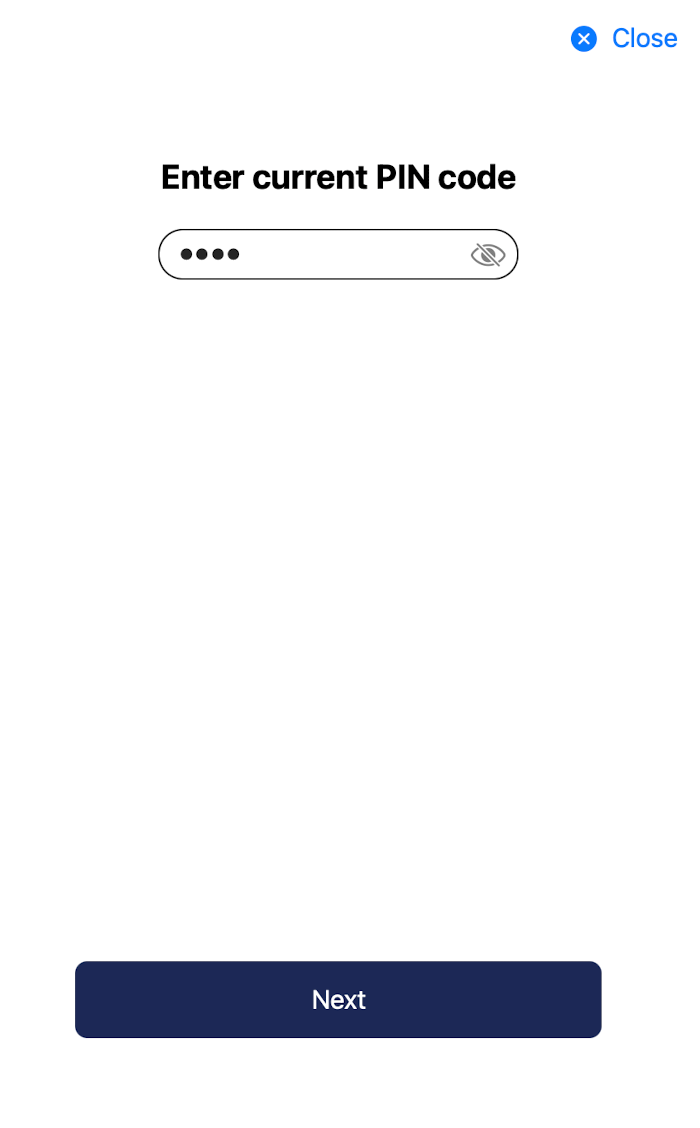
-
Enter a new PIN and then select Next.
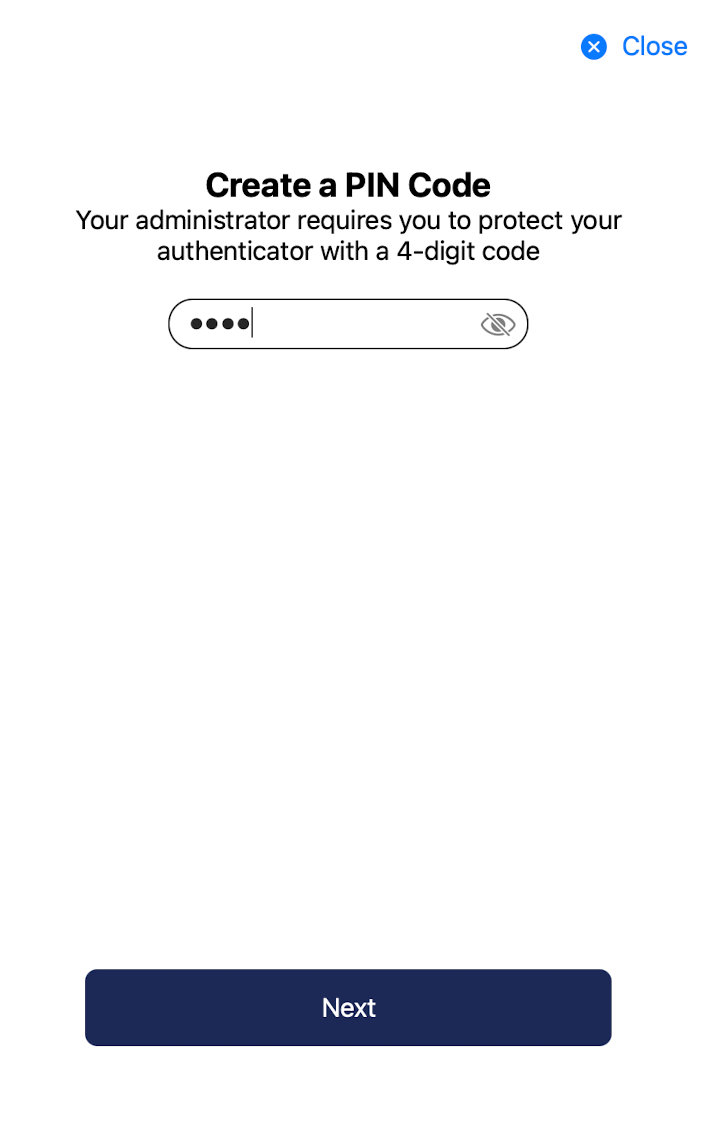
-
Re-enter the new PIN and then select Done.