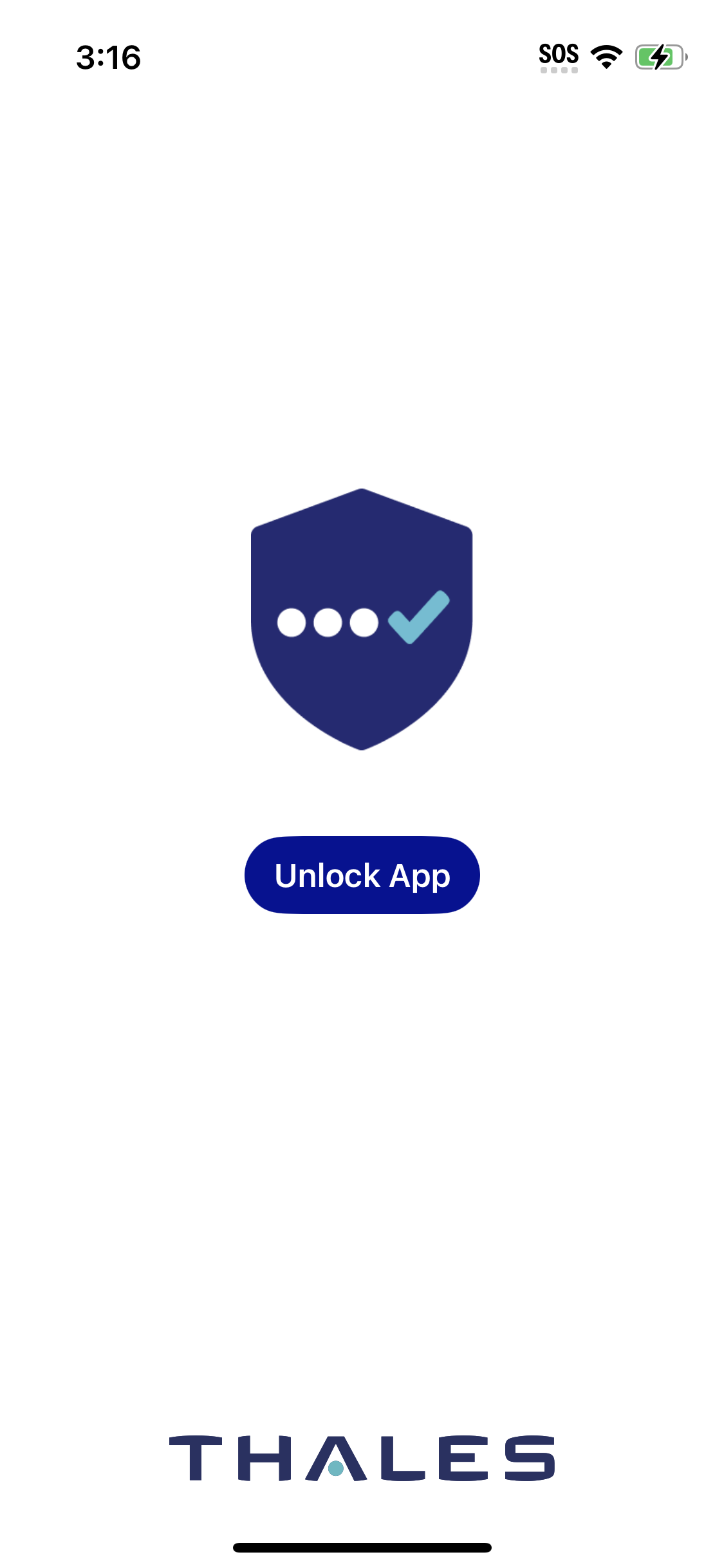Biometric PINs on iOS
Touch ID uses the fingerprint sensor built into the home button on iOS devices, and Face ID uses the built-in camera on iPhone X devices for facial recognition.
To use Touch ID/Face ID on SafeNet MobilePASS+ the following is required:
- The Touch ID/Face ID function must be activated on your iOS device.
- Your SafeNet MobilePASS+ authenticator must have been configured by your system administrator to support Touch ID or Face ID.
Enable or disable biometric PINs
-
Open the SafeNet MobilePASS+ app.
-
Select the settings icon
 on the authenticator.
on the authenticator. -
Slide the Enable Biometrics button to the right
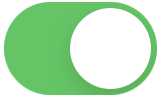 to enable biometrics.
to enable biometrics.
-
Slide the Enable Biometrics button to the left
 to disable biometrics.
to disable biometrics.If you disable biometrics, you must enter a PIN when you re-enable biometrics.
Log on to an authenticator with a biometric PIN
If the authenticator has been configured to work with iOS Touch ID or Face ID, each time you are required to enter a PIN you will be prompted to use Touch ID or Face ID.
To log on to the authenticator with Touch ID:
- Touch the device’s home button
To log on to the authenticator with Face ID:
-
On iPhone, hold it in portrait orientation, then glance at the screen
-
On iPad, hold it in either portrait or landscape orientation, then glance at the screen. Make sure that your finger is not covering the camera.
To log on to the authenticator with a PIN after being prompted for Touch ID or Face ID:
-
In the PIN Code field, enter your PIN, and then select OK.
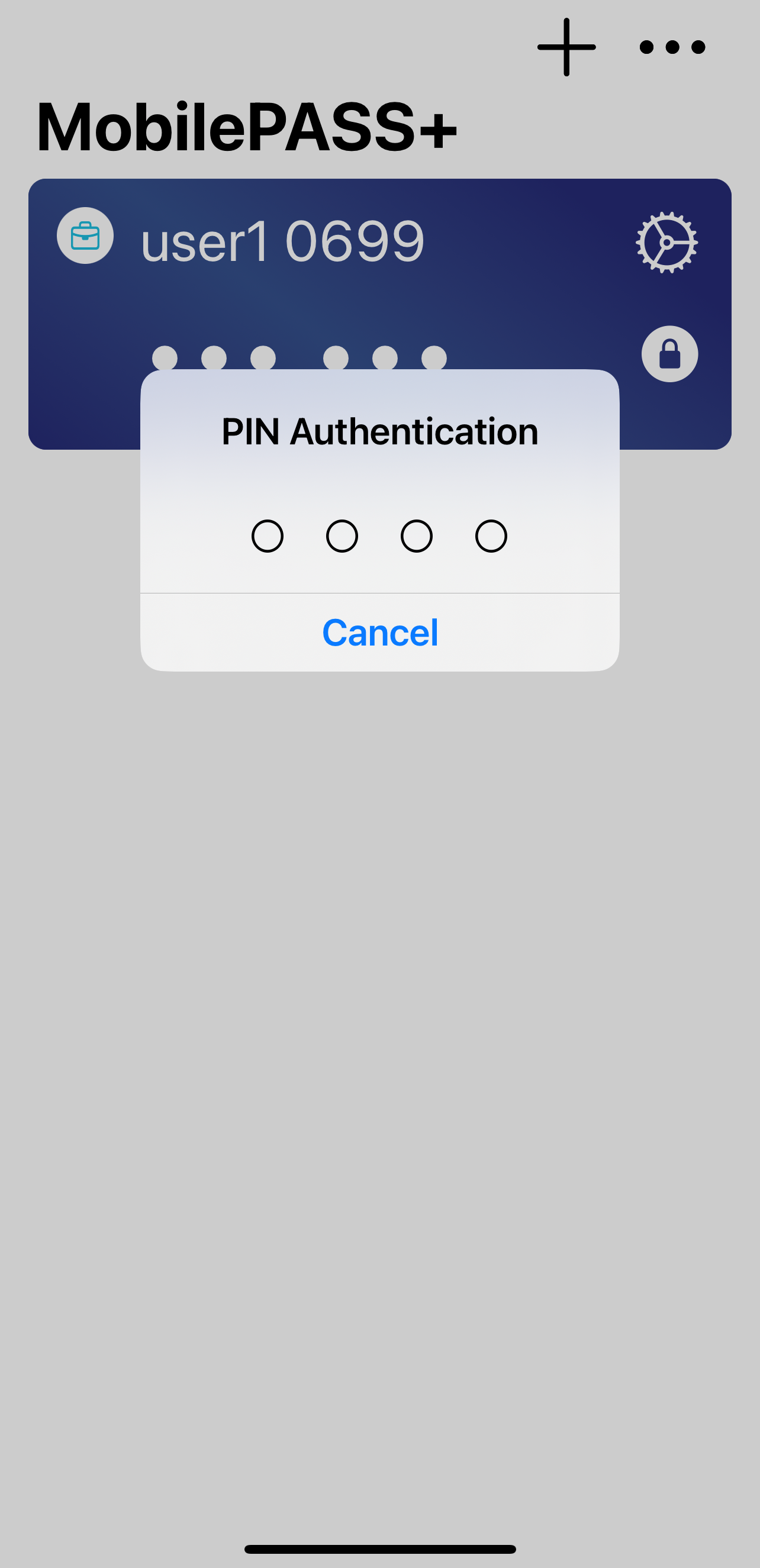
Require biometrics to unlock MobilePASS+
To add additional protection for your third-party, no PIN, or server PIN authenticators, you can require Touch ID or Face ID to unlock MobilePASS+.
To use this feature, you need to successfully provide Touch ID or Face ID.
-
Open the SafeNet MobilePASS+ app and select the menu menu icon icon.
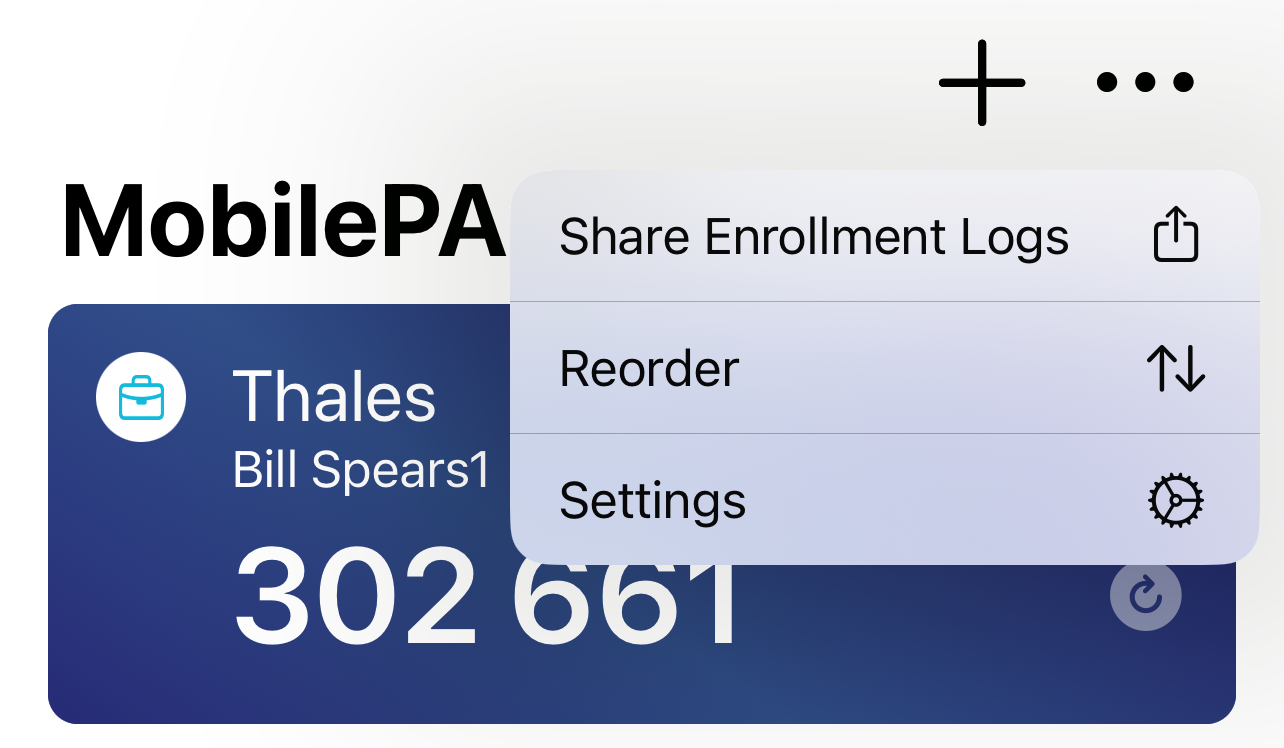
-
Select Settings.
-
Slide the Require Touch ID or Face ID to unlock MobilePASS+ button to the right, to turn on the biometric lock for the app.
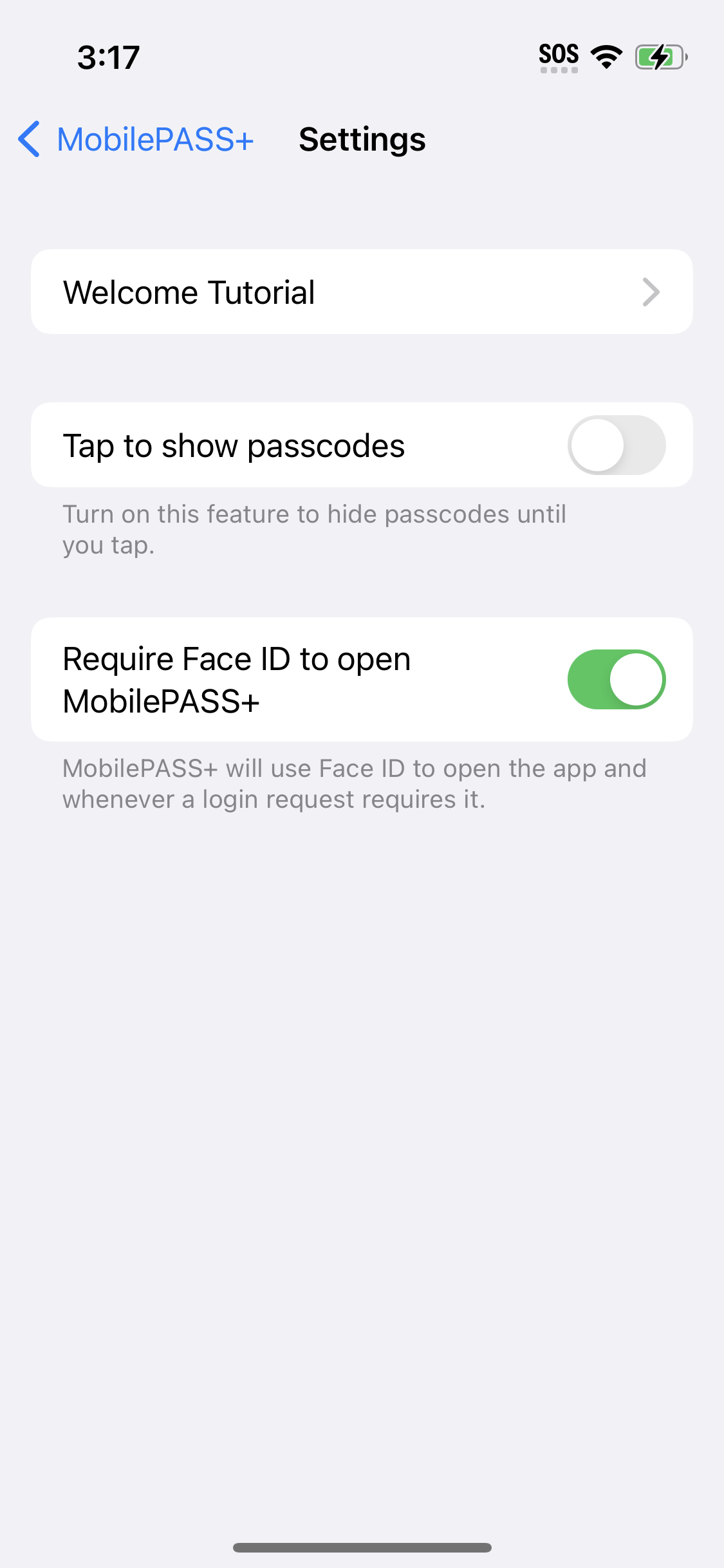
Note
After you turn on this feature, to unlock PIN authenticators along with the MobilePASS +application, you need to manually unlock them one time.
When Touch ID or Face ID is required for unlocking MobilePASS+, you are prompted for Touch ID or Face ID when you open the app or when you return to the app.