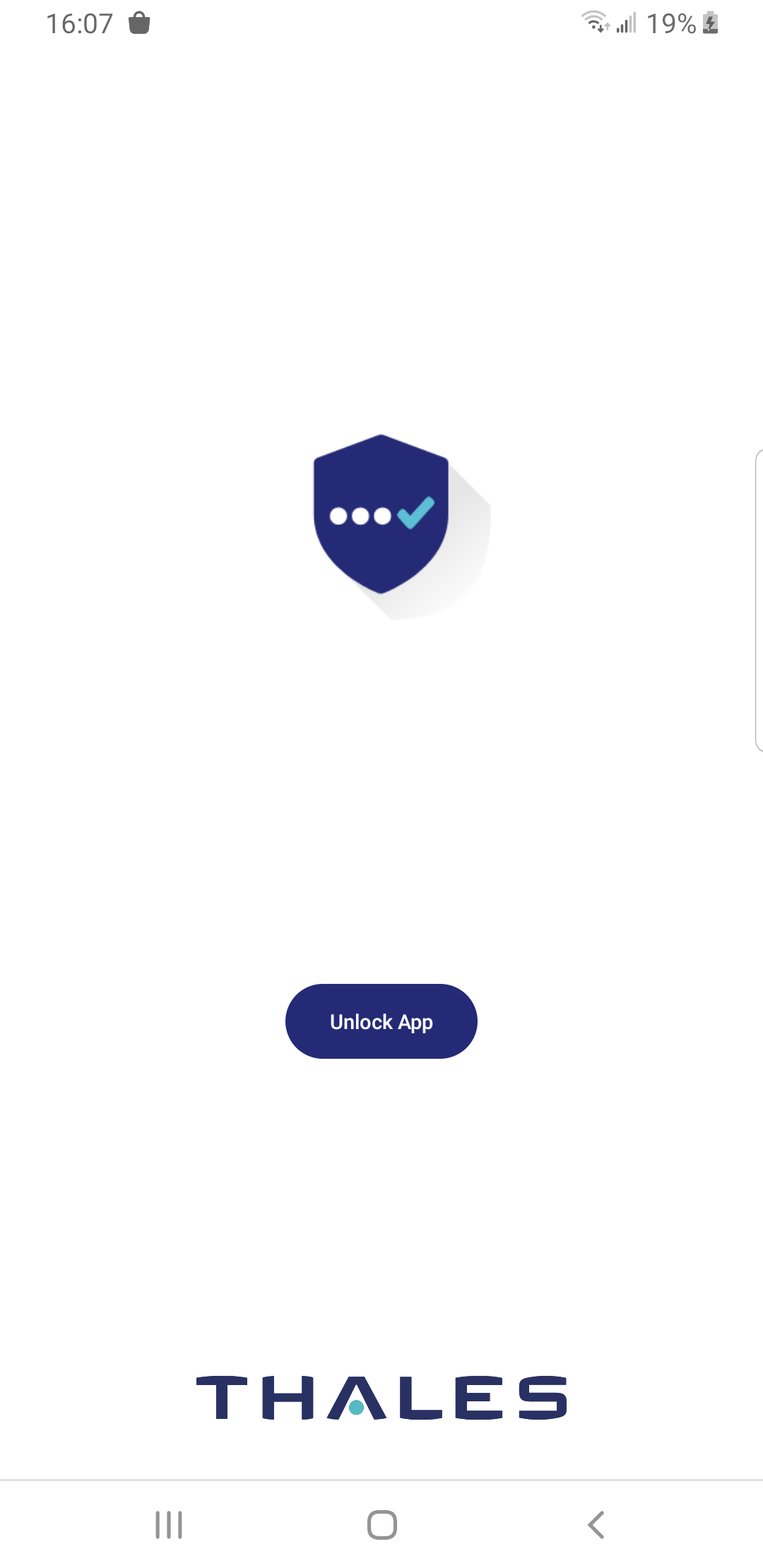Biometric PINs on Android
Biometric authentication is a phrase used to describe the use of a human characteristic to perform authentication. With SafeNet MobilePASS+, the human characteristic (biometric PIN) can be a fingerprint, face, iris, or other characteristic supported by your device. A biometric PIN provides a convenient way to access the SafeNet MobilePASS+ app and authenticators using a sensor on your device.
To use a biometric PIN to access SafeNet MobilePASS+:
- The biometric sensor must be activated on your device.
- Your SafeNet MobilePASS+ authenticator must be configured by your system administrator to allow the use of a biometric PIN.
Enable or disable biometric PINs
To change the setting for biometric PINs on a SafeNet MobilePASS+ authenticator:
-
Open the SafeNet MobilePASS+ app.
-
Select the settings icon
 on the authenticator.
on the authenticator. -
Slide the Enable Biometrics toggle to the right
 to enable biometric PINs.
to enable biometric PINs.
If you disable biometrics, you must enter a PIN when you re-enable biometrics.
Log on to an authenticator with a biometric PIN
If the authenticator has been configured to work with a biometric PIN, each time you are required to enter a PIN, you will be prompted to use your biometric authenticator (for example, your finger, face, or iris).
To log on to the authenticator with your biometric authenticator:
-
Use the biometric sensor on your device.
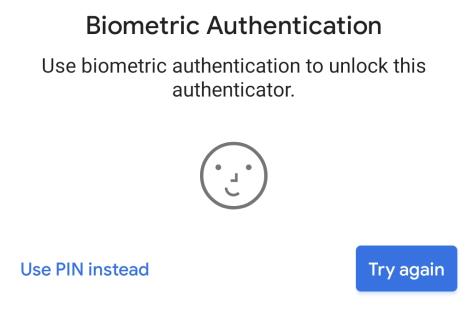
To log on to the authenticator with a PIN after being prompted for a biometric authenticator:
-
Select Use PIN instead.
-
Enter your PIN and then select Go.
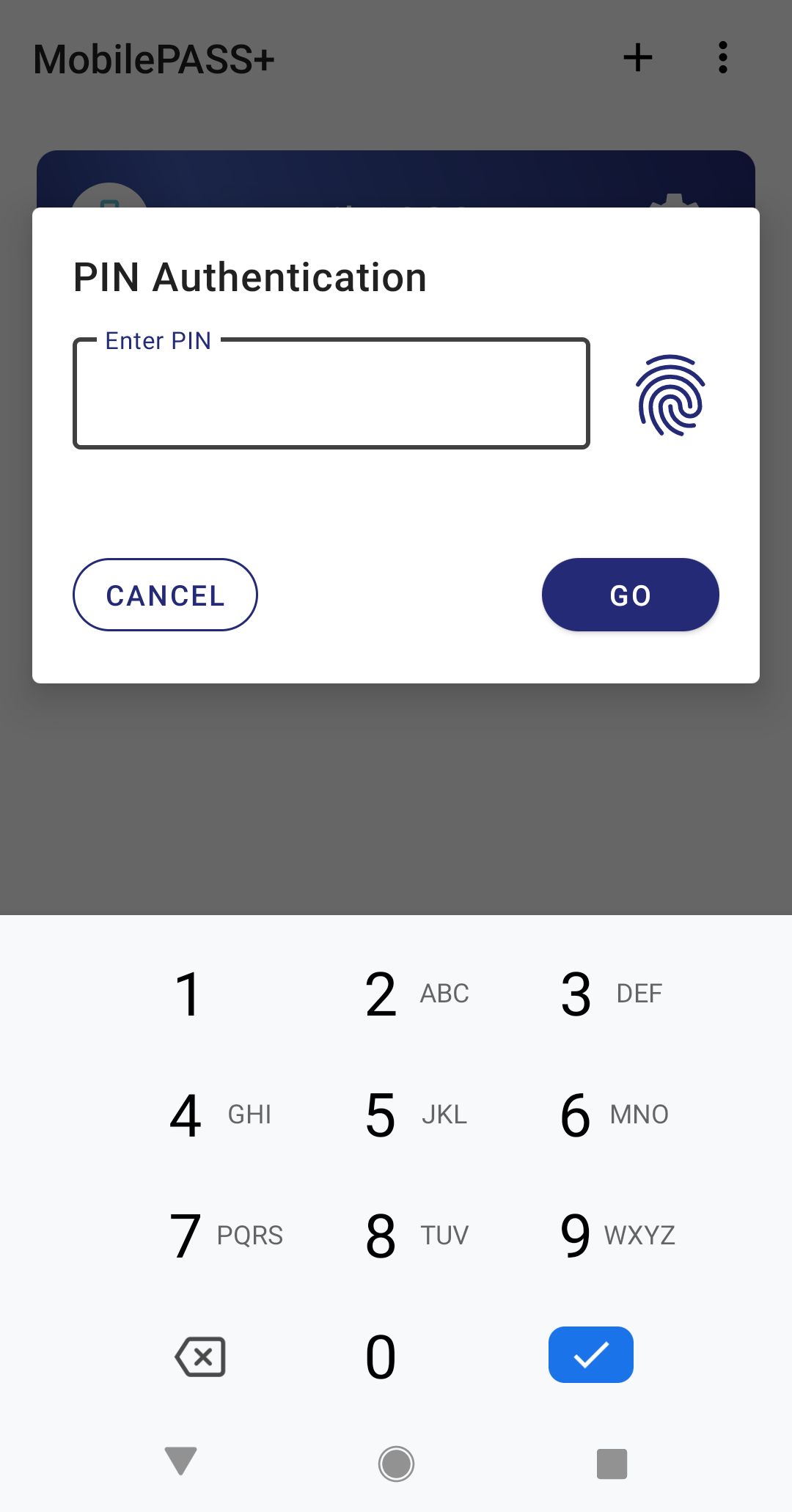
-
To switch to using biometrics for authentication, select the fingerprint icon
 .
.
Require biometrics to unlock MobilePASS+
To add additional protection for your third-party, no PIN, or server PIN authenticators, you can require biometrics to unlock MobilePASS+.
To use this feature, you need to successfully provide biometrics.
-
Open the SafeNet MobilePASS+ app and select the menu icon
.

-
Select Settings.
-
Slide the Require biometrics to unlock MobilePASS+ button to the right, to turn on the biometric lock for the app.
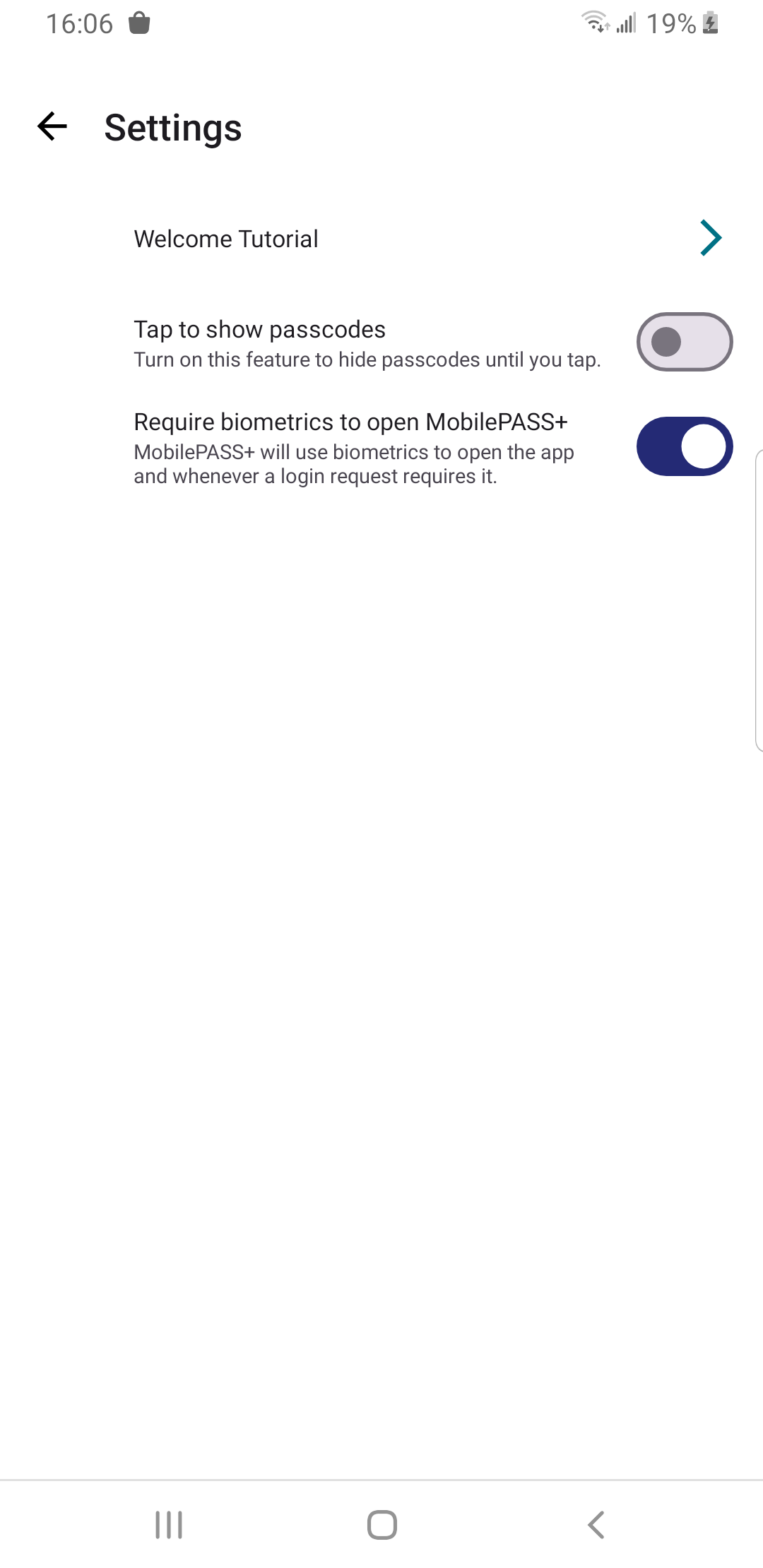
Note
After you turn on this feature, to unlock PIN authenticators along with the MobilePASS +application, you need to manually unlock them one time.
When biometrics are required for unlocking MobilePASS+, you are prompted for biometrics when you open the app or when you return to the app.