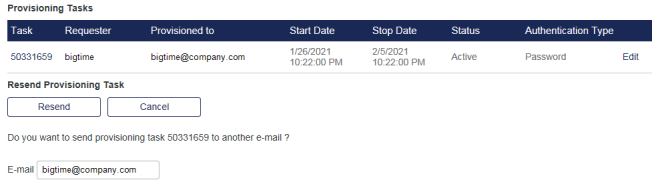Provisioning tasks
The server creates a provisioning task each time the provision function is used.
View all provisioning tasks
-
On the SAS console, under Shortcuts, select Provisioning Tasks.
Provisioning Task Management displays a list of tasks (if any).
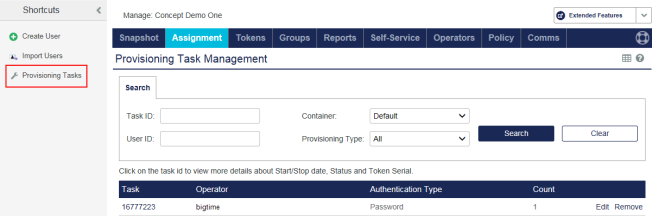
-
Select a Task number to display details about the task.

The following functions and fields display:
| Field | Description |
|---|---|
Task |
This is a unique number generated by the server for each task. Click this link to view the task details. |
Operator |
This is the UserID of the Operator that created the provisioning task. |
Emailed to |
This is the last email address a provisioning task was sent to. |
Start Date |
This is the date the task was created. |
Stop Date |
This is the date by which all users must have completed self-enrollment. |
Count |
This is the number of users included in the provisioning task. |
Edit |
Use this link to modify the task for one or more users included in the task. |
Remove |
Use this link to remove a task from the list. Once a task is removed, any users in the task that have not completed enrollment will no longer be able to self-enroll. |
Status |
Indicates the status of each user’s enrollment:
|
Serial Number |
The serial number of the enrolled token. |
A provisioning task which has been completed (all tokens have been enrolled) is not displayed in this list. Its data is maintained for reporting purposes only.
Edit a provisioning task
-
In the Provisioning Tasks list, select Edit for the task that you want to change.
-
Update the task as required:
-
Remove—This option will remove selected users from the task, and their ability to enroll will be canceled. Check the email notification option to advise users that their enrollment has been canceled. This action cannot be reversed.
-
New Stop Date—This option can be used to extend or shorten the enrollment period. Click Apply to complete the change or Cancel to abort changes.
-
View provisioning tasks for a user
View the outstanding provisioning tasks that apply to the user’s tokens. The Provisioning Tasks table is not displayed if there are no outstanding tasks. The Provisioning Tasks table cannot be edited.
-
On the SAS console, search for users.
-
Select the user ID to display Assignment > User Detail.
-
Select the Authentication Methods module.
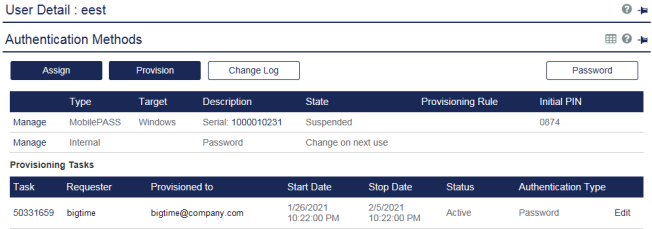
In the Provisioning Tasks table:
Field Description Task If the operator has provisioning management permissions, this is a hyperlink to the Provisioning Task Management module where the selected task is expanded. Requester This is the UserID of the Operator that created the provisioning task. Provisioned to The email address that the enrollment email was sent to. Start Date This is the date the task was created. Stop Date This is the date by which the user must have completed self-enrollment. Status Indicates the status of the user’s enrollment. Authentication Type This is the token type.
Resend a token provisioning task
You can resend a provisioning task message to a user. Only active provisioning tasks can be resent.
-
On the SAS console, search for users.
-
Select the user.
-
In the Authentication Methods module, under Provisioning Tasks, click Edit.
-
Click Resend.
By default, the email address saved in the user’s profile is automatically entered in the Email field. You can specify an alternate email address if necessary; however, this email address will not be retained in the system once the provisioning task is resent. The Stop Date for the task will be adjusted based on the Self-Enrollment Policy.