Import SafeNet tokens
Tokens can be added to inventory by importing their seed files:
-
RB, KT, and eToken PASS seed files can be regenerated, if necessary, as described in Initialize hardware tokens
-
Other OTP token type seed files cannot be regenerated
By default:
-
Token templates force a user-selected PIN on imported tokens
-
GOLD/eTokens do not have PINs, unless their token template policy is changed
Import will fail for tokens with a serial number that already exists in the Virtual Server. Token seed records can be re-imported after duplicates are removed from the Virtual Server inventory. The maximum file size is 10 Mb.
-
On the SAS console, select Tokens > Import SafeNet Tokens.
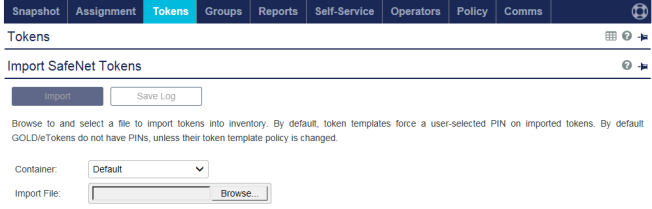
-
Click Browse and browse to the file location.
-
Double-click the file to be imported (maximum file size = 10 Mb).
The file name displays in the Choose File field.
-
Click Choose File. The file name displays in the Selected File field.
-
(For xml files only) SAS prompts for a password. Type your password in the field provided.
-
Click Import. SAS displays the result (for example, a list of the tokens that were added).
-
(Optional) Click Save Log to save the import results to your default web browser Download folder.
An example of the import results log follows:
* The following tokens have been successfully added: Total: 2 tokens added. Token: 1, Serial: GAKT00040D6D, Type: eToken Token: 2, Serial: GAKT00040D6E, Type: eToken The following tokens already exist. Total: 2 tokens exist. Token: 1, Serial: GAKT00040D6F, Type: eToken Token: 2, Serial: GAKT00040D71, Type: eToken -
Click the Tokens module. The Search section displays.
-
Select eToken from the drop-down menu in the Token Type field.
-
Click Search. A list of the search results displays.

-
Click a Serial # from the Token List. SAS displays details about the token.
Configure the window size for a time-based token’s first authentication
You can configure an expanded evaluation window (maximum value = 300) that applies only to the first authentication attempt after a token record is imported - to adjust for token drift - so that the time-based tokens can be conveniently synchronized. Subsequent authentication attempts with the tokens will be restricted to the Inner window (maximum = 10) and Outer window (maximum = 100) values. See Token synchronization for information about inner and outer windows.
-
On the SAS console, select Policy > Token Policies > Synchronization. The Synchronization section displays.
-
Type a value in the First authentication time-based OTP window size field.
The recommended size for a first-authentication time-based OTP window is 200. A too-small value will result in unexpected challenges for additional authentication from SAS. A too-large value may reduce the security of your authentication process.
-
Click Apply to save your changes.
If multiple first-authentication attempts fail, verify that the First authentication time-based OTP window size is set correctly. Next, to reset the affected tokens, delete them from SAS and re-import the file with the tokens.

