Alerts
The Virtual Server can generate alerts when a condition or threshold is detected or exceeded. By default, an alert policy with all alerts disabled is attached to every role when the is created. Edit the default policy for each role to enable the desired alert and delivery method.
-
On the SAS console, select Policy > Role Management > Alert Management.

-
Click Edit corresponding to a role.
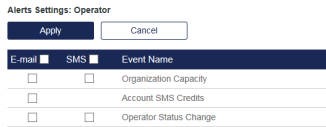
-
Select the check box (Email or SMS) that corresponds to the delivery method of the alerts for the desired events and then click Apply.
Event An alert is sent when ... Organization Capacity Virtual Server capacity falls below the threshold. Account SMS Credits The SMS credits that are available to the account fall below the threshold. Operator Status Change An Operator’s status changes to or from Active, Suspended, or Removed. Expired Reservation A user in a provisioning task has not enrolled their token before the stop date. Enrollment Lock out A user exceeds the maximum number of attempts to enroll their token.
Hardware Assignment Notification A hardware token is assigned to a user. The alert includes the user details.
Hardware Provisioning Notification A hardware token is assigned to a user. The alert includes the user details and address. This alert is useful for providing a third-party service with the information necessary to deliver the token.
LDAP Sync Notification LDAP synchronization results in an update to the server. The alert lists all affected users and the error that caused the synchronization failure, so that the user source can be corrected.
If the alert has been customized, the failure information can be added by manually inserting the following text into the alert template after the <removeList /> section:
The following <totalProblemUsers /> users have properties that prevented a successful sync:
<problemUserList />:NOTE It is recommended that you set this alert.
Service Notifications There is a change in service. Notifications are created by the service provider and are always published to the management logon page. Provisioning Notification A provisioning task is created. Operator Lockout Alert A user account becomes locked.
Operator Unlock Alert A user account becomes unlocked.
Auth Node Changes An Auth Node is added, modified, or removed from the Virtual Server. Allocation / Deallocation Alert Inventory (capacity, tokens, SMS credits) is added to or removed from the Virtual Server. Lost Token Report A user reports a lost token. Dormant Account Alert A user approaches their dormant account lockout threshold. Organization Stop Date The account service stop date is within N (configurable) days of the current date. Sync Host Notification A synchronization agent attempts a sync for the first time, indicating that permissions should be edited to allow the SAS server to accept syncs from the synchronization agent. This option is enabled by default when creating a new Virtual Server.
SAS subscription plan notification The subscription plan for an account is changed.
Push Notification Rejection Operator Alert A user denies a push notification request from their device. This alert is sent to the Operator.
Event thresholds
-
On the SAS console, select Policy > Role Management > Event Thresholds > Set Event Thresholds.
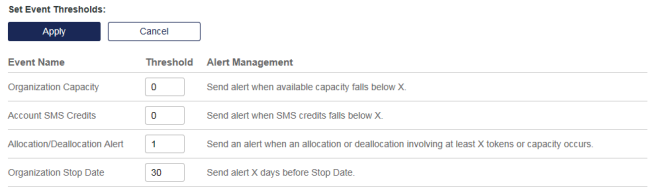
-
Configure the server to monitor for specific alerts and thresholds:
-
Organizational Capacity—This is related to the capacity of the Virtual Server. An alert is generated if the value falls below the threshold.
-
Account SMS Credits—This is related to the number of SMS credits in inventory. An alert is generated if the value falls below the threshold.
-
Allocation/Deallocation Alert—An alert is generated whenever inventory (capacity, tokens, SMS credits) are added to or removed from the Virtual Server.
-
Organization Stop Date—An alert is generated X days before the stop date.
-
External alerts recipients
Configure alerts and delivery methods for recipients that are not Operators.
To configure external users to receive alerts:
-
On the SAS console, select Policy > Role Management > External Alerts Recipients.

-
Click Add.
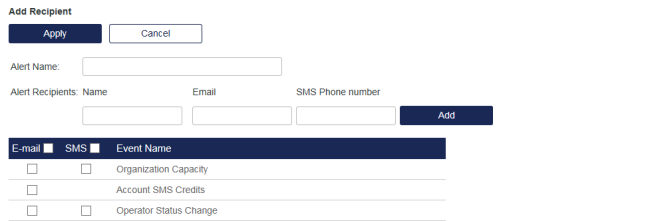
-
Enter an Alert Name in the field provided to identify this set of alerts.
-
Enter the recipient name as well as their email address for email delivery or their mobile phone number for SMS delivery.
-
Select the check box (Email or SMS) that corresponds to the delivery method of the alerts for the desired events and then click Apply.

