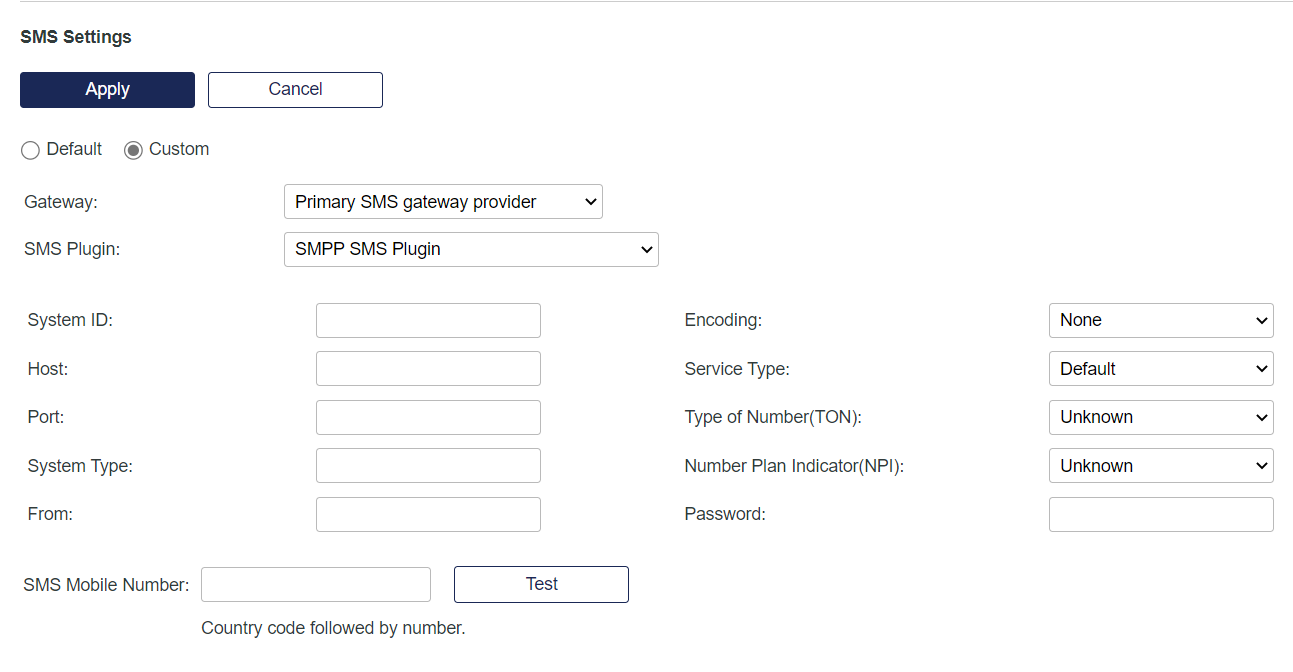SMS settings
SMS gateways are used to send SMS/OTPs and alerts. There are two options for sending SMS messages:
-
Default—In this option, SMS messages will be sent via your service provider’s SMS gateway. This option can be used only if you have been allocated SMS credits by your service provider. You can verify this from the Allocation module on the Snapshot tab under the SMS Credits column.
-
Custom—Select this option to configure the Virtual Server to send SMS messages via a gateway service to which you’ve subscribed or SMS modem installed at your site. You can verify the ability to send SMS messages by entering the number of a device capable of receiving SMS messages in the SMS Mobile Number field. SMS phone numbers must contain only digits and must begin with a country code.
Use an SMS gateway service or modem
You can configure the Virtual Server to use an SMS gateway service or modem.
-
On the SAS Token Management console, select Comms > Communications > SMS Settings.
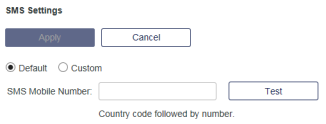
-
Select the Custom option.
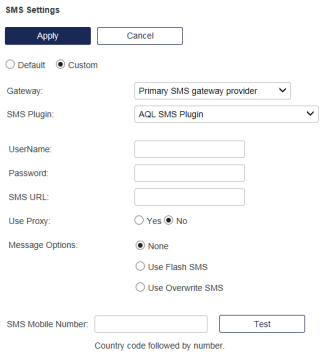
-
Provide the details about the SMS provider that you are using:
-
Gateway—Select to configure a primary and failover SMS service provider.
-
SMS Plugin—The list includes a number of preconfigured providers. If the SMS provider you are using is not listed, select the Generic HTTP(s) SMS Plugin option.
The configuration options vary depending on which SMS plugin you select. Your gateway service provider will supply the necessary configuration information.
For the Clickatell SMS plugin, if you purchased the customization feature from Clickatell, you can use an alternative Sender ID. When you select Clickatell SMS Plugin, a message next to the Sender ID field indicates the requirements for this optional functionality.
-
-
Configure the other configuration options that may be available, depending on your network and SMS gateway service provider:
-
Use Proxy: If you will be sending SMS messages via a proxy server, select Yes, and then add the Proxy URL, Proxy Port, Proxy Username, and Proxy Password.
-
Use Flash SMS: Use this option if the gateway supports Flash SMS and you do not want SMS messages stored on the receiving device.
-
Use Overwrite SMS: Use this option if the gateway supports overwrite SMS, causing the previous SMS message stored on the receiving device to be overwritten by each new message.
-
-
Select Apply.
Using a generic HTTP(S) SMS plugin
When there is a requirement to add a query parameter, such as an access token, as the first query parameter, you can append that query parameter to the base URL. You can add additional query parameters to the pre-defined destination and message parameters and these additional query parameters get appended to the end of the URL after all the preceding query parameters.
-
To configure communications with SMS service providers that are not included in the SMS Plugin list, select the Generic HTTP(s) SMS Plugin option.
Refer to the provider’s documentation for guidance on formatting entries in SAS.
-
Configure the following options, as required:
-
Method Name: Select GET or POST, based on what your SMS service provider requires.
-
Add parameters to URL: When set to True, this function encodes a space as a + sign, as specified in URLEncode(). If set to False, a space is encoded as %20. Check with your SMS provider as to which setting is recommended. Most SMS providers support both encodings, while some will only support one of the two available options.
-
SMS URL: Enter the SMS URL. For example: http://api.<SMS provider*.com/http/sendmsg
The base URL can include only one query parameter (or none). Including more than one query parameter causes an error.
-
If the selected method is GET, the SMS message is sent as a page request with the parameters on the same line as the URL. They are appended to the page name with a ?, followed by the key, followed by an =, and then the value. Use & to add another key-value pair.
-
If the selected method is POST, the SMS message is sent as a page request with the parameters attached as a query string included in the message body (rather than with the URL).
-
-
Destination Parameter Name: Enter the name (a key, as described above in SMS URL) that the SMS provider wants for the cellphone number.
-
Message Parameter Name: Enter the name (a key, as described above in SMS URL) that the SMS provider wants for the message to be sent.
-
Success Message Contains String: Enter the text string SAS sends back for a success message.
-
Use Proxy: If you will be sending SMS messages via a proxy server, select Yes, and then add the Proxy URL, Proxy Port, Proxy Username, and Proxy Password.
-
-
If additional parameters are required, click Add Parameter, and enter them as key-value pairs.
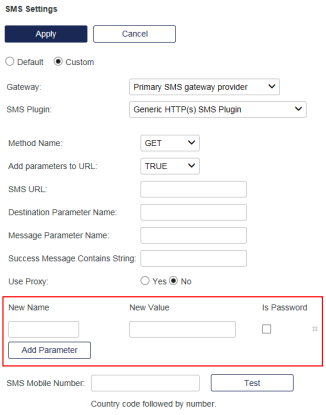
-
To hide the contents of a field, select Is Password.
-
Select Apply.
Configure a generic OAuth SMS plugin
You can use the OAuth protocol to send enrollment token messages and OTPs through SMS via REST APIs. Refer to the service provider’s documentation for their configuration values.
To configure SMS service providers that use the OAuth protocol:
-
Select Generic OAuth SMS Plugin.
-
Configure the following options, as required:
-
Client ID: Enter the client ID that the SMS provider requires for the token API.
-
Client Secret: Enter the client secret that the SMS provider requires for the token API.
-
Grant Type: Enter the grant type that the SMS provider requires for the token API.
-
Token URL: Enter the token API URL that the SMS provider requires for the SMS API.
-
SMS URL: Enter the SMS URL that the SMS provider requires for sending SMS.
-
Sender Name: Enter the Sender Name that the SMS provider requires for sending SMS.
-
Use Proxy: If you will be sending SMS messages via a proxy server, select Yes, and then add the Proxy URL, Proxy Port, Proxy Username, and Proxy Password.
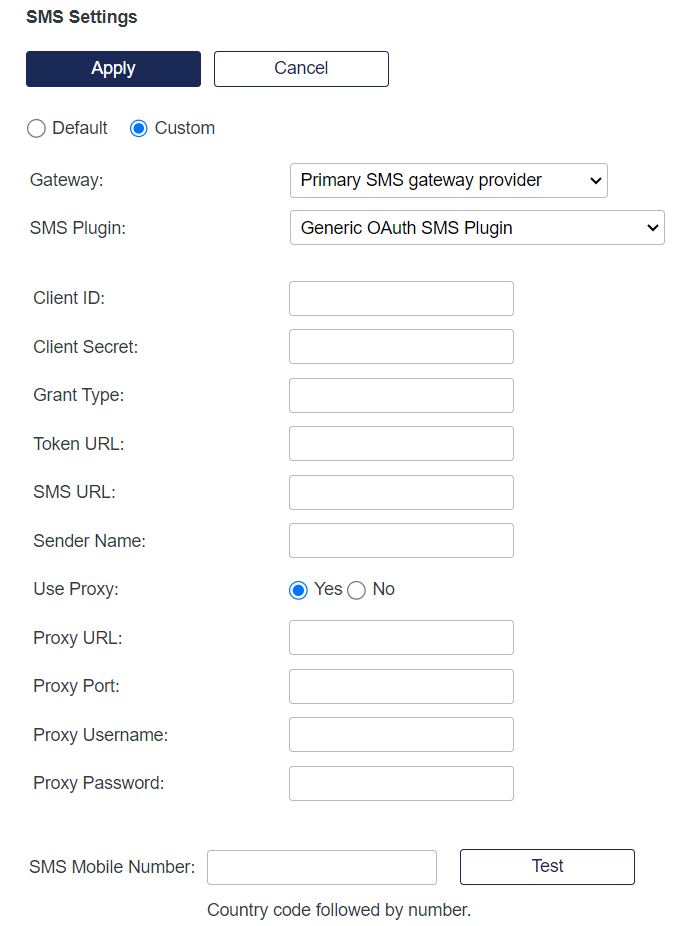
-
-
Select Apply.
Using an SMPP SMS Plugin
When selected, SMPP (Short Message Peer to Peer) setting allows for transfer of information to and from the user through short messages.
Configuration options available in this setting are as follows:
- System ID - Enter the system ID of the ESME (External Short Messaging Entity) that needs to connect to the SMSC (Short Message Sevice Center) server.
- Host - Enter the address of SMPP Server (SMSC).
- Port - Enter the port of SMPP Server (SMSC).
- System Type - This parameter is used to categorize the type of ESME that is connecting to the SMSC server. The setting is optional and can be set to NULL if this detail is not required by the SMSC.
- From - Enter the ID/phone number of the sender.
- Encoding - This parameter specifies the type of encoding used in the message. Default value is
“smcdefaut”. Supported values include:
- utf16be
- ucs2
- smcdefaut
- asci
- latin1
- Service Type - Select from the following options to specify the SMS application service associated with the message:
- Default
- Cellular Messaging
- Cellular Paging
- Voice Mail Notification
- Voice Mail Alerting
- “Wireless Application Protocol
- Unstructured Supplementary Services Data
- Other
- Type of Number(TON) - Select from the following options to indicate the type of number being used for
messaging:
- Unknown
- International
- National
- NetworkSpecific
- SubscriberNumber
- Alphanumeric
- Abbreviated
-
Number Plan Indicator(NPI) - Select from the following options to define the numbering plan associated with your messaging service:
- Unknown
- ISDN
- Data
- Telex
- LandMobile
- National
- Private
- ERMES
- Internet
- WapClient
-
Password - Enter password for the SMSC to authenticate the identity of the connecting ESME.