Initialize hardware tokens
This module describes how to initialize the following types of hardware tokens:
The initialization process applies a template to each token type to define the passcode length, strength, and PIN options.
The installation procedure will install a Windows service (Token Initialization Service) on the Operator’s computer. This service requires local administrator permissions on the computer.
Initialize CRYPTOCard/SafeNet RB or KT tokens
See also Import SafeNet tokens
-
Attach an RB or KT token initializer to a USB port on the operator's Windows computer.
-
If required, download the necessary drivers using the links displayed in the module.
-
On the SAS console, select Tokens > Initialize Token.
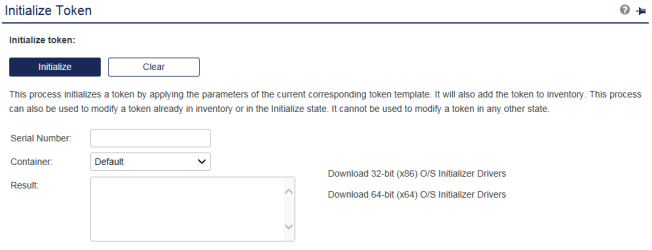
-
Depending on the token type, proceed to either Initialize RB series tokens or Initialize KT series tokens.
Initialize RB series tokens
Continue from Initialize RB or KT tokens as follows:
-
Place the RB-x token in the initializer with the LCD display down and facing the front of the initializer.
-
Click Initialize in the Token Mgt group.
Initialization completes in 7-10 seconds.

Initialize KT series tokens
Continue from Initialize RB or KT tokens as follows:
-
Starting with the KT-x off, press and hold the button for 3-4 seconds, until the display shows “Init” ().
-
Release and press the button again.
The display shows: RDY 4 IR.
The KT-x remains in the RDY 4 IR state for approximately 15 seconds. The token cannot be initialized while in any other state.
-
Insert the token in the initializer with the LCD display facing the front of the initializer.
-
Click the Initialize button.
Initialization completes in 7-10 seconds.
Initialize eToken PASS tokens
-
Attach an eToken PASS token to a USB port on the operator's Windows computer.
-
Initialize the token, as described by eToken OTP Programmer application.
-
Import the seed file, created in step 2, using Import SafeNet tokens.

