Load / Install the Security Domain
When you install a Security Domain, you are associating your payShield to that domain. You can associate the payShield with the newly created Security Domain or you can add this payShield to an existing Security Domain of your choice.
Pre-requisites:
-
The Smart Cards that make up the Security Domain
-
2 Smart Cards (that will function as a Left Key Card and a Right Key Card)
If you have these cards from a previously commissioned payShield, you may use them.
-
Expand the Install Existing Security Domain accordion.
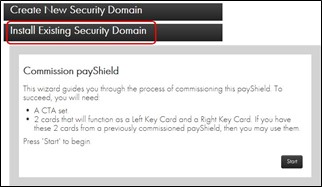
-
Click Start.
-
Each security officer performs the following:
-
Place their Smart Card in the reader.
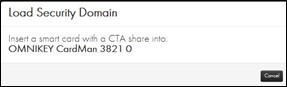
System prompts:
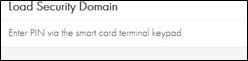
-
Enter PIN.
-
Click OK on the PIN pad. The system displays:
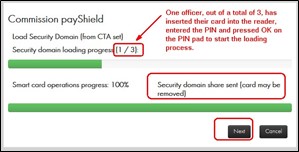
-
-
Remove card and click Next.
-
Repeat the steps above for security officer.
As each officer enters their Smart Card, a key share is loaded into the domain.
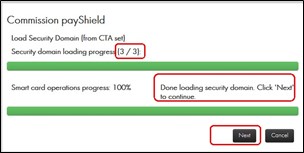
-
When done, click Next.
The system displays:
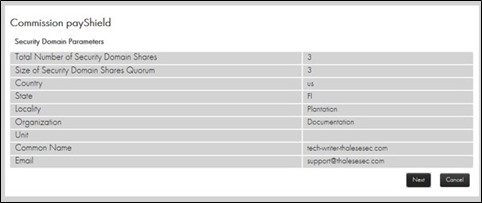
-
Click Next.
The system displays:
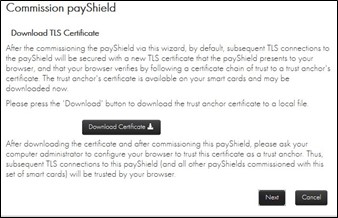
This certificate can then be imported into the browser to trust subsequent TLS connections to the commissioned payShield. Depending on your organization's IT policy, a PC administrator may be required to perform this configuration.
If you do not need to download the certificate, continue to the section titled: Create Left and Right Remote Access Control key cards.
-
Click Download Certificate to download the certificate.
The system displays:
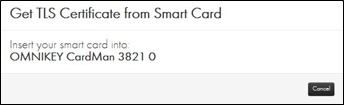
-
Insert your Smart Card.
-
Enter your PIN and press OK.
The system displays (example):

-
Save your file to an appropriate location.
-
Open the certificate for details.
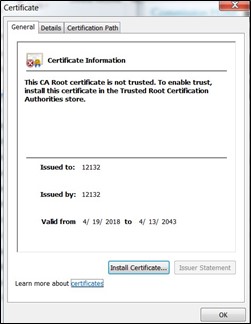
For additional data, open the Details tab and the Certification Path tab.
-
Click Install Certificate.
The Certificate Import Wizard opens.
-
Follow the prompts.
-
Click OK.
-

