HSM Deprovisioning
Device Release
When access to your cloud HSM subscription is no longer required, you can relinquish control of the HSM in question using the following process in payShield Manager.
“Release device” is only allowed in Secure state.
-
Log in to the payShield Manager using your HSM Management port IP address.
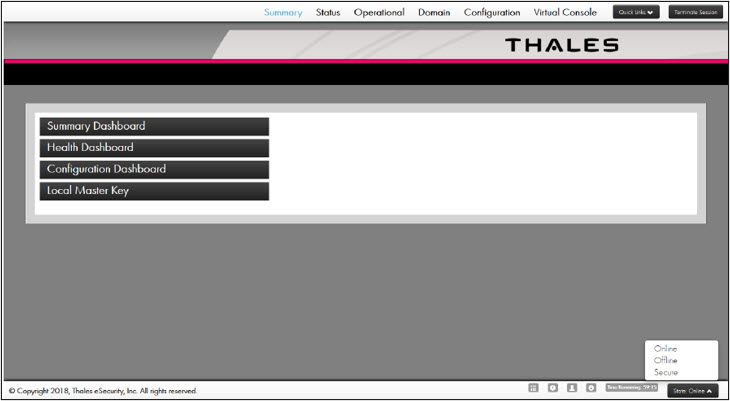
-
Click State to change the state to Secure from the bottom right corner.
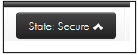
To switch to Secure state, the user must login with both Left and Right cards.
-
Click the Configuration tab on the top bar to view the configuration setting of the payShield Manager.
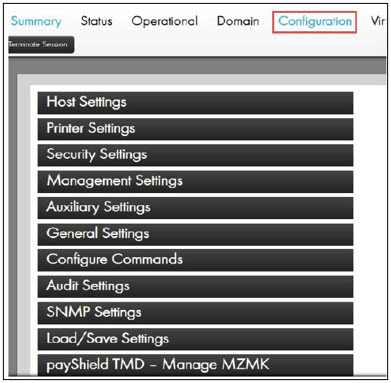
-
Select Load/Save Settings.
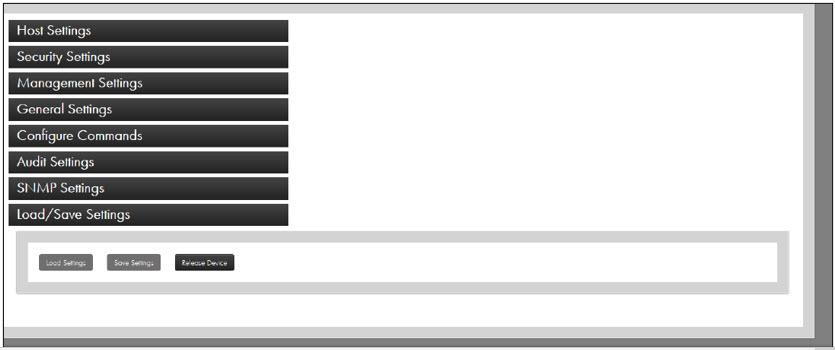
-
Click Release Device to acknowledge the release of the device.
When “Release Device” button is pressed:
-
A popup dialog is displayed for you to acknowledge release of the device
-
Following the acknowledgement:
-
all your data is erased
-
all of your logs are erased
-
your specific security settings are reset to Thales defaults
-
host interface settings are reset to Thales defaults
-
your management interface settings are reset to Thales defaults
-
provisioning state is changed to “DataCenter”
-
and the unit is rebooted
-
Note that the aux interface settings and Thales settings are not impacted.
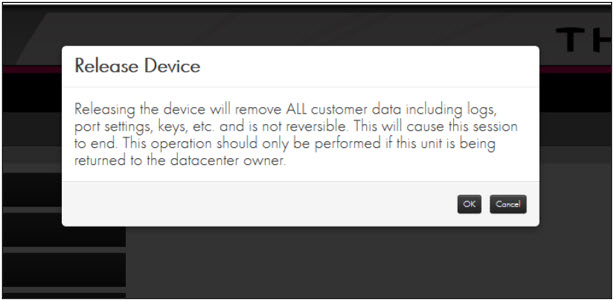
-
-
Click OK to release the payShield HSM.
De-provision Service from DPoD Platform
Pre-requisite: payshield must be released from payshield manager UI before it can be de-provisioned from the DPoD marketplace.
Deleting a payShield Cloud HSM Service will destroy all cryptographic material on any associated partitions and will revoke access from any clients bound to the service.
Tenant Administrators and Application Owners can deprovision services using the DPoD tenant. To delete a service, you must be a member of the Subscriber Group that the service belongs to.
Follow the steps below to de-provision a payShield Cloud HSM service:
- Navigate to the My Services list from the services tab.
-
Find the service you would like to delete. You can filter and sort on service name, type and creation date.
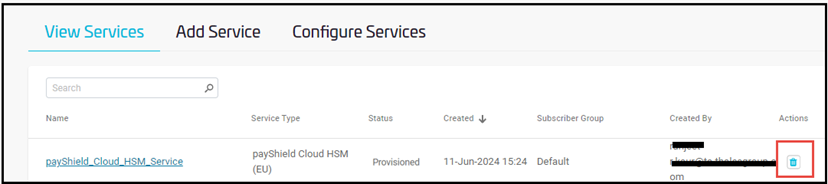
-
Click the trash can icon in the service's row.
- Enter the service's name in the confirmation dialog and click Delete.

