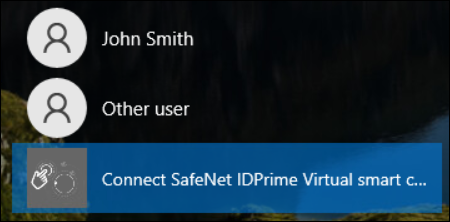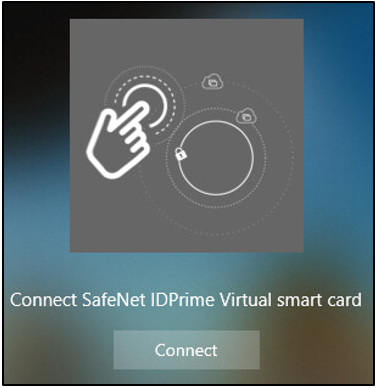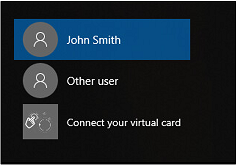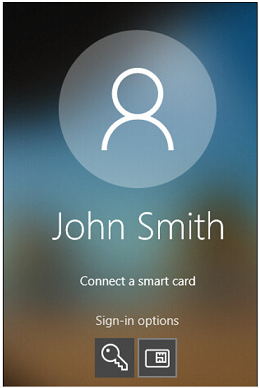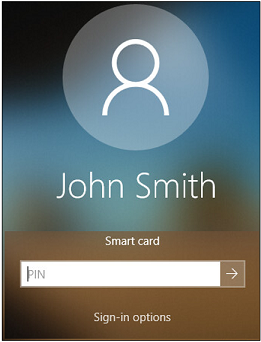Using SafeNet IDPrime Virtual Credential Provider for Microsoft Windows Logon
The SafeNet IDPrime Virtual Credential Provider feature (not installed by default) enhances the Windows logon state by allowing user to login to Windows using a SafeNet IDPrime Virtual smartcard. It is required to connect to the IDPV server to load the smart card. After successful login, you are able to authenticate to Windows with your virtual smartcard.
When you work with SafeNet IDPrime Virtual in Offline mode, private keys are securely stored on the TPM. Therefore, SafeNet IDPrime Virtual Credential Provider is not required for Offline Mode.
Perform the following steps to use the IDPV credential provider:
-
Select Connect SafeNet IDPrime Virtual smartcard, and then click Connect.
If card is unavailable, the connection is unsuccessful and the following message is displayed, "Connection failed. Your card is not available. Please contact your administrator". Smart card is not created by default due to configuration. Admin doesn't receive this error message and can connect successfully.
The SafeNet IDPrime Virtual Smart Card Authentication page is displayed.
SafeNet Trusted Access is used as an Identity Provider. The SafeNet IDPrime Virtual Smart Card Authentication login page is different as per the IDP configured.
-
Enter your IDP username and click LOGIN.
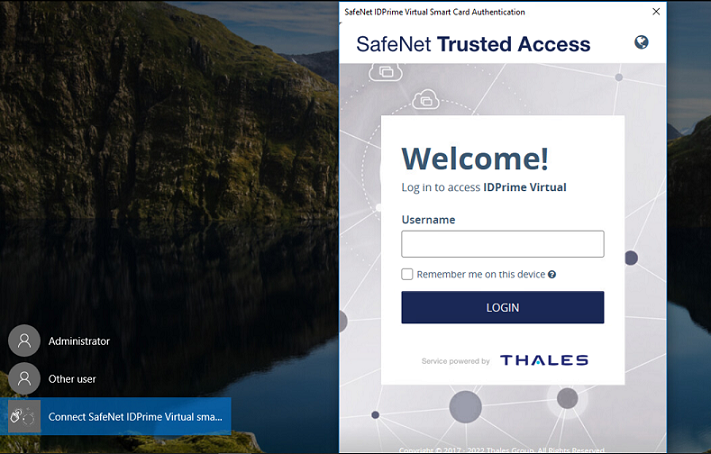
-
Enter your IDP password, and click LOGIN.
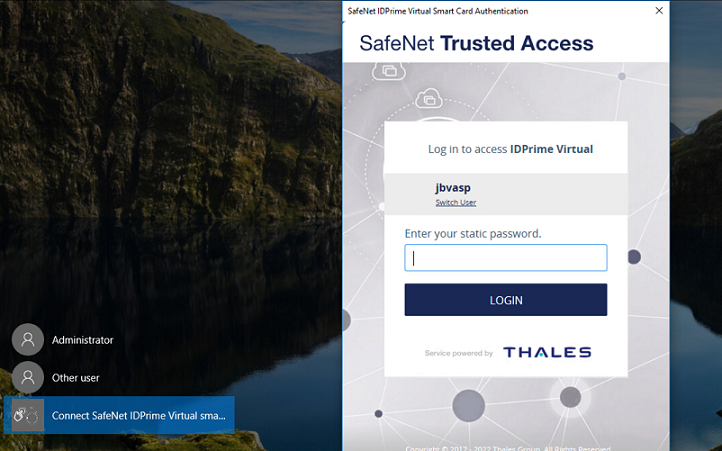
After authentication is successful, your virtual smart card is available for windows logon.
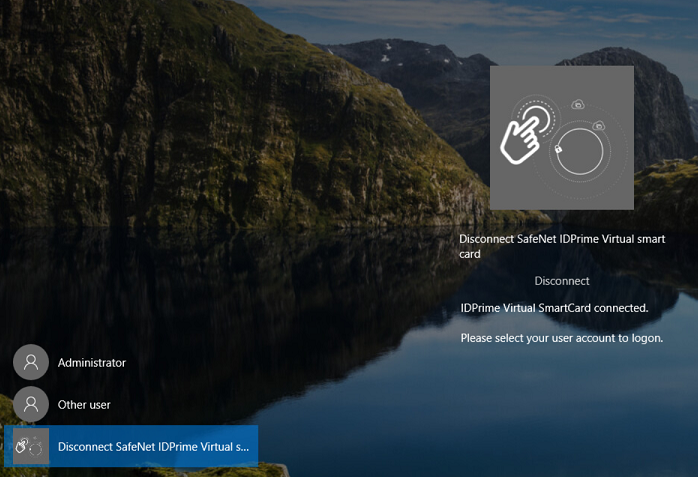
-
Select the user you want to login.
-
Click
to select the SafeNet IDPrime Virtual smart card to sign-in.
-
Enter your PIN and click
Your virtual smartcard is used to successfully signed in to Windows.
After a successful login, the System tray icon will display a connected status. If the user disconnects using the Disconnect button and then clicks Connect on the System tray to reconnect, the user will need to re-enter his or her IdP credentials, as the System tray and the credential provider do not share login information.
The IdP user must exit from the IDPV tray menu to allow other IdP users to use the credential provider effectively.