SafeNet IDPrime Virtual Client FAQs
This section lists the frequently asked questions and their workaround to solve the problems that may arise when using SafeNet IDPrime Virtual Client.
| Question/Behaviour | Answer |
|---|---|
| Why cannot I see the SafeNet IDPrime Virtual Client tray icon in the System Tray at the right corner of the screen? | • Click the arrow next to the notification area, and then click Customize. • For SafeNet IDPrime Virtual, select Show icon and notifications. |
| What kind of General check can I do to make sure the Client executes properly? | Check the configuration in the Registry. All parameters must have a value that is the same on the server side (Tenant Configuration). |
| I made changes to the Registry Keys and I am not to see the updates. | The System Tray app and the Service must be restarted after any changes are done in the Registry. |
| I have lost connection to the IDPV Server. | • Check connection to the IDPrime Virtual Server through the browser by entering the server URL. If the browser still cannot connect, check the proxy configuration in the browser and set it. • You can also try doing a ping to the server address. • Check the computer time – it should be the same as the time on the domain, STA and IDPrime Virtual Server (UTC time). |
| How to update the offline token validity? | The setting is done in the SafeNet IDPrime Virtual server using TokenPolicy.json file. Perform the following steps:1. Update ValidityDurationInHours parameter value in seconds. 2. Update the tenant using the updated TokenPolicy.json file.3. Restart the IDPV Server for the settings to take effect. |
| Firefox does not show the list of certificates to select from during the initial TLS connection. | Log in to IDPV tokens within Firefox by navigating to Settings > Privacy & Security > Security Devices, and then log into each token in the Device Manager dialog. Refer to the below image.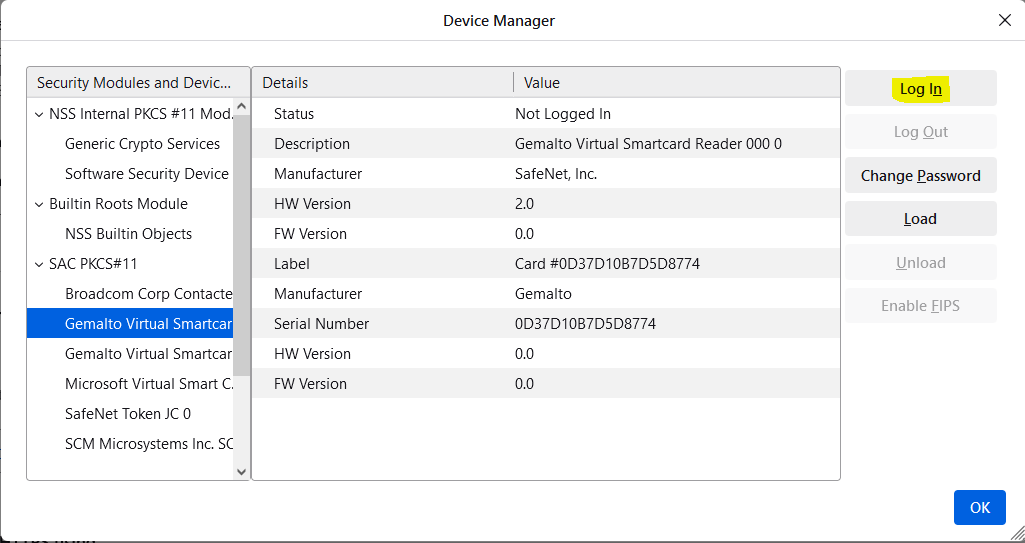 |

