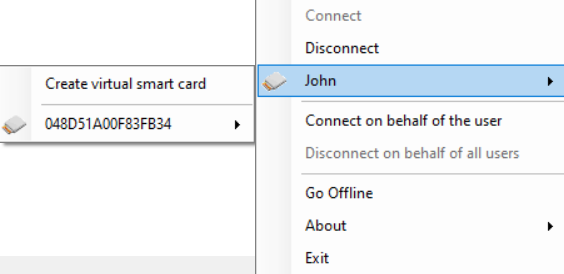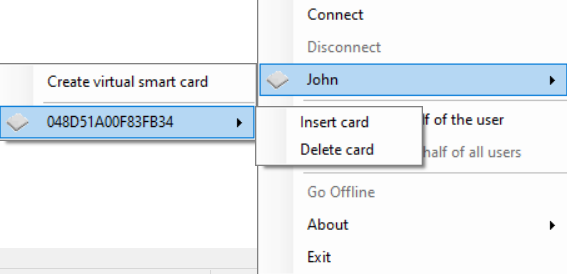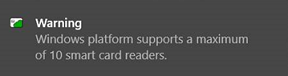Creating a Virtual Smart Card (Multi-Smart Card Support)
Administrators can create additional virtual smart cards for digital signing, email encryption, accessing the corporate network, and more by using Create a Virtual Smart Card feature.
After the smart card is created, its serial number appears in the SafeNet IDPrime Virtual tray menu as an additional connected smart card. Administrators can perform multiple functions on their virtual smart card (such as Change PIN and Rename token) using a Middleware application (for example, SafeNet Authentication Client).
Perform the following steps to create a virtual smart card:
-
Right-click the SafeNet IDPrime Virtual Client tray icon. The SafeNet IDPrime Virtual Client administrator tray menu opens.
-
Click John (the Administrator’s name), and select Create virtual smart card.
The tray icon
flashes on and off until a new smart card is created. The new virtual smart card’s serial number is displayed in the list and the tray icon turns
 .
.The image below depicts how John (the Administrator) created another two smart cards (for Corporate Network use and email signing), whereby the serial numbers were renamed using the SafeNet Authentication Client (SAC) middleware application.
You can create up to 10 virtual smart cards on the same computer.
If more than 10 are created, a warning message appears:
-
Click User2 and select Create virtual smart card on behalf of the user as in step 2 above.
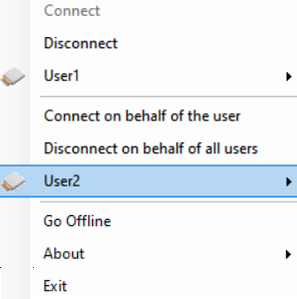
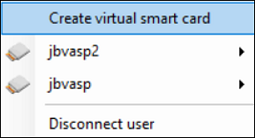
Click jbvasp2 to get the further options for this smart card.
When an administrator connects to the IDPV client, a default smart card is created. Once the card is created, the administrator must complete its provisioning by selecting the Complete Provisioning option for the respective card/token. For more information, refer to the Complete Token Provisioning section.