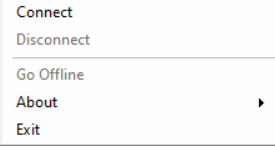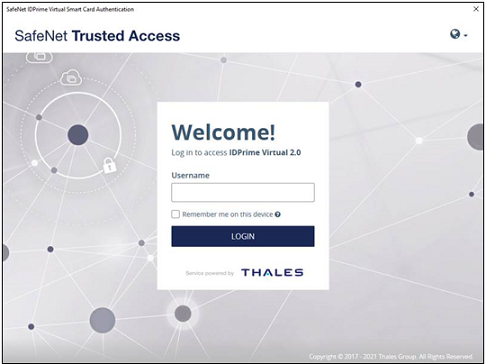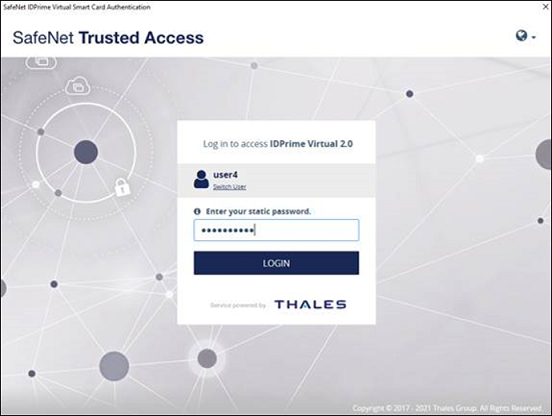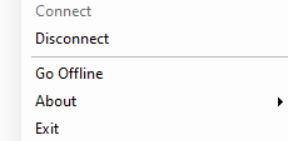Connecting IDPV Smart Card to the Server
Perform the following steps to connect the virtual smart card to the SafeNet IDPrime Virtual Server for windows:
- On the Windows taskbar, select Start > Run.
- In the Run dialog box, enter SafeNet IDPrime Virtual.
- Click
 .
The SafeNet IDPrime Virtual Client tray icon appears at the systray menu:
.
The SafeNet IDPrime Virtual Client tray icon appears at the systray menu: -
Right-click
. The SafeNet IDPrime Virtual Client User tray menu is displayed.
If you are an Administrator, the tray menu will have additional options.
If using a CA-signed or a self-signed certificate for the server configuration, ensure that the certificate is installed on your client machines and added to the local machine trusted store.
-
Enter your username and click LOGIN.
-
Enter your STA password, and click LOGIN.
If the smart card is unavailable or not created based on the configuration, Normal users will encounter the below error message.
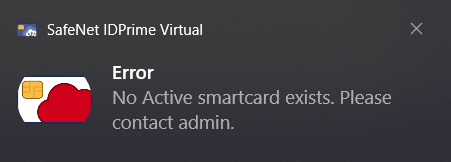
A notification message confirms that your virtual smart card is connected.
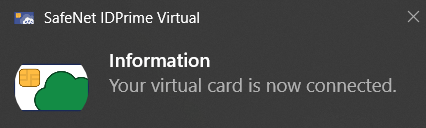
The SafeNet IDPrime Virtual Client tray icon changes to and appears in SAC Tools as a physical smart card that is always inserted. You can start using your virtual smart card to perform tasks, such as enrollment, importing certificates, and digital signing.
and appears in SAC Tools as a physical smart card that is always inserted. You can start using your virtual smart card to perform tasks, such as enrollment, importing certificates, and digital signing.Now, if you right-click on
 , you will see that the Disconnect option is enabled. You can select Disconnect to disconnect your virtual smart card.
, you will see that the Disconnect option is enabled. You can select Disconnect to disconnect your virtual smart card.