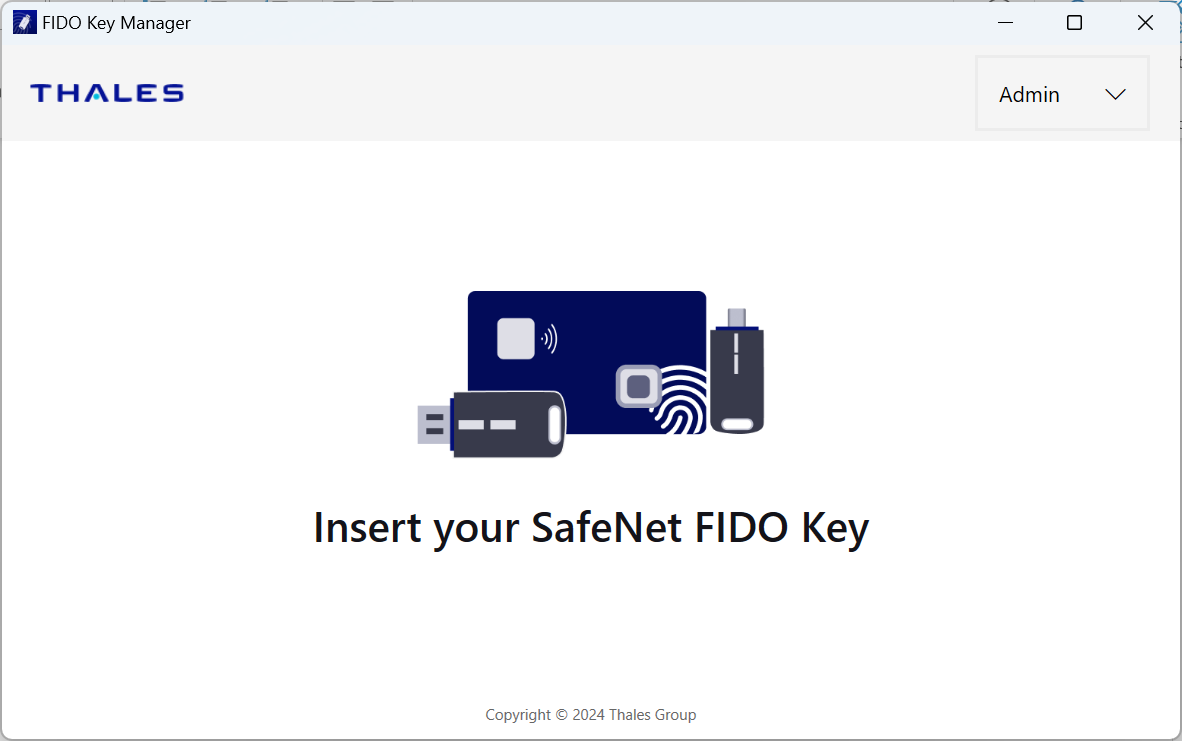Installation
This section describes how to install and open SafeNet FIDO Key Manager for Windows on a tablet or desktop PC.
Supported platforms
FIDO Key Manager for Windows operates on Windows 10 and Windows 11 platforms (desktop and tablet).
Supported language
FIDO Key Manager for Windows supports the English language only.
Install FIDO Key Manager for Windows
To install FIDO Key Manager:
-
Download and install the SafeNet FIDO Key Manager application from the Windows Store or use the exe/msi installer file.
After the application is installed, its icon displays on your computer’s installed application list under the Start menu.
 .
.
Open FIDO Key Manager for Windows
To open FIDO Key Manager:
-
Right-click SafeNet FIDO Key Manager in the Start menu and choose Run as administrator.
This application requires administrator permissions to function properly with FIDO keys. If the application is not executed with administrator privileges, the FIDO key will not be detected.
-
Select Yes in the Windows pop-up and confirm the administrator permissions.
-
(Optional) If you want the FIDO Key Manager to always run with administrator permission:
-
Right-click SafeNet FIDO Key Manager in the Start menu and then select More > Open file location.
-
Select the FIDO Key Manager application icon and then -click Properties.
-
Within the Properties window, select the Compatibility tab.
-
Under Settings, select Run this program as an administrator.
-
Select Apply and then select OK.
-
-
Select Next on the tutorial screen that displays the first time the application is opened.
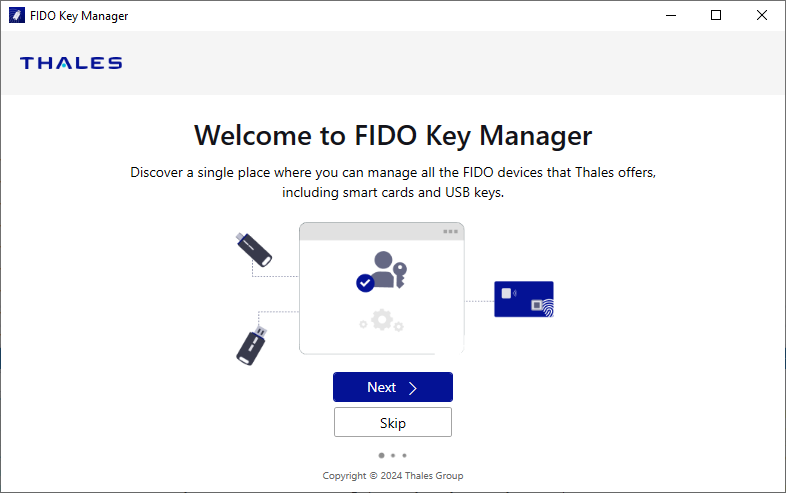
-
Select Next.
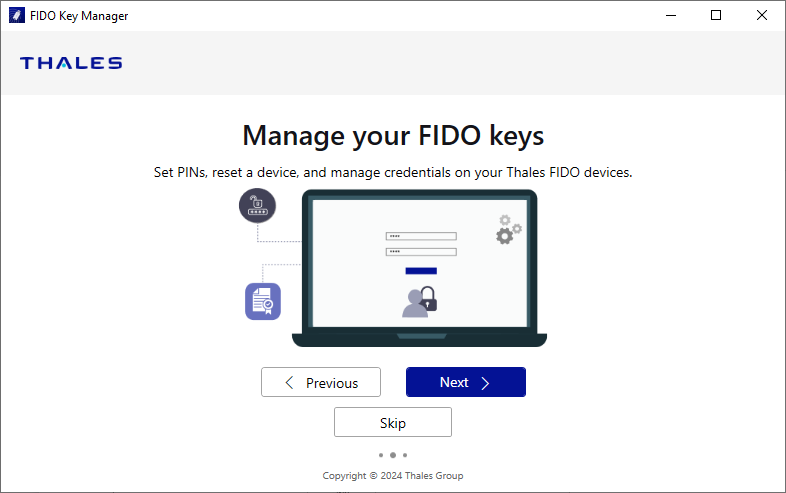
-
Select Get Started to start the tutorial.
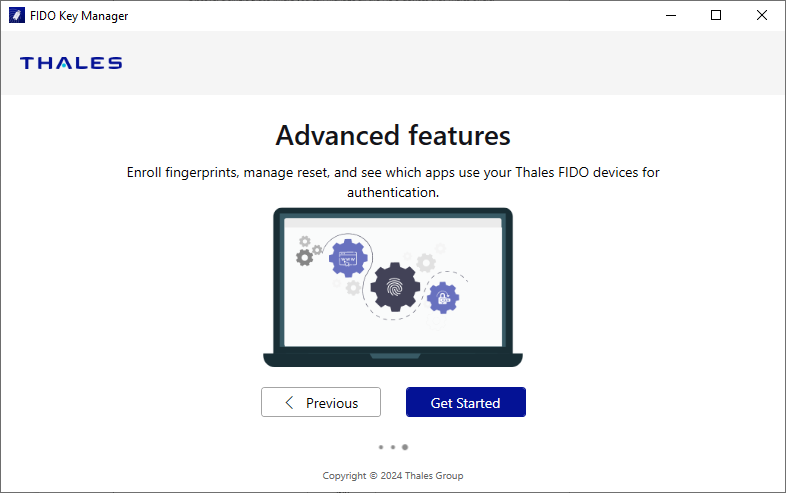
-
If no Thales FIDO keys are connected, the application prompts you to insert one.