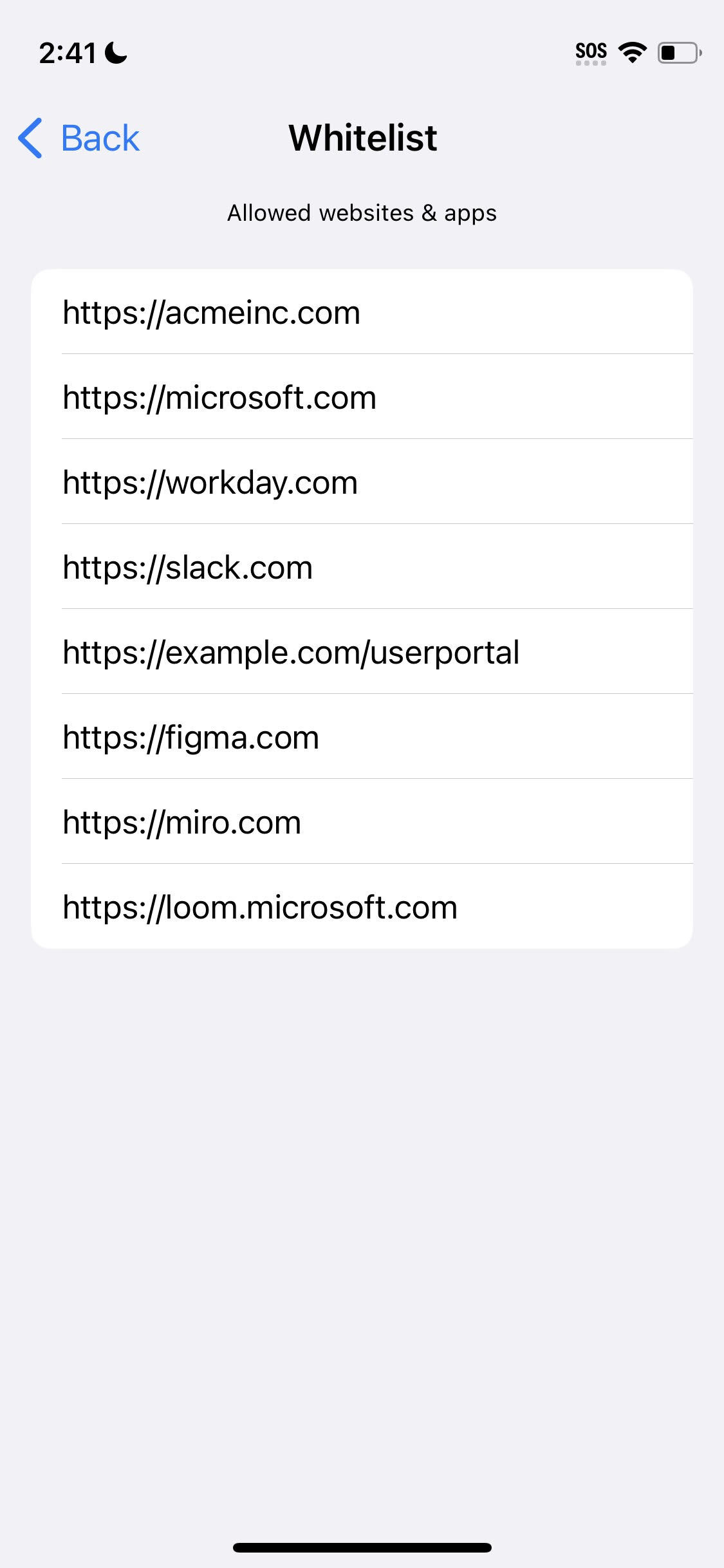FIDO Key Management
This section discusses the FIDO Key management functionalities.
Manage your FIDO Keys
Launch SafeNet FIDO Key Manager app.
The following tutorial screen is displayed the first time the application is launched.
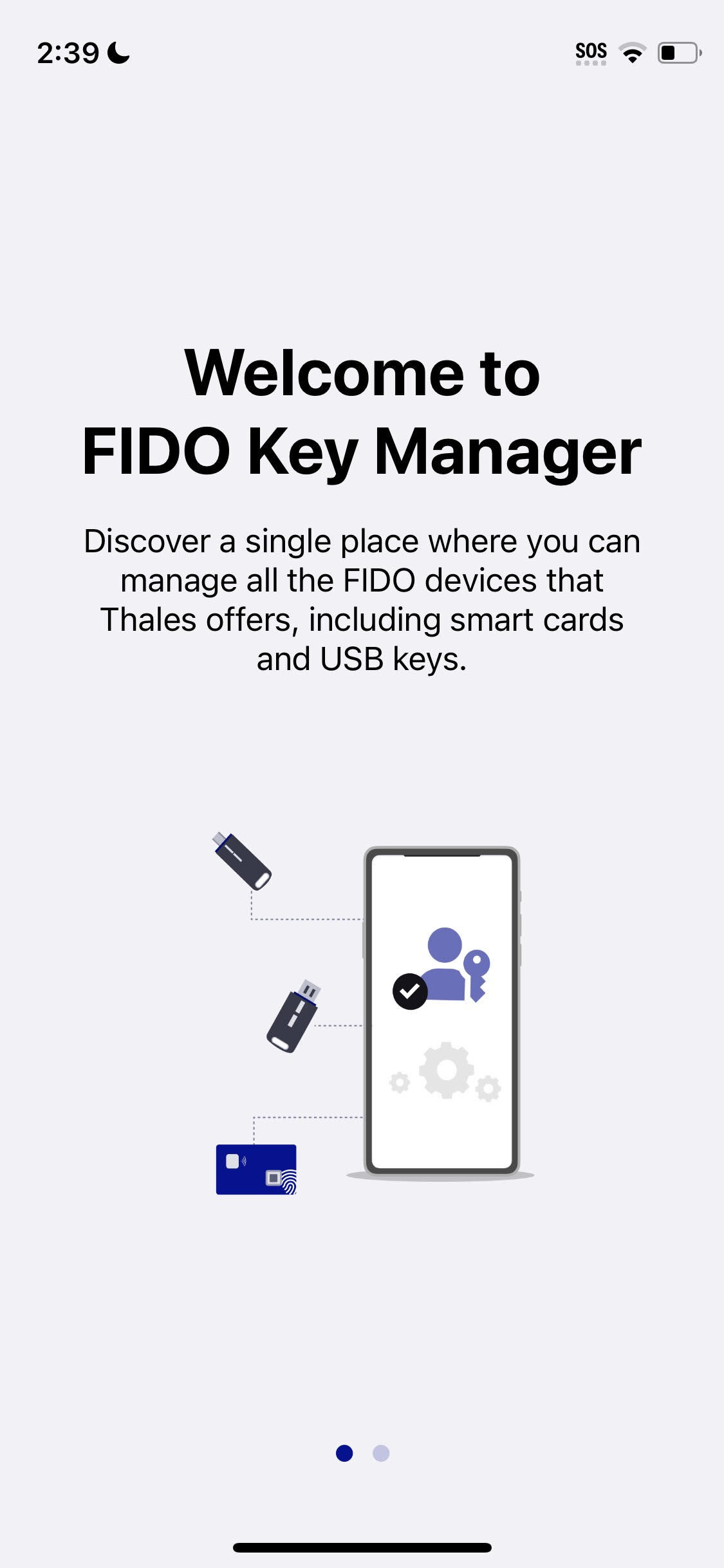
Swipe left and click on Get Started icon.
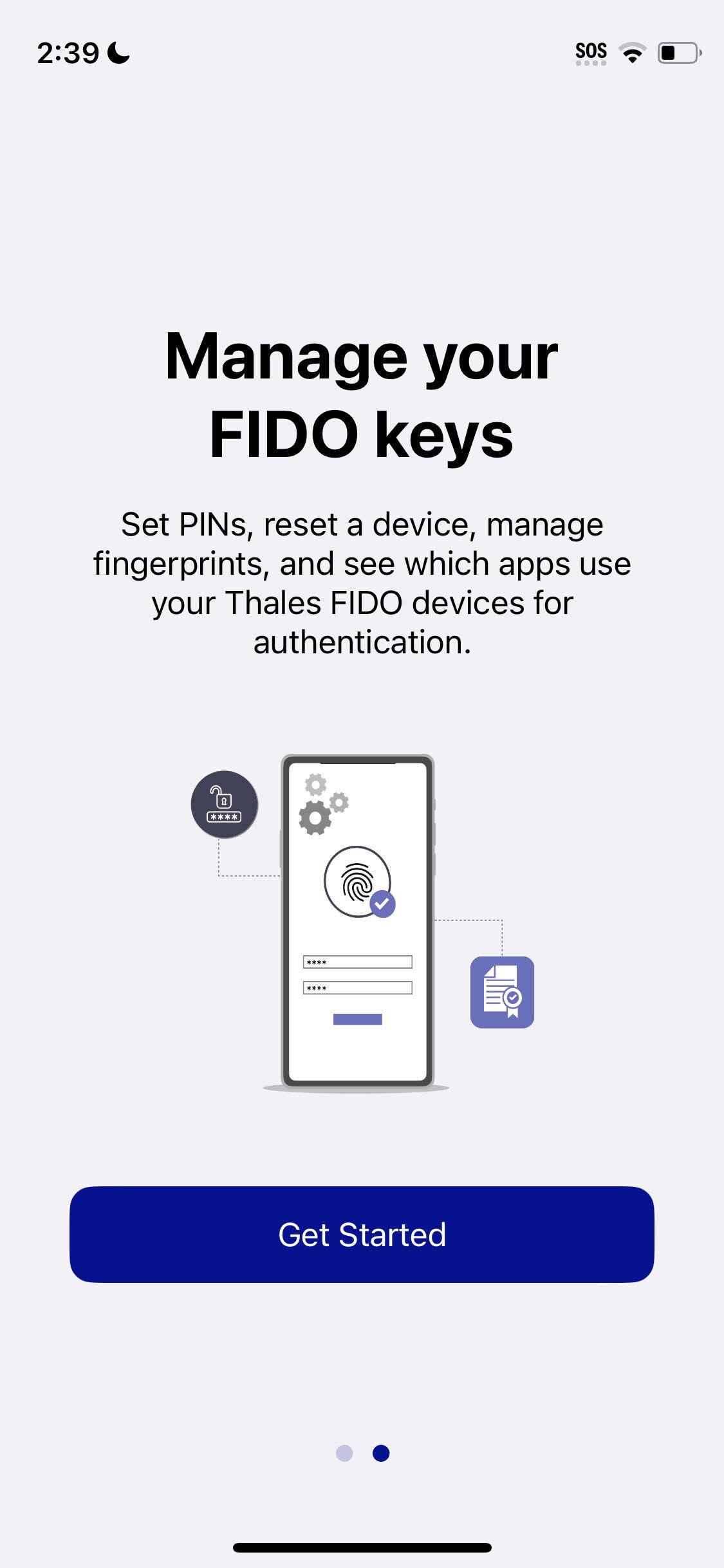
If there are no SafeNet FIDO keys connected to your mobile device then the app will prompt you to insert your SafeNet FIDO Key.
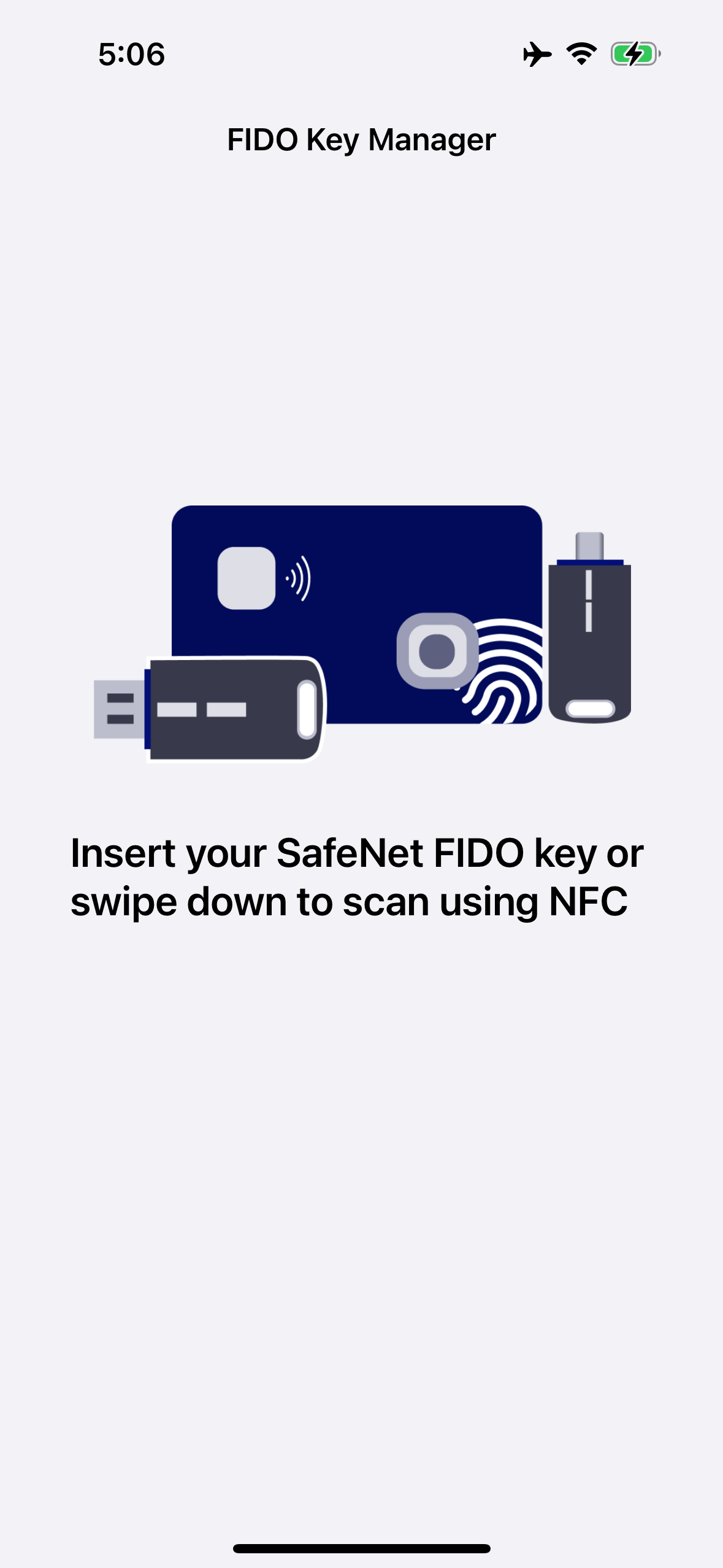
USB FIDO Keys
-
Physically connect your FIDO key to your mobile device while on the Insert Key page.
-
Once the FIDO key is detected the app redirects to the FIDO Key details.
-
FIDO Key details like Key name, serial number, FIDO Key status, PIN state, and GUID is displayed.
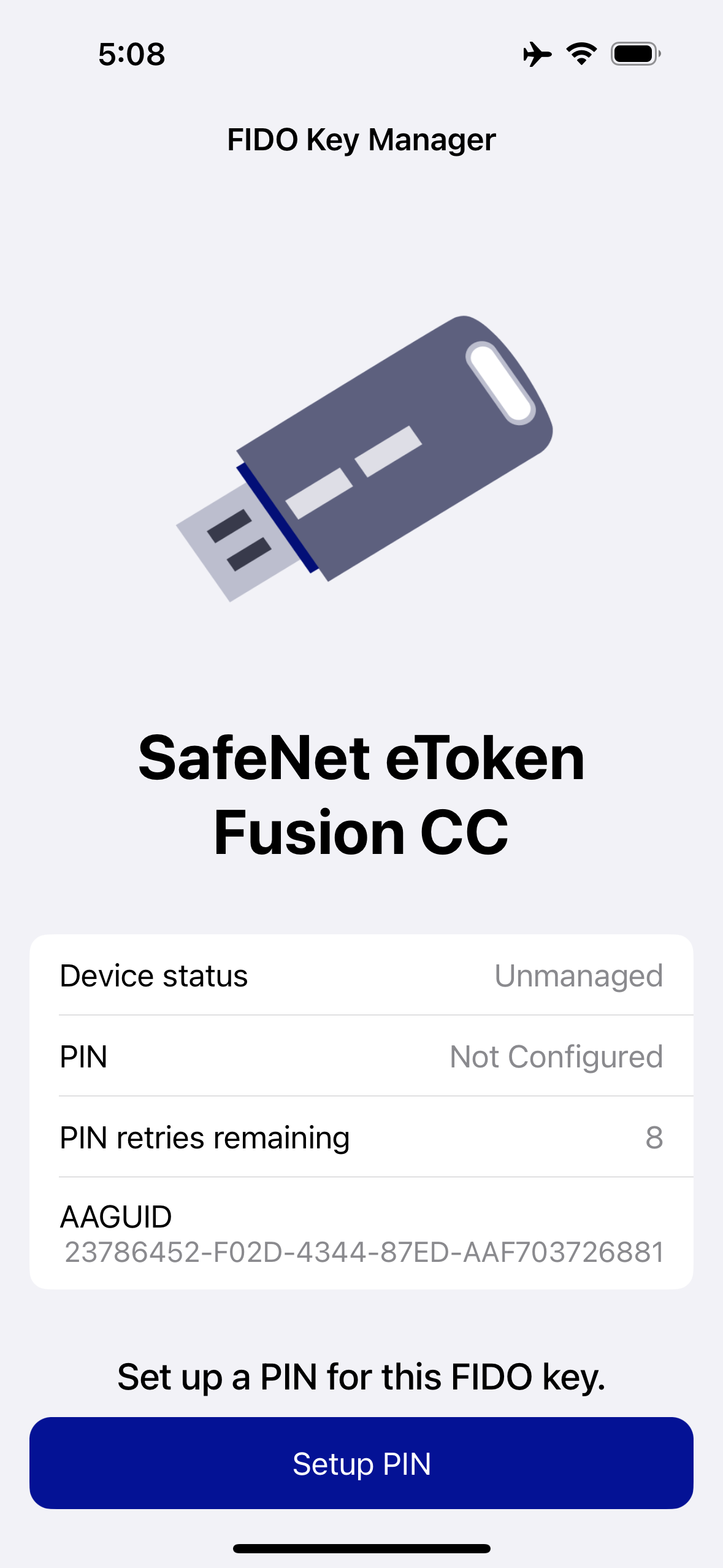
NFC FIDO Keys
-
Swipe down on the page while on the Insert Key page.
-
You will be prompted to scan your SafeNet FIDO key. Hold your NFC key to the top of your device where the NFC sensor is located.
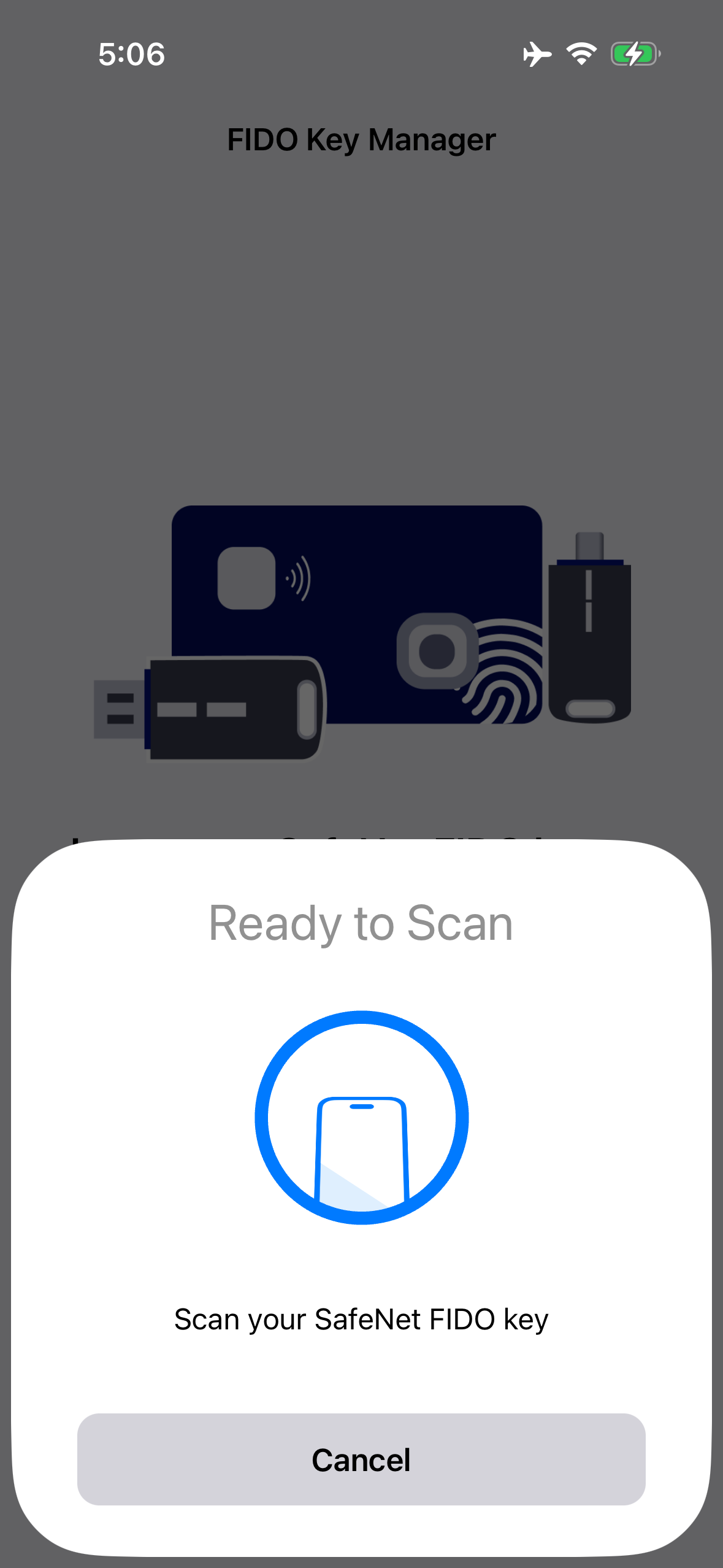
-
FIDO Key details like Key name, serial number, FIDO Key status, PIN state, and GUID is displayed.
To effectively scan your NFC FIDO Key, simply tap it near the top and front of your iOS device when the Ready to Scan dialog is displayed.
Reset FIDO Key
The user PIN can be reset under various circumstances, including when the FIDO Key is locked, applications are removed, or the FIDO Key is forgotten.
Follow the below steps to reset your FIDO Key.
-
Insert FIDO Key into the system, launch the application or select the FIDO Key you want to reset.
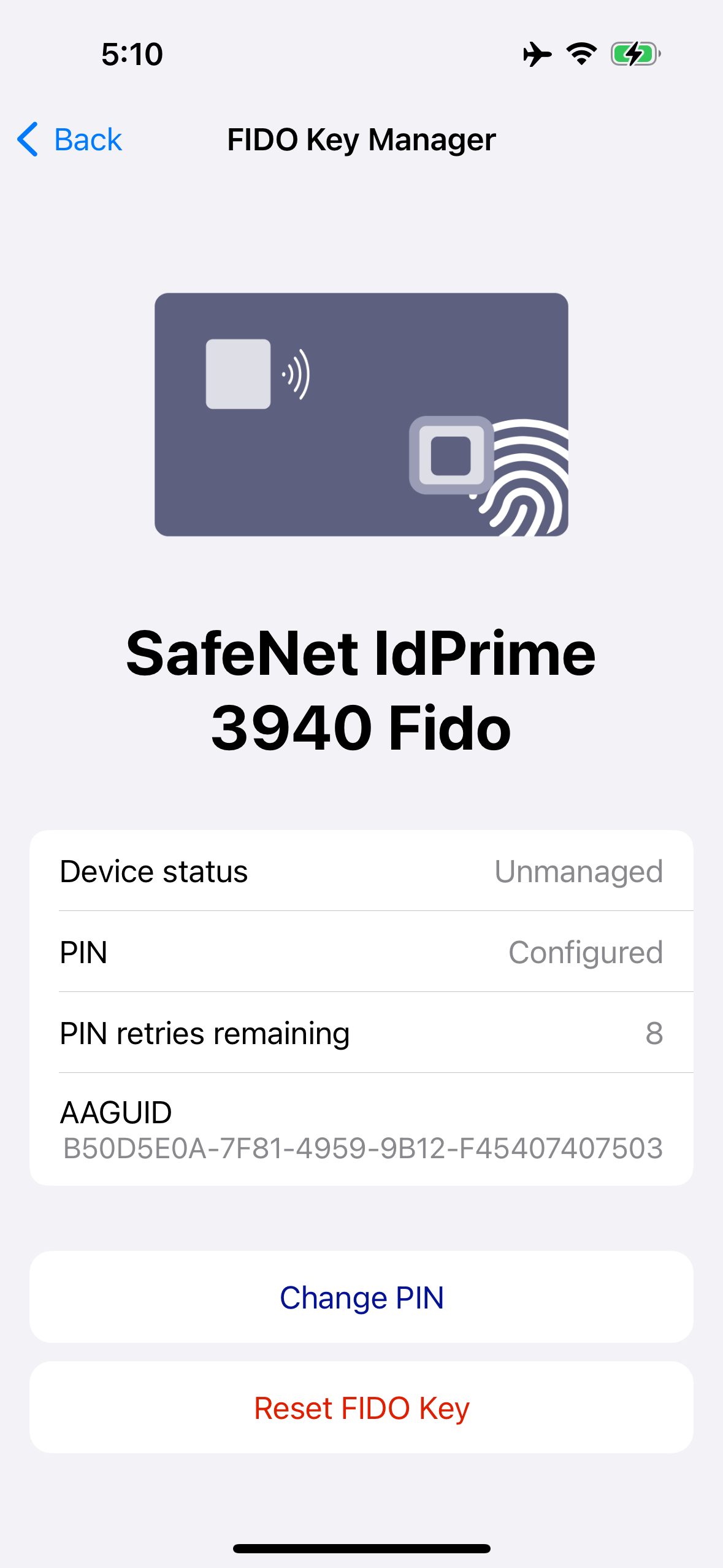
-
Upon clicking the Reset FIDO key button, the below screen appears.
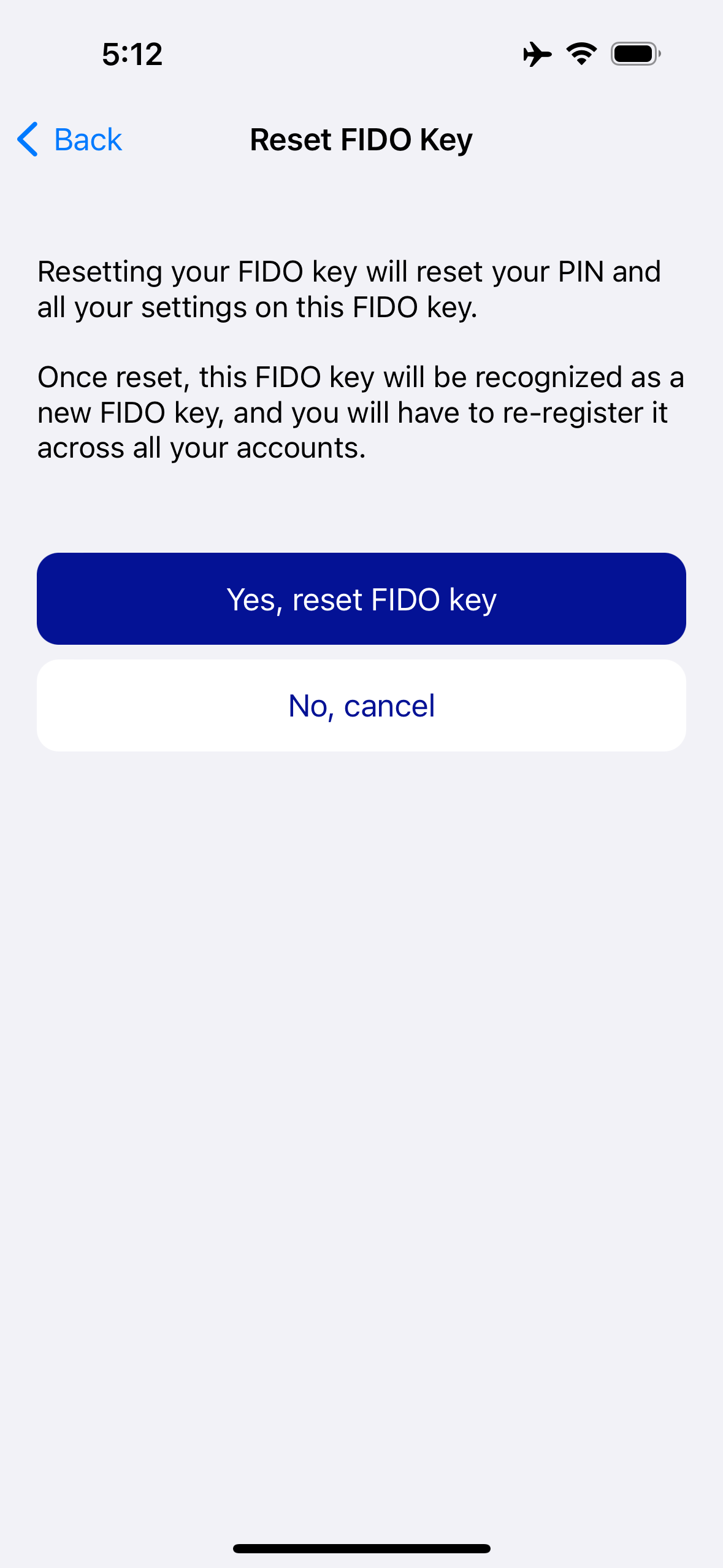
-
Click on Yes, reset my FIDO Key button.
-
You need to remove and re-insert the FIDO key, to confirm the reset operation.
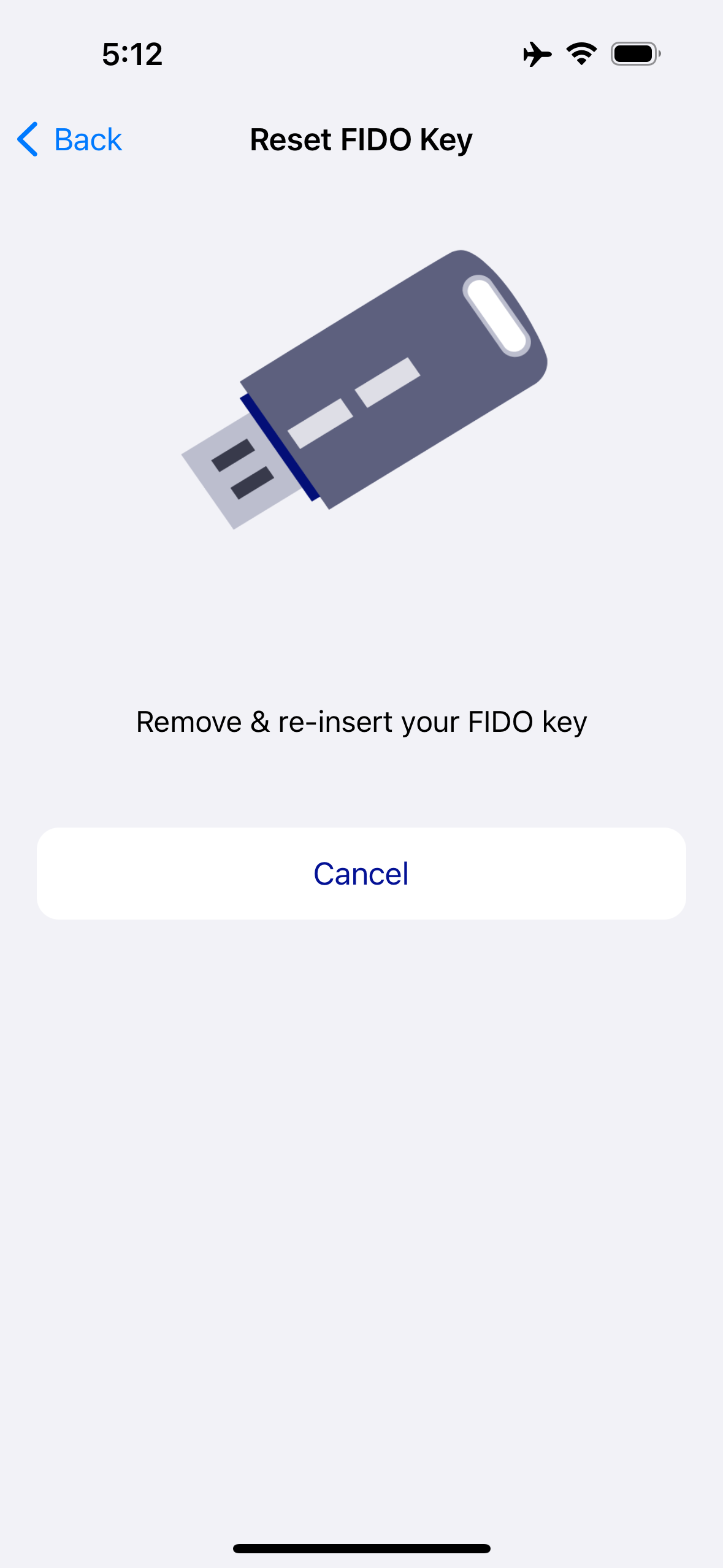
-
For NFC Keys:
- You will be prompted to scan your SafeNet FIDO key. Hold your FIDO key to the top of your FIDO Key where the NFC sensor is located.
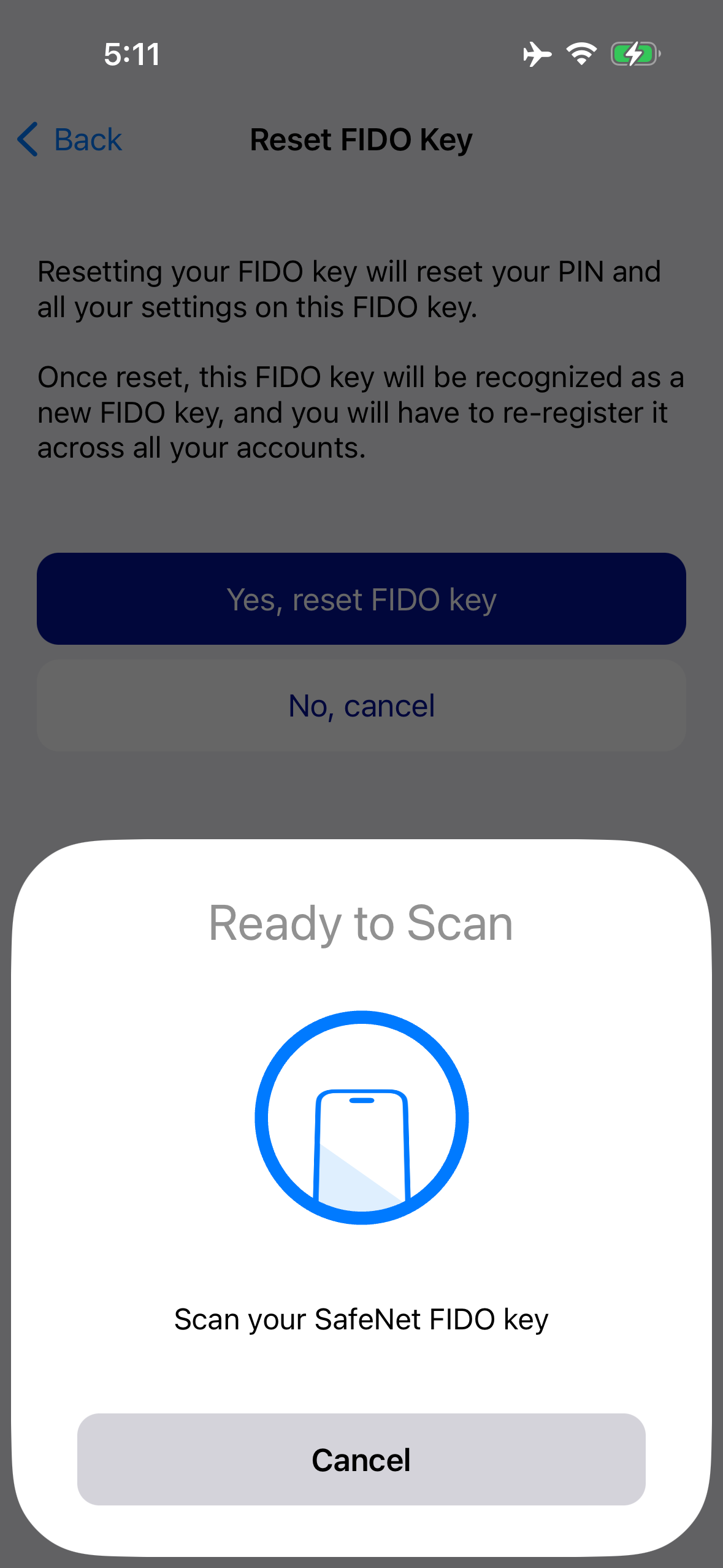
- Your FIDO Key is reset, and you are redirected to the FIDO Key details screen.
- You will be prompted to scan your SafeNet FIDO key. Hold your FIDO key to the top of your FIDO Key where the NFC sensor is located.
View Whitelist
This represents one of the Thales's proprietary features, allowing users to include specific websites in a Whitelist. These whitelisted websites will exclusively participate in the authentication process. Blank Whitelist will include all the websites.
This functionality is exclusive to the managed Thales FIDO Keys.
If the FIDO Key supports this feature, a View Whitelist button is visible on the FIDO Key details screen as shown below.
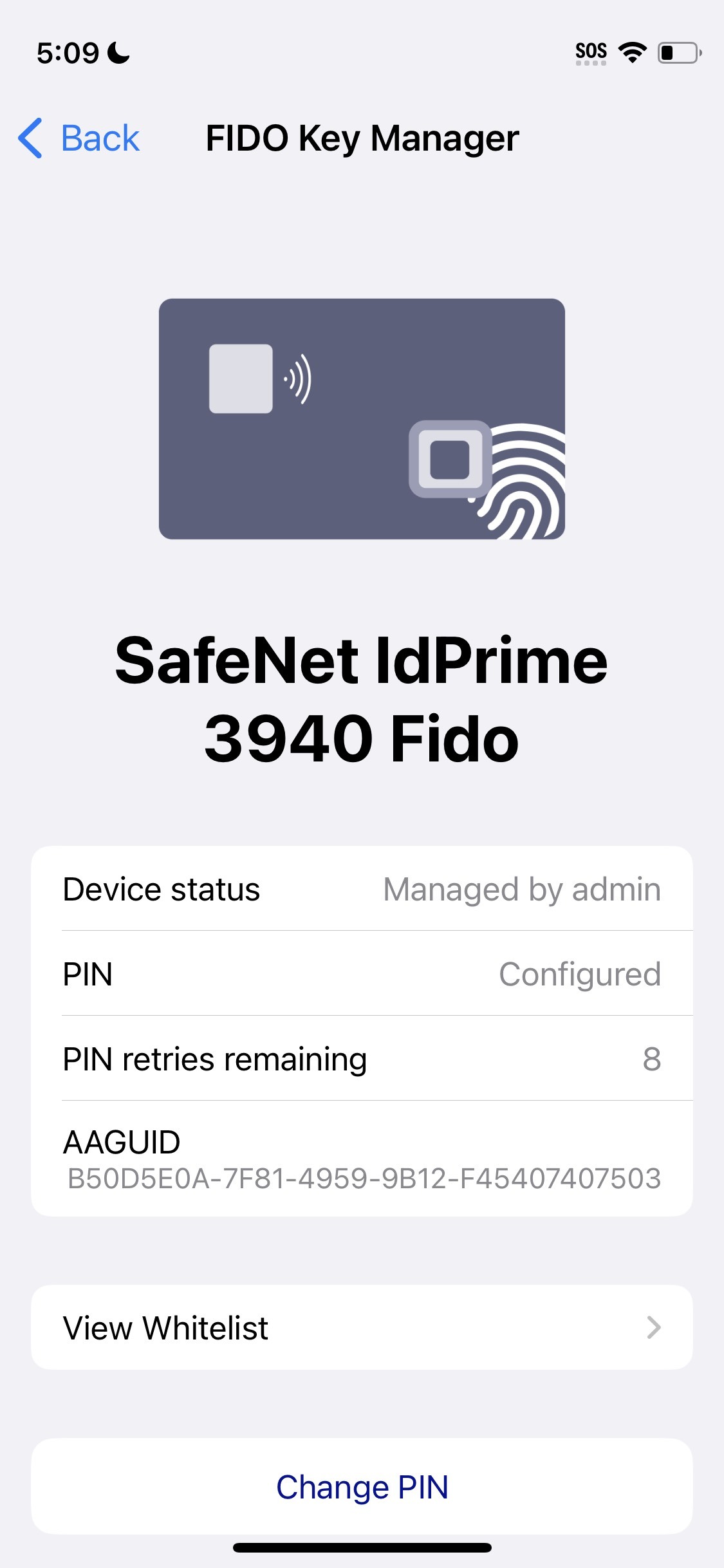
If the user is utilizing an NFC key, they will need to tap it once more to allow the app to load the whitelist.
The application displays the whitelist as shown below.