PIN Management
This section discusses the PIN management functionalities.
PIN Management on your FIDO Key can be performed from the FIDO Key details page. Your available options will depend on the current state of your device.
Setup Pin
If your FIDO Key is in a fresh state then you will be able to setup the PIN for your FIDO Key using the Setup PIN button.
-
On the FIDO Key details page, press the Setup PIN button
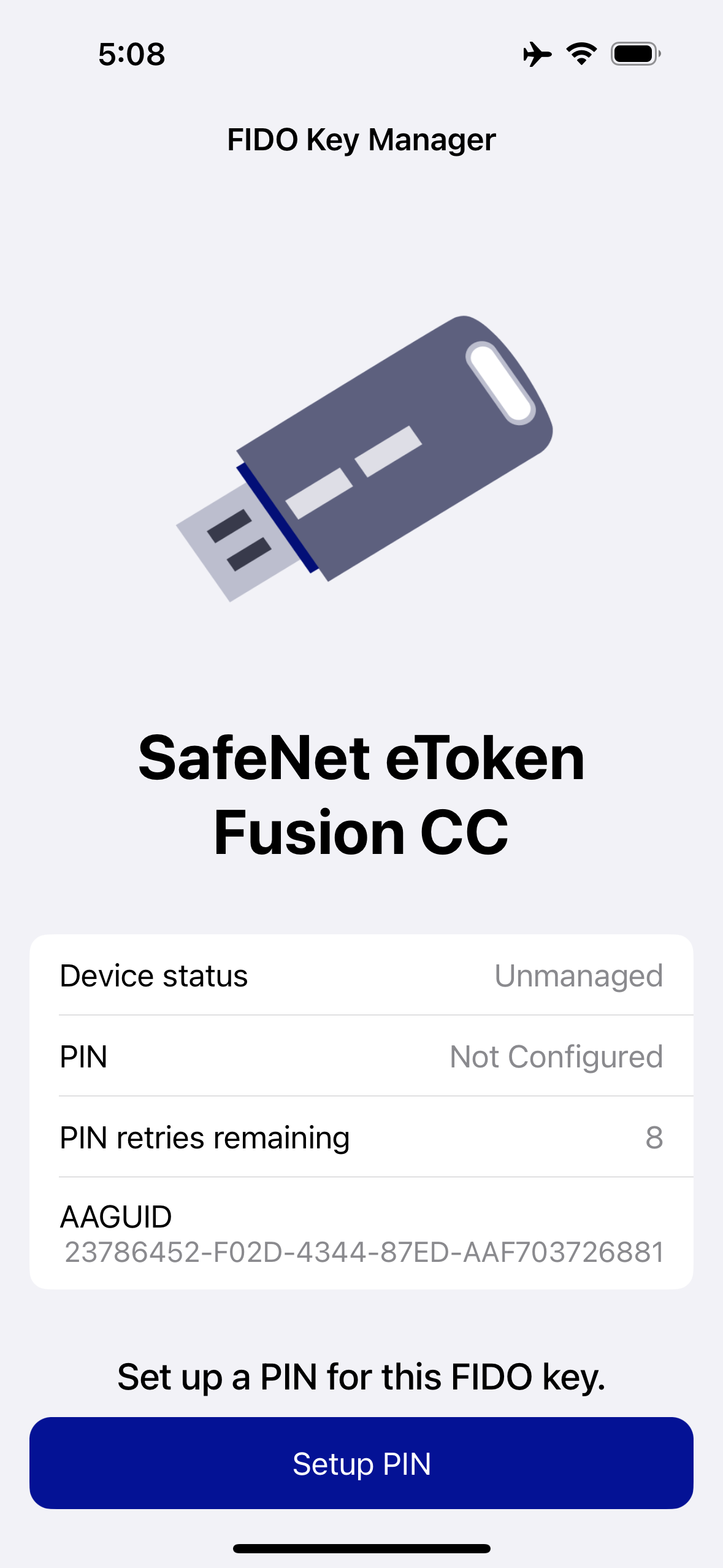
-
Enter a PIN for your FIDO Key and press the Submit button.
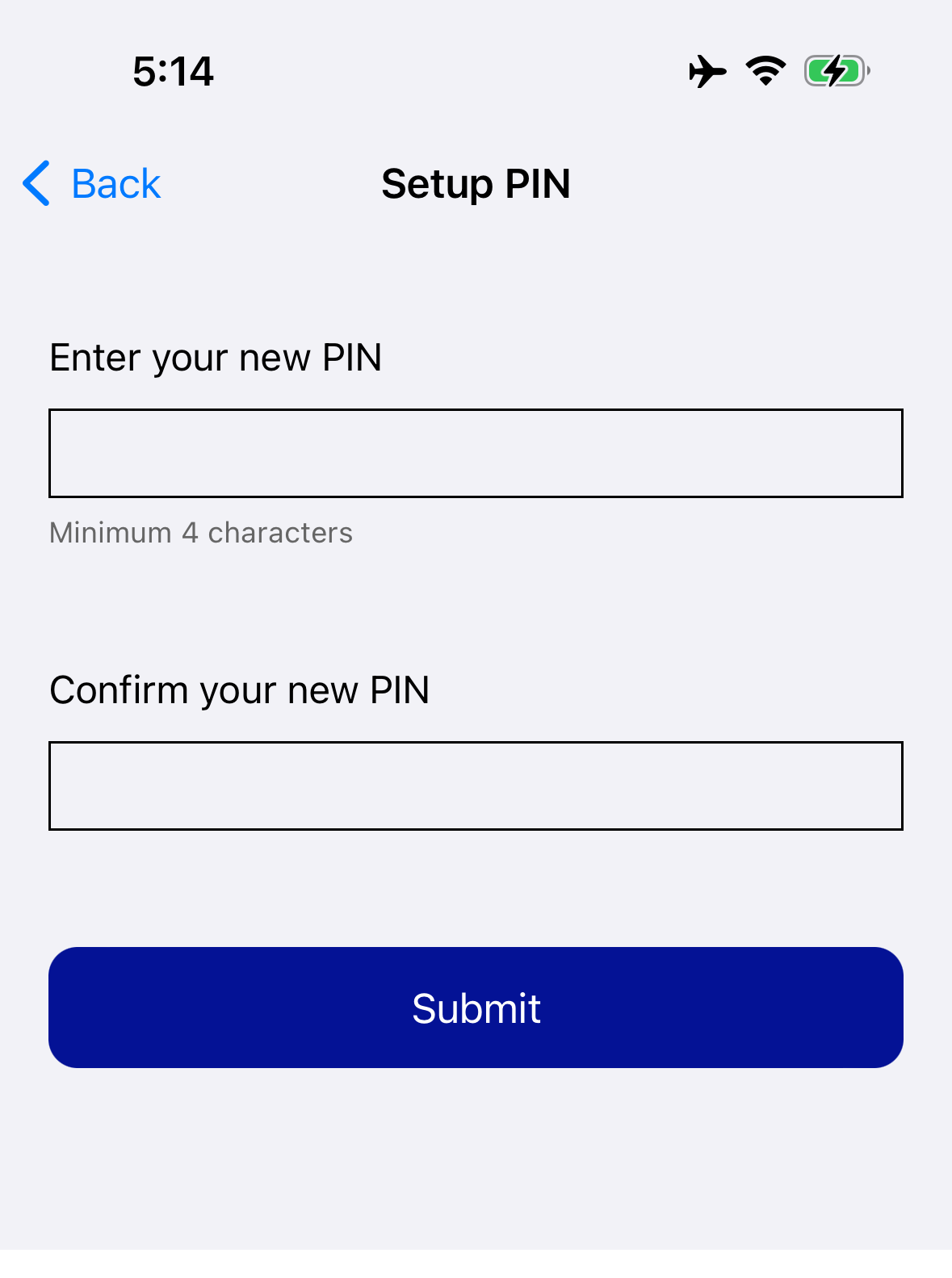
-
For USB Keys: If your PIN is valid, then your PIN will be set on your FIDO key.
-
For NFC Keys:
- You will be prompted to scan your SafeNet FIDO key. Hold your NFC key to the top of your device where the NFC sensor is located.
- If your PIN is valid, then your PIN will be set on your FIDO key.
Change Pin
If your device already has a set PIN, you can change your PIN using the Change PIN button.
-
From the FIDO Key details page, press the Change PIN button.
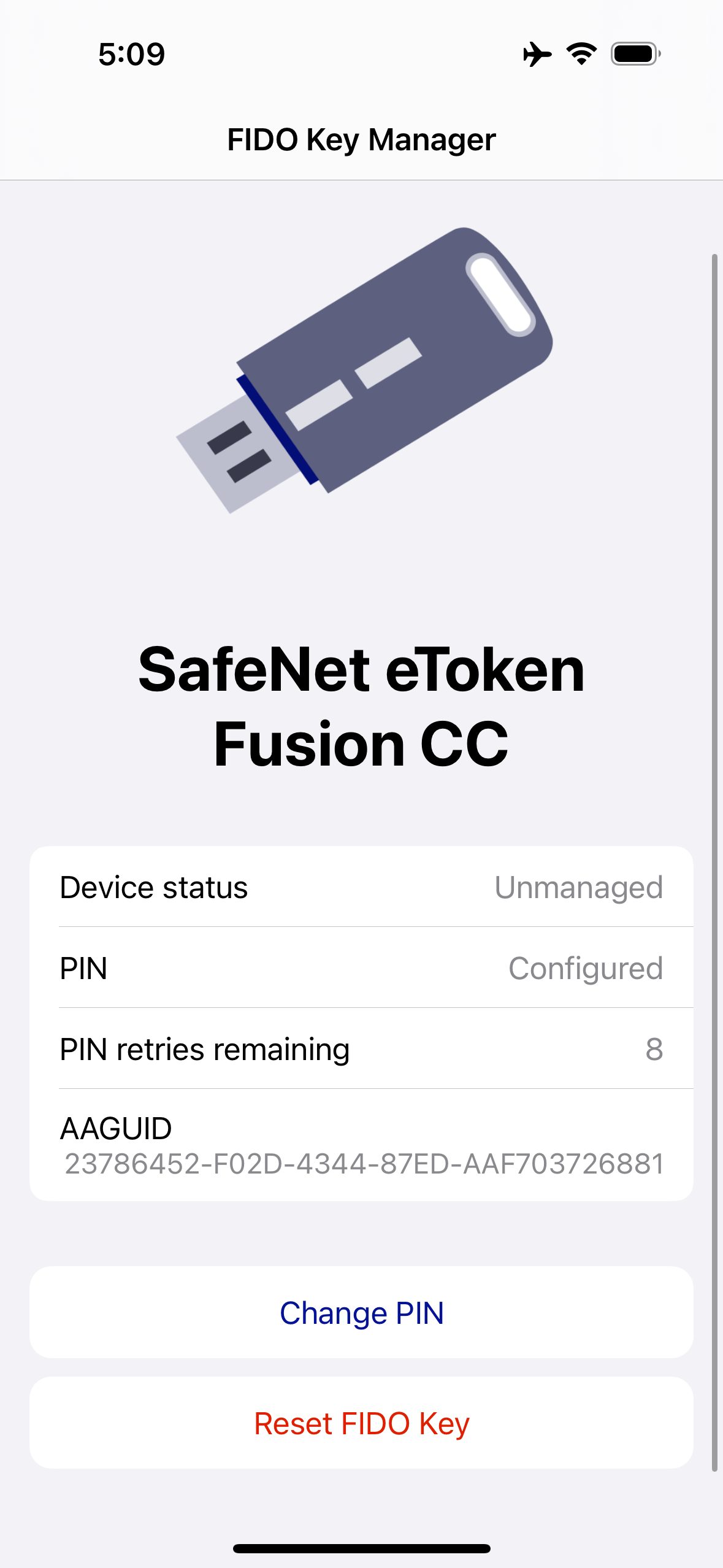
-
Enter your current PIN and press Submit button.
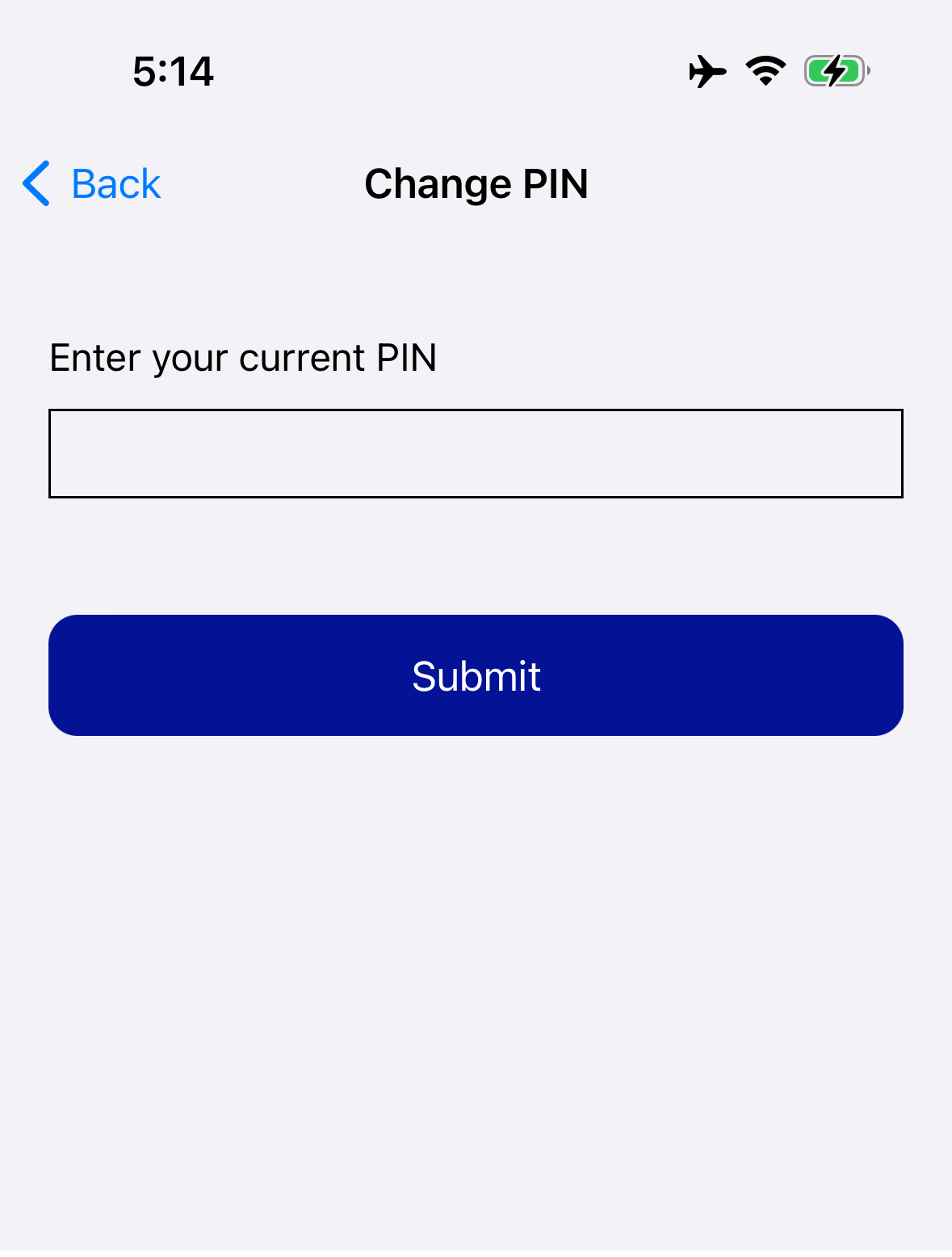
-
Enter a new PIN for your FIDO Key and press the Submit button.
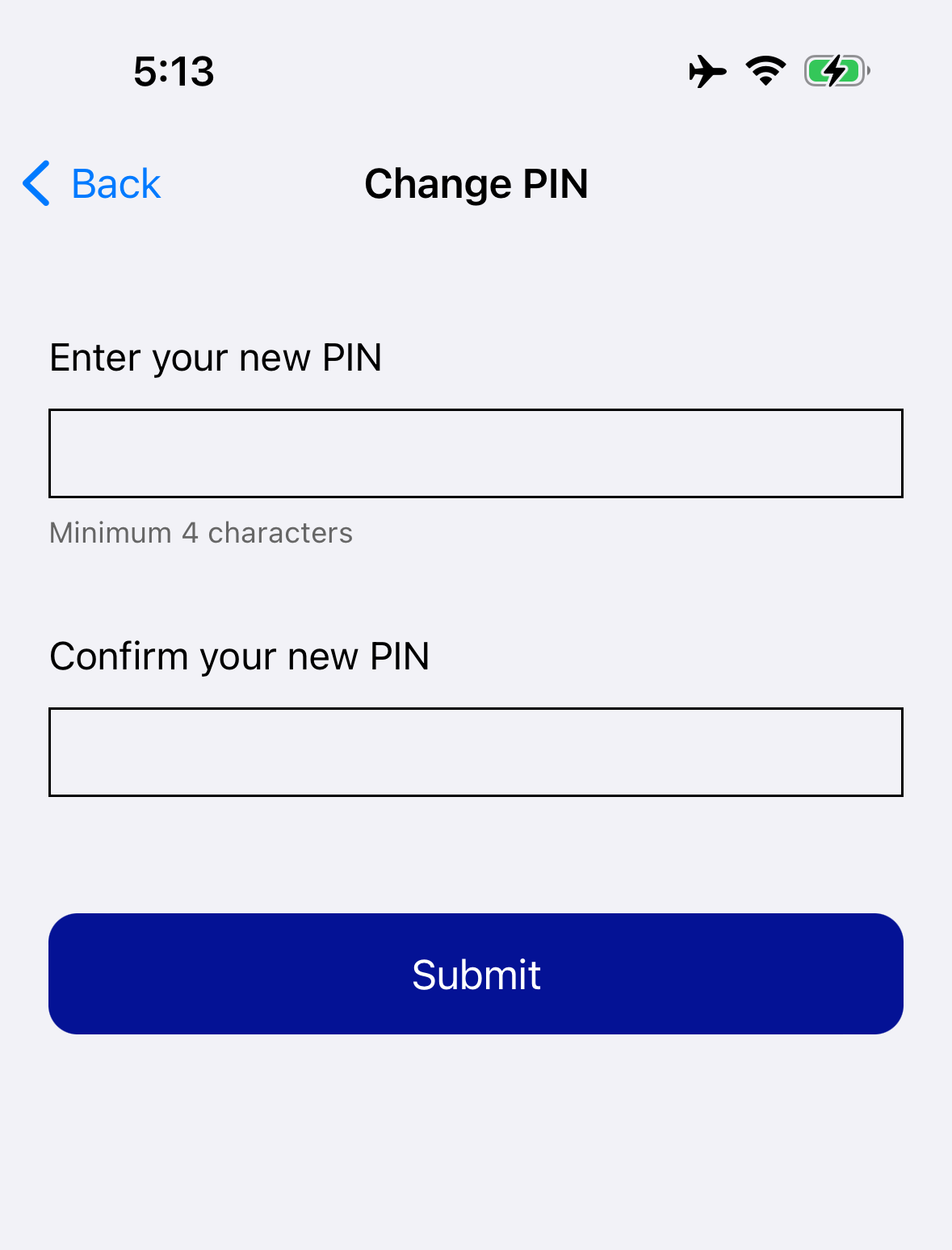
-
For USB Keys:
- If your latest PIN is valid, then your latest PIN will be set on your FIDO key.
-
For NFC Keys:
- You will be prompted to scan your SafeNet FIDO key. Hold your NFC key to the top of your device where the NFC sensor is located.
- If your latest PIN is valid, then your latest PIN will be set on your FIDO key.
During the PIN change process, if your current PIN is wrong, your PIN retry attempts will be reduced.
If two PIN retry attempts are left, a warning message will be displayed.
If all the attempts are exhausted, the FIDO Key will be locked and you would need to contact the IT support to unblock the FIDO Key.

