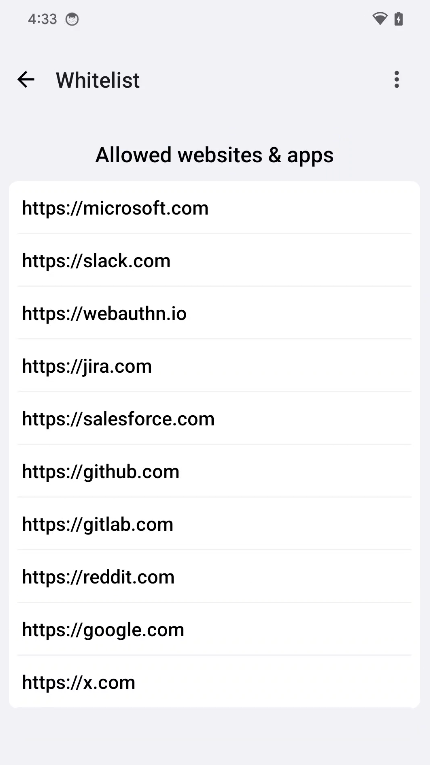FIDO Key Management
This section discusses the FIDO Key management functionalities.
Manage your FIDO Keys
Launch SafeNet FIDO Key Manager app. The following tutorial screen is displayed the first time the application is launched.
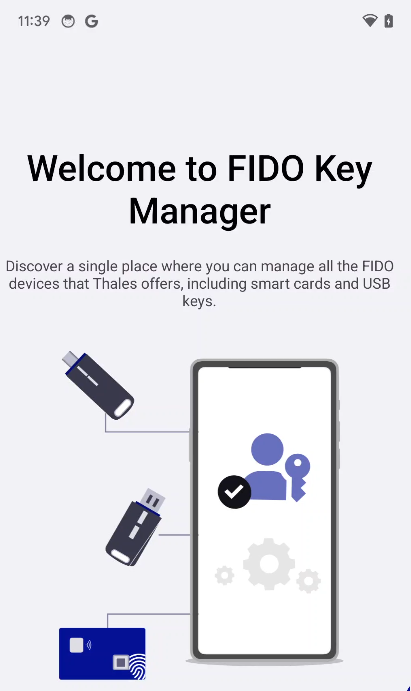
Swipe left and click on Get Started icon.
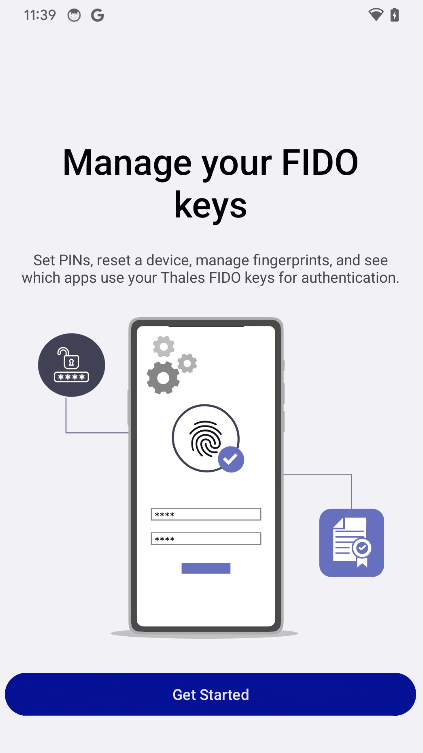
If there are no SafeNet FIDO keys connected to your mobile device then the app will prompt you to insert your SafeNet FIDO Key.
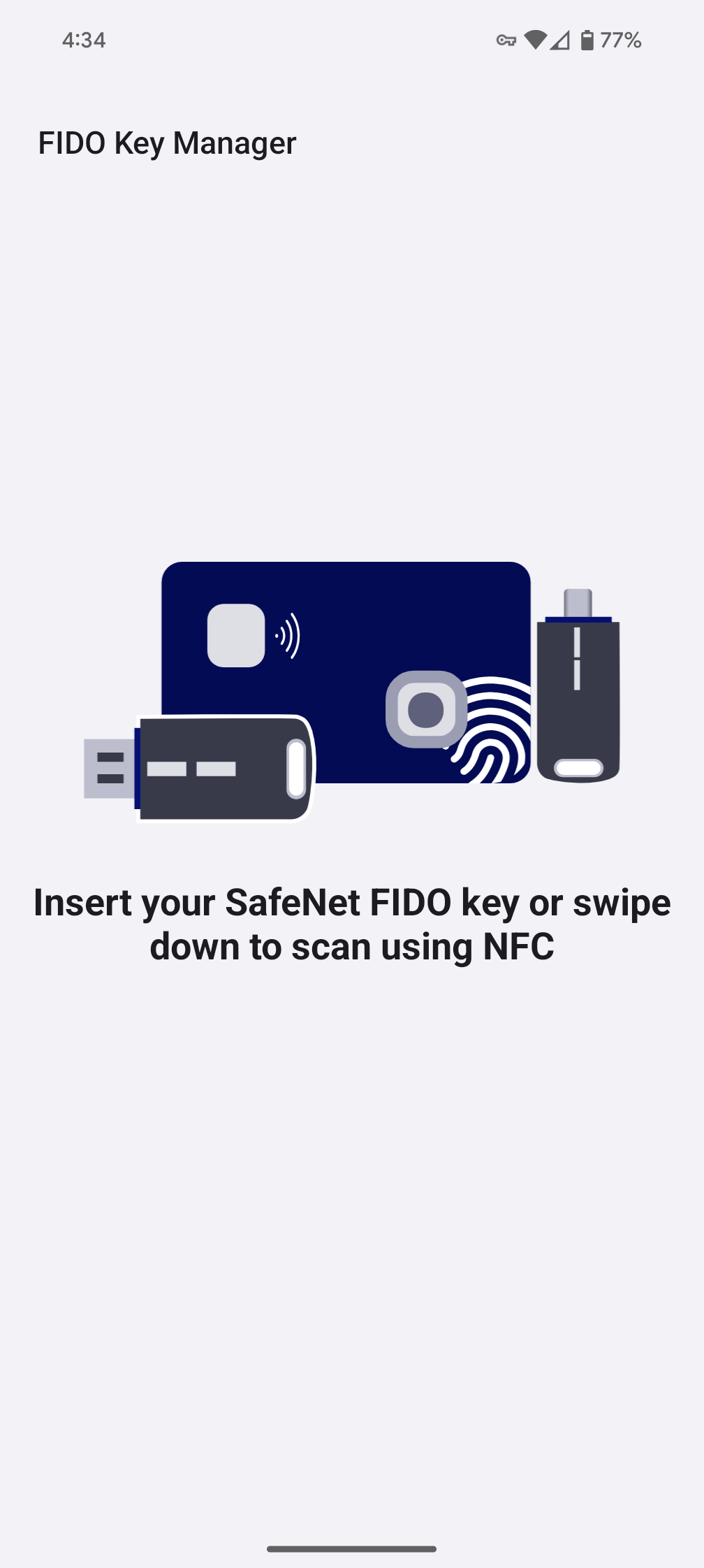
USB FIDO Keys
-
Physically connect your FIDO key to your mobile device while on the Insert Key page.
-
You will receive a prompt requesting permission for the application to access your USB key. Accept the permission dialog.
-
Once the FIDO key is detected the app will navigate to the FIDO Key details.
-
FIDO Key details like Key name, serial number, key status, PIN state, GUID and firmware is displayed.
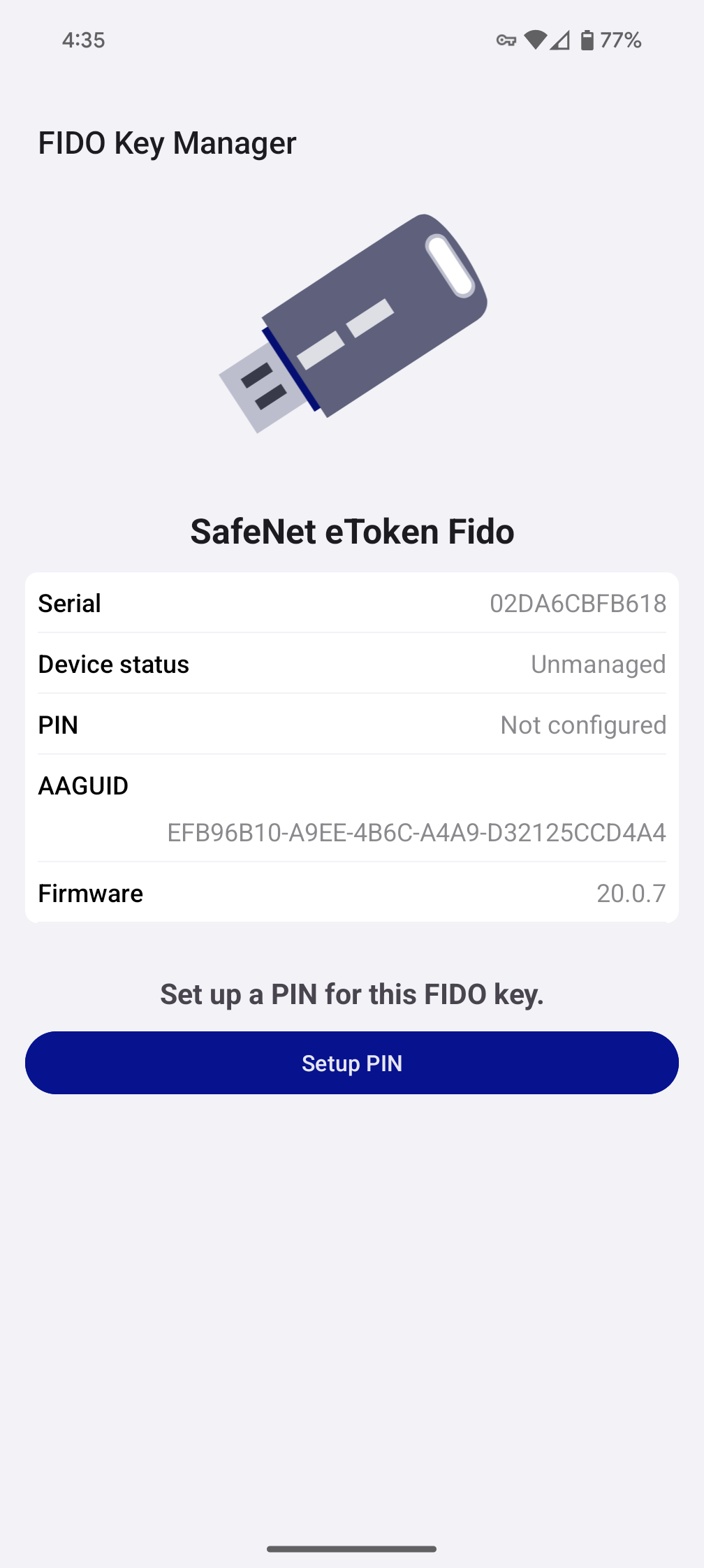
NFC FIDO Keys
-
Swipe down on the page while on the Insert Key page.
-
You will be prompted to scan your SafeNet FIDO key. Hold your NFC key to the back of your device where the NFC sensor is located.
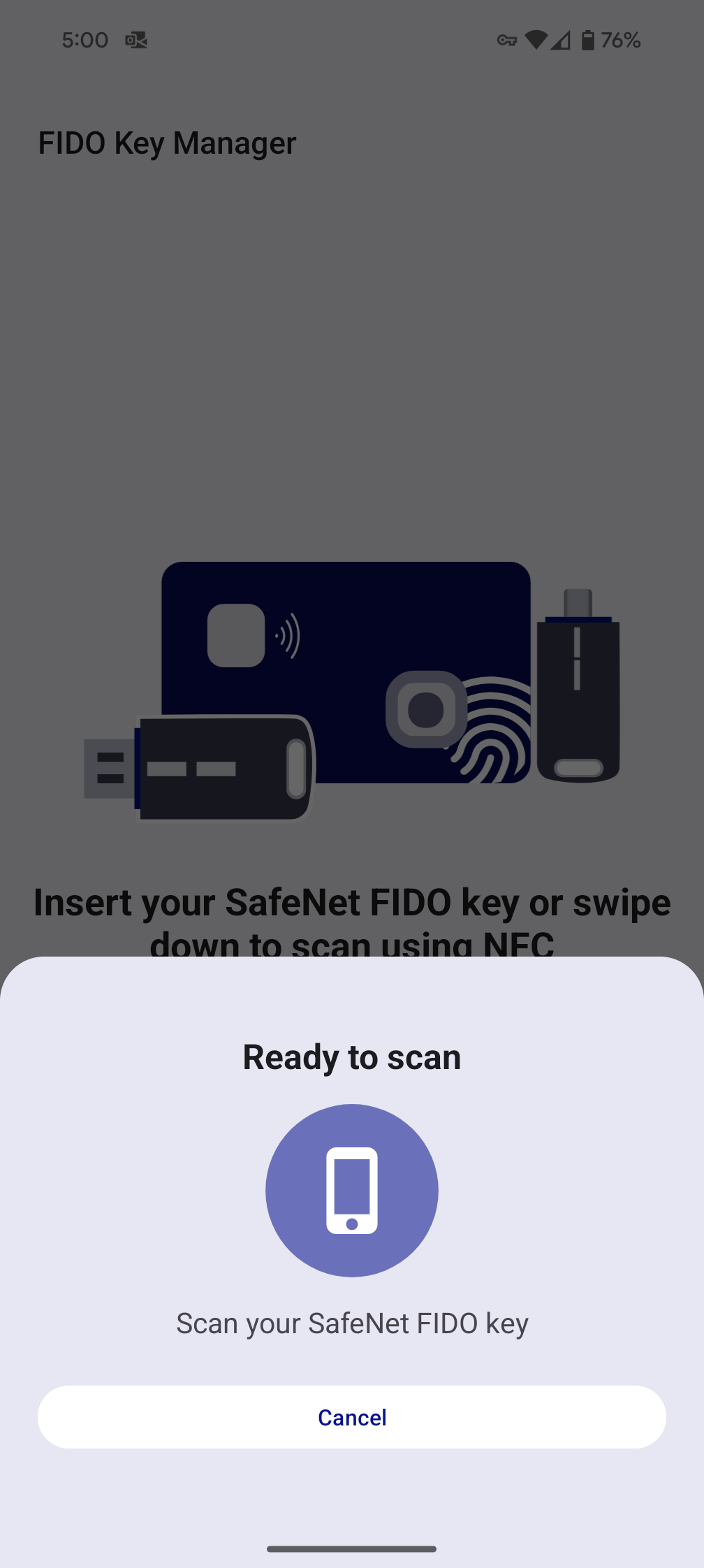
-
FIDO Key details like key name, serial number, key status, PIN state, GUID and firmware is displayed.
Reset FIDO Key
If your FIDO Key is not in a fresh state, you can reset your FIDO key. This operation is irreversible and will remove all the credentials on your FIDO Key as well as reset the PIN.
-
From the FIDO Key details page, press the Reset FIDO Key button.
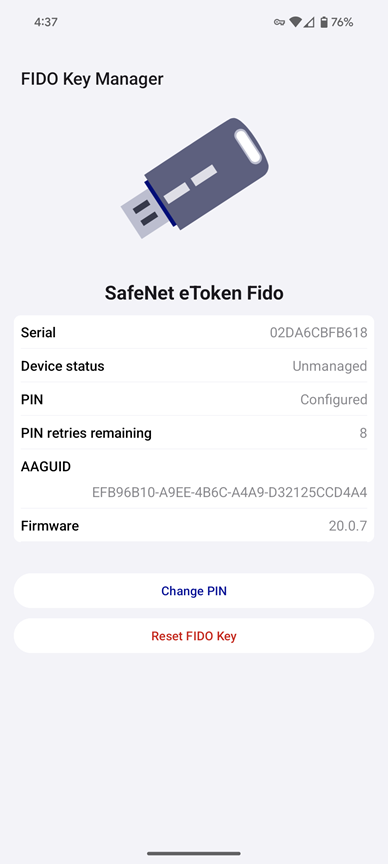
-
Press Yes, reset my FIDO Key button to reset the FIDO Key.
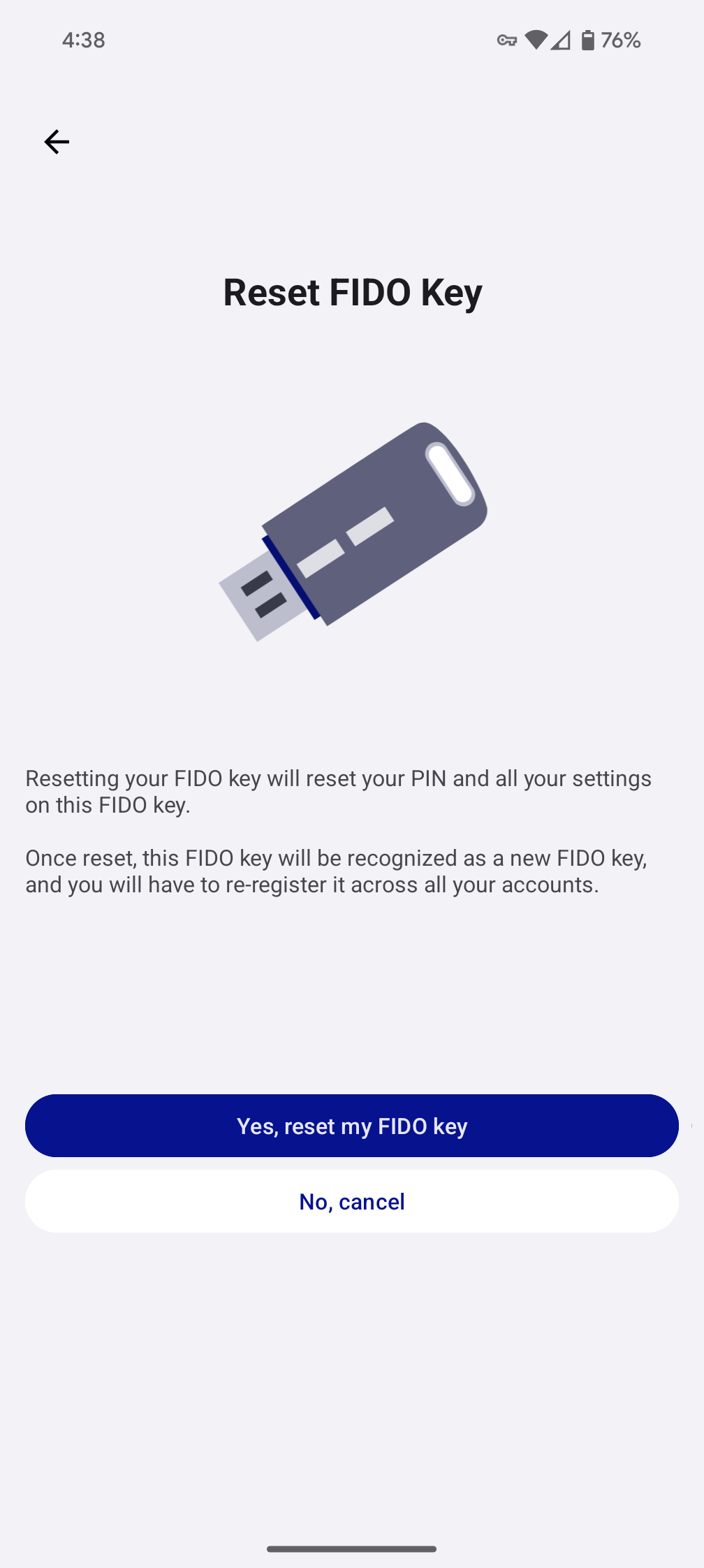
-
For USB Keys:
-
You will be prompted to unplug and re-plug your FIDO Key.
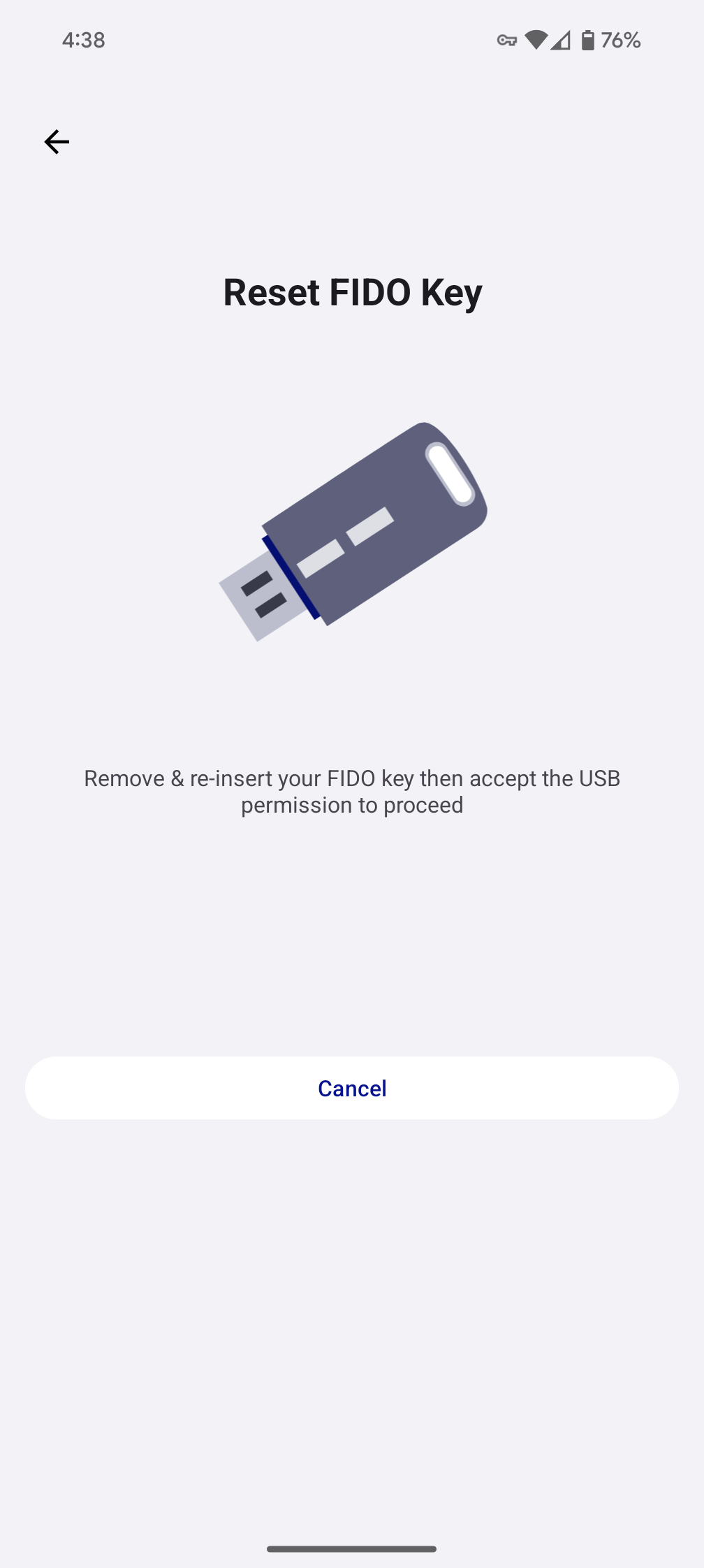
-
Once you re-plug your FIDO Key, you will be prompted to allow the application to access your USB key. Accept the permission dialog.
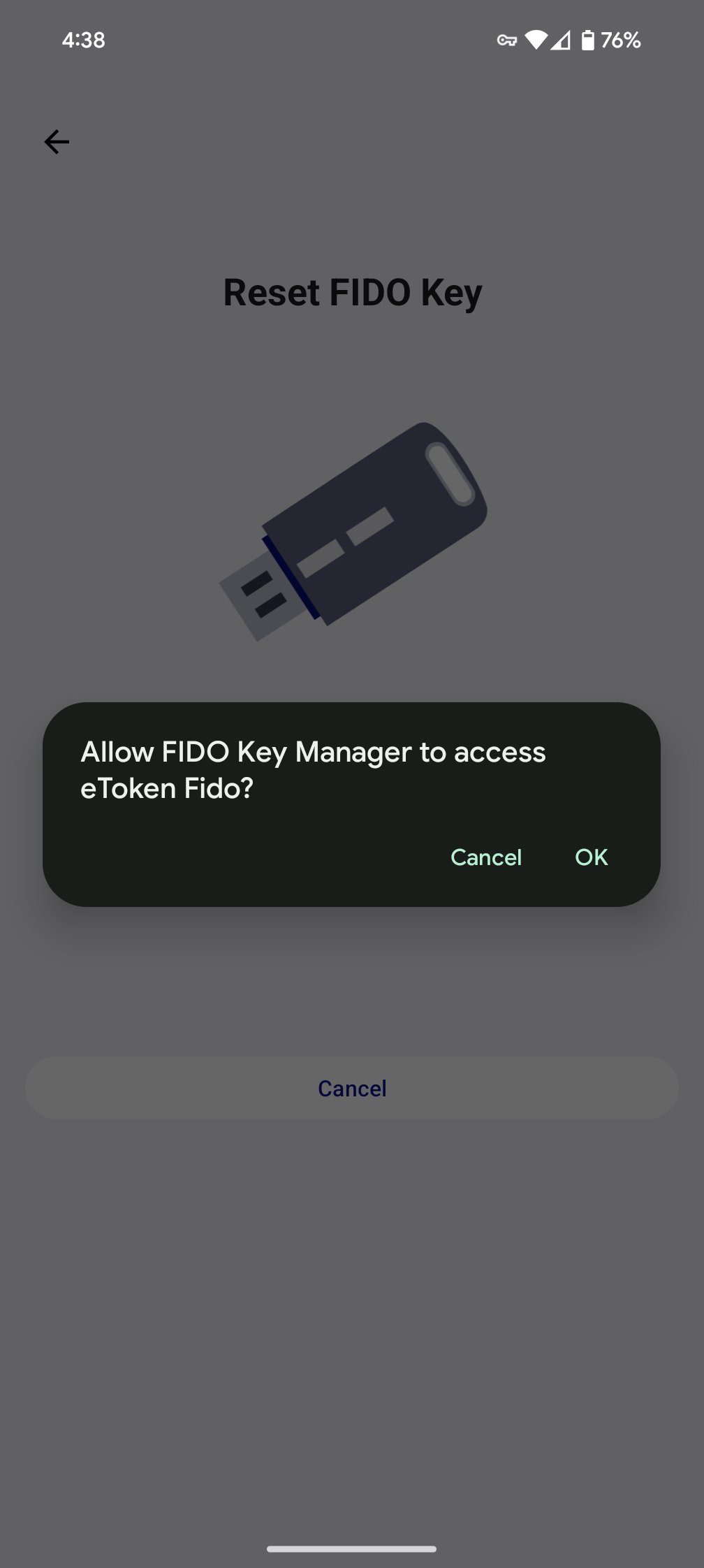
-
The FIDO key will be reset, and you will be redirected to the FIDO Key details page.
-
-
For NFC Keys:
-
You will be prompted to scan your SafeNet FIDO key. Hold your NFC key to the back of your device where the NFC sensor is located.
-
The FIDO key will be reset, and you will be redirected to the device details page.
-
View Whitelist
This represents one of the Thales's proprietary features, allowing users to include specific websites in a Whitelist. These whitelisted websites will exclusively participate in the authentication process. Blank Whitelist will include all the websites.
This functionality is exclusive to the managed Thales FIDO Keys.
If the device supports this feature, a View Whitelist button is visible on the FIDO Key details screen as shown below.
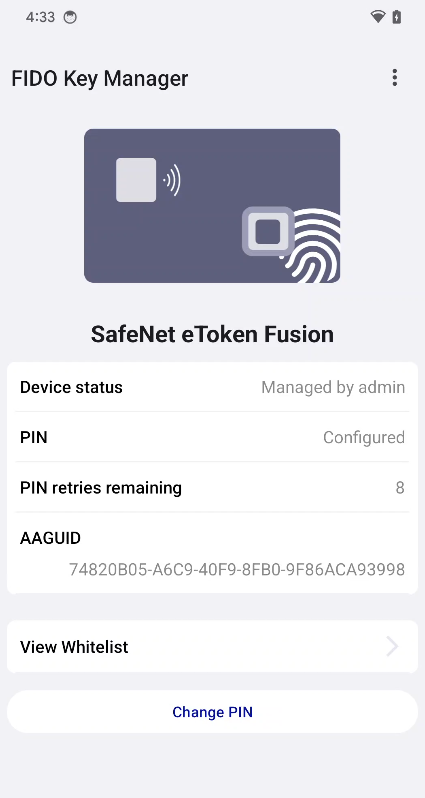
If the user is utilizing an NFC key, they will need to tap it once more to allow the app to load the whitelist.
The application displays the whitelist as shown below.