PIN Management
You can establish a preferred PIN for the FIDO key. The Setup PIN feature provides guidance on the process of setting a new PIN. PIN Management on your FIDO Key can be performed from the FIDO Key details page. Your available options will depend on the current state of your FIDO Key.
Setup Pin
Follow the below steps to create the PIN for your Thales FIDO Key:
-
Connect the FIDO Key to the system and launch the application.
-
On the FIDO Key details page, press the Setup PIN button.
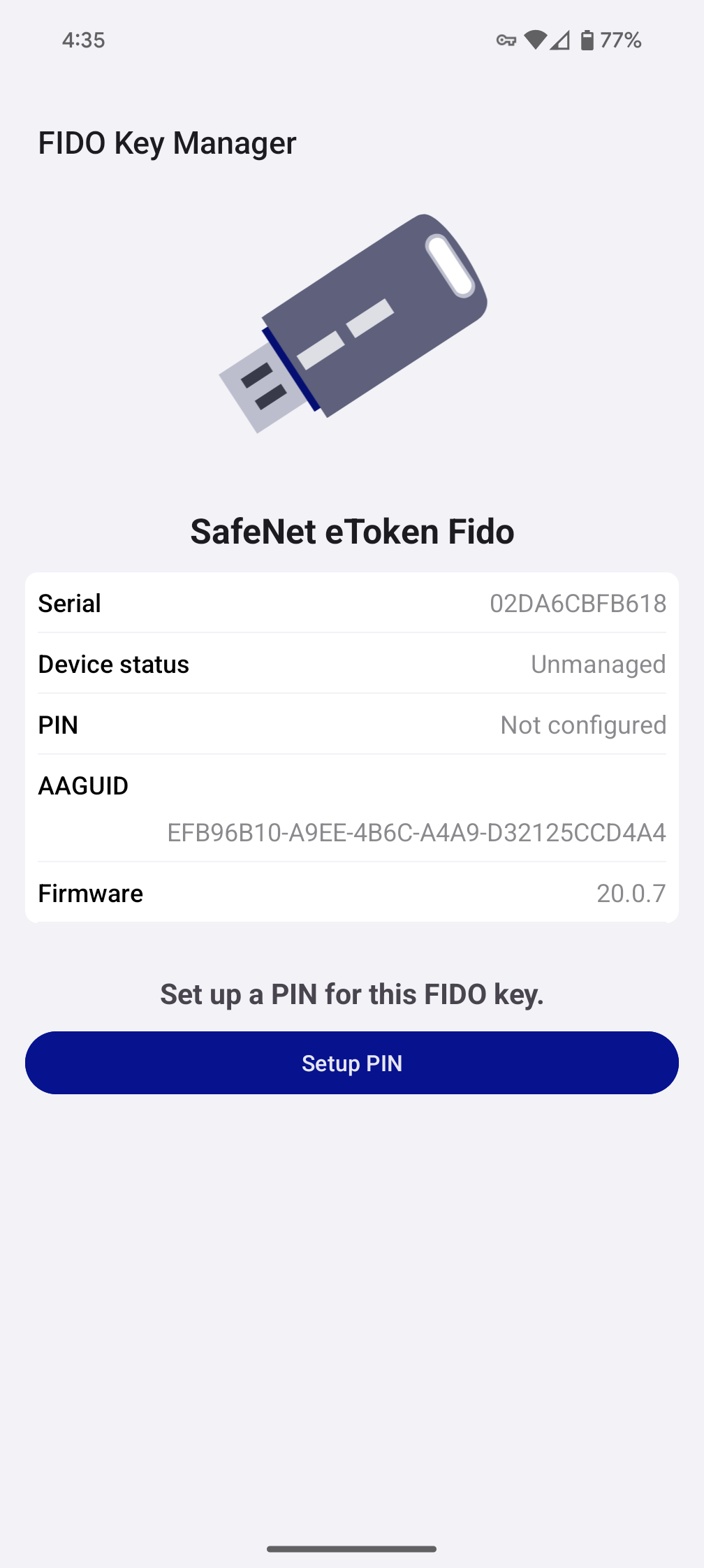
-
Enter a PIN for your FIDO Key and press the Submit button.
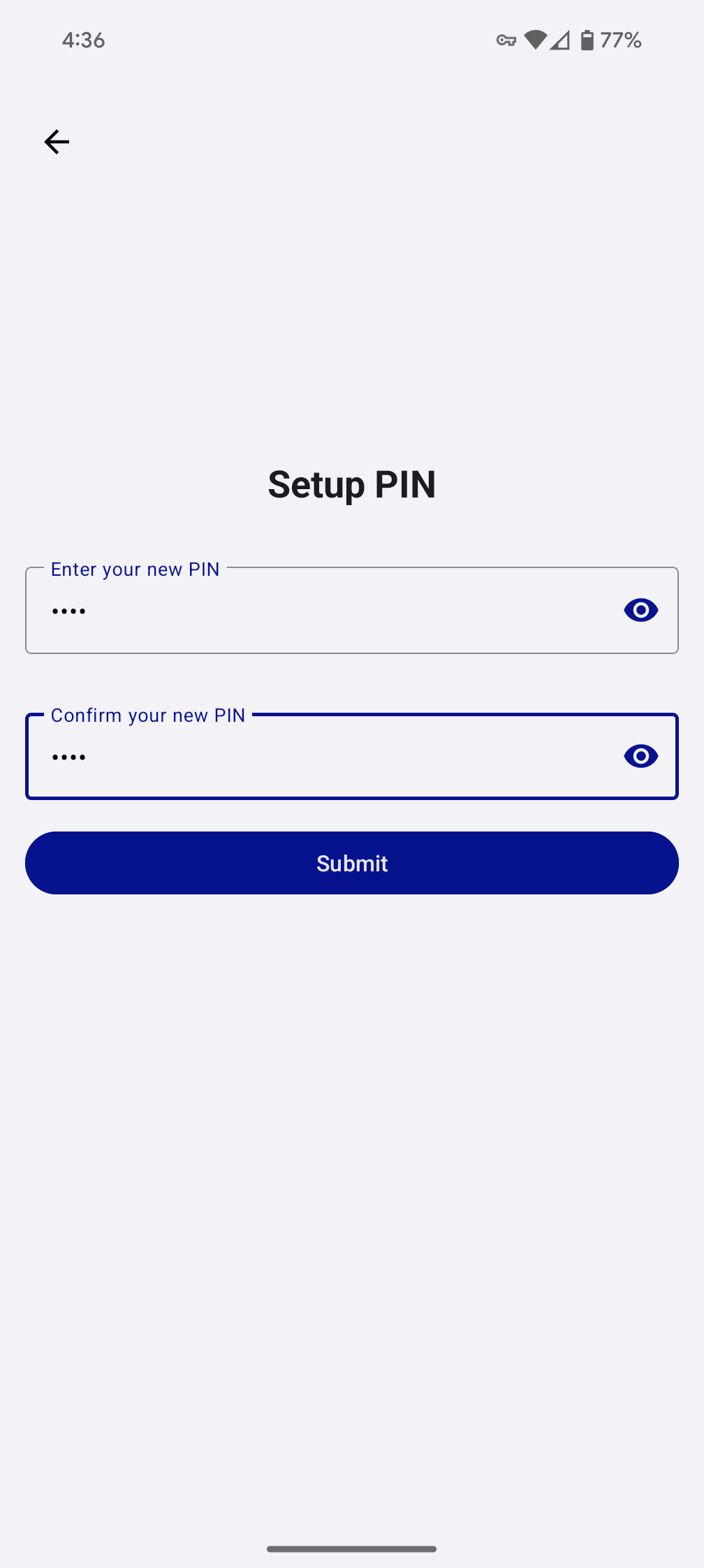
-
For USB Keys: If your PIN is valid, then your PIN will be set on your FIDO key.
-
For NFC Keys:
- You will be prompted to scan your SafeNet FIDO key. Hold your NFC key to the back of your device where the NFC sensor is located.
- If your PIN is valid, then your PIN will be set on your FIDO key.
Change Pin
You can update the PIN to a new value of your choice. Utilize the Change PIN button to accomplish this task.
Follow the below steps to change your existing PIN on the FIDO Key:
-
From the FIDO Key details page, press the Change PIN button.
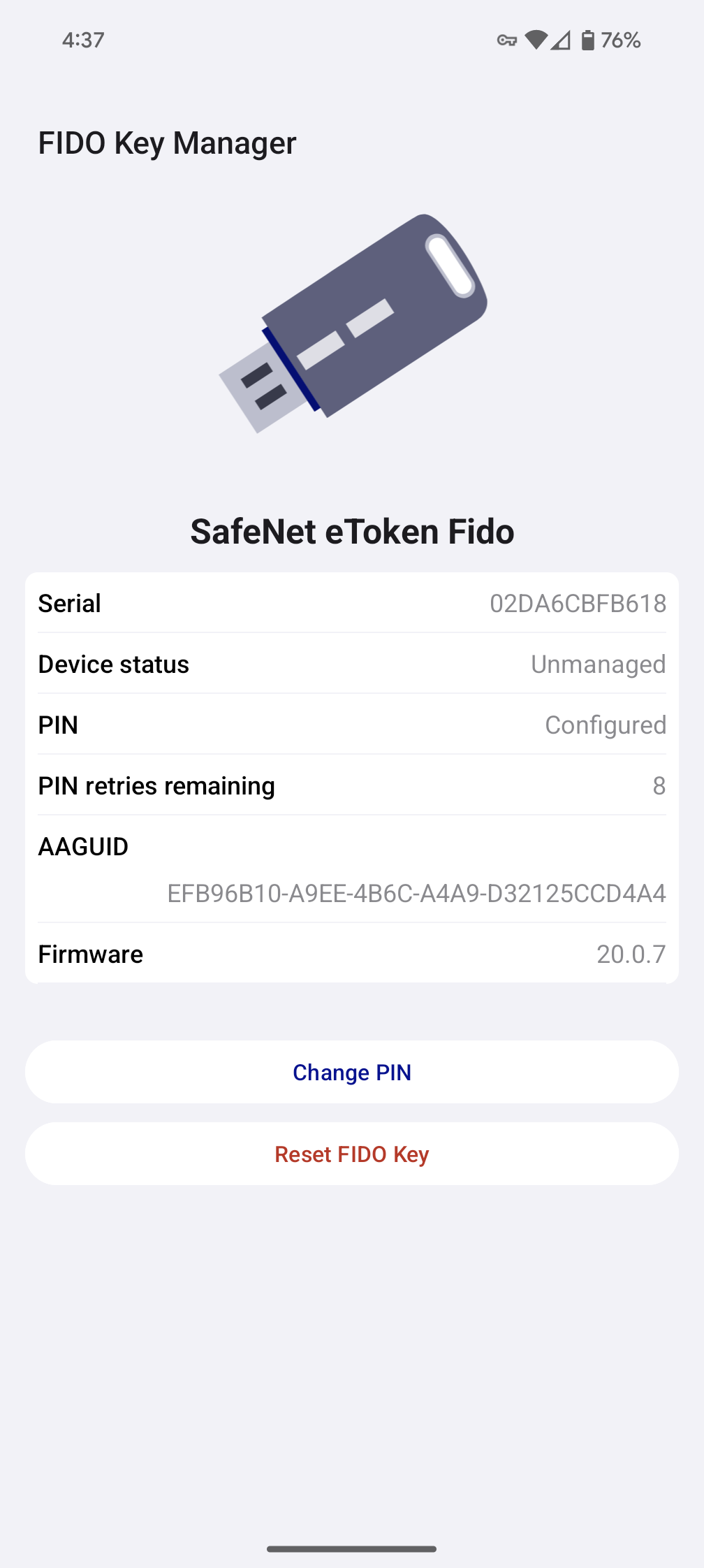
-
Enter your current PIN and press Submit button.
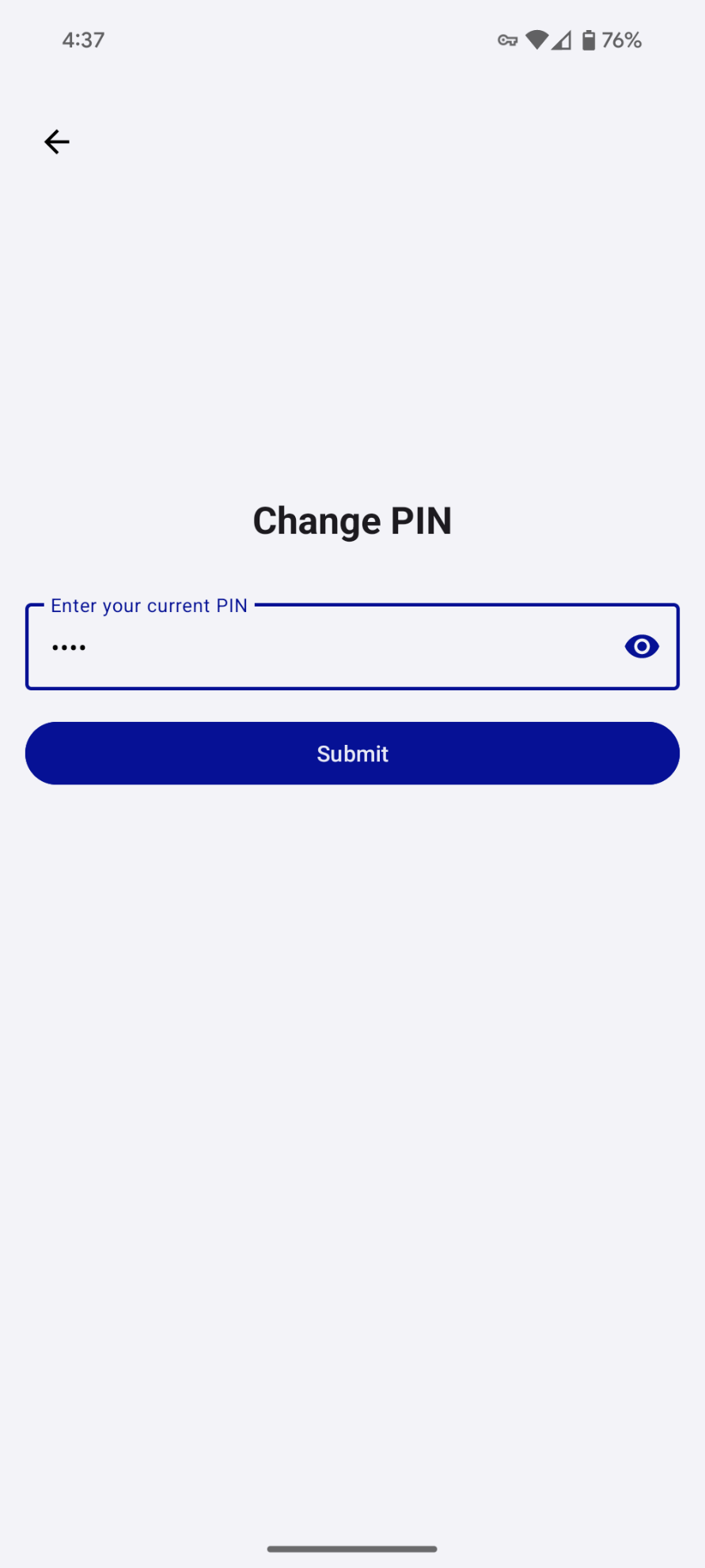
-
Enter a new PIN for your FIDO Key and press the Submit button.
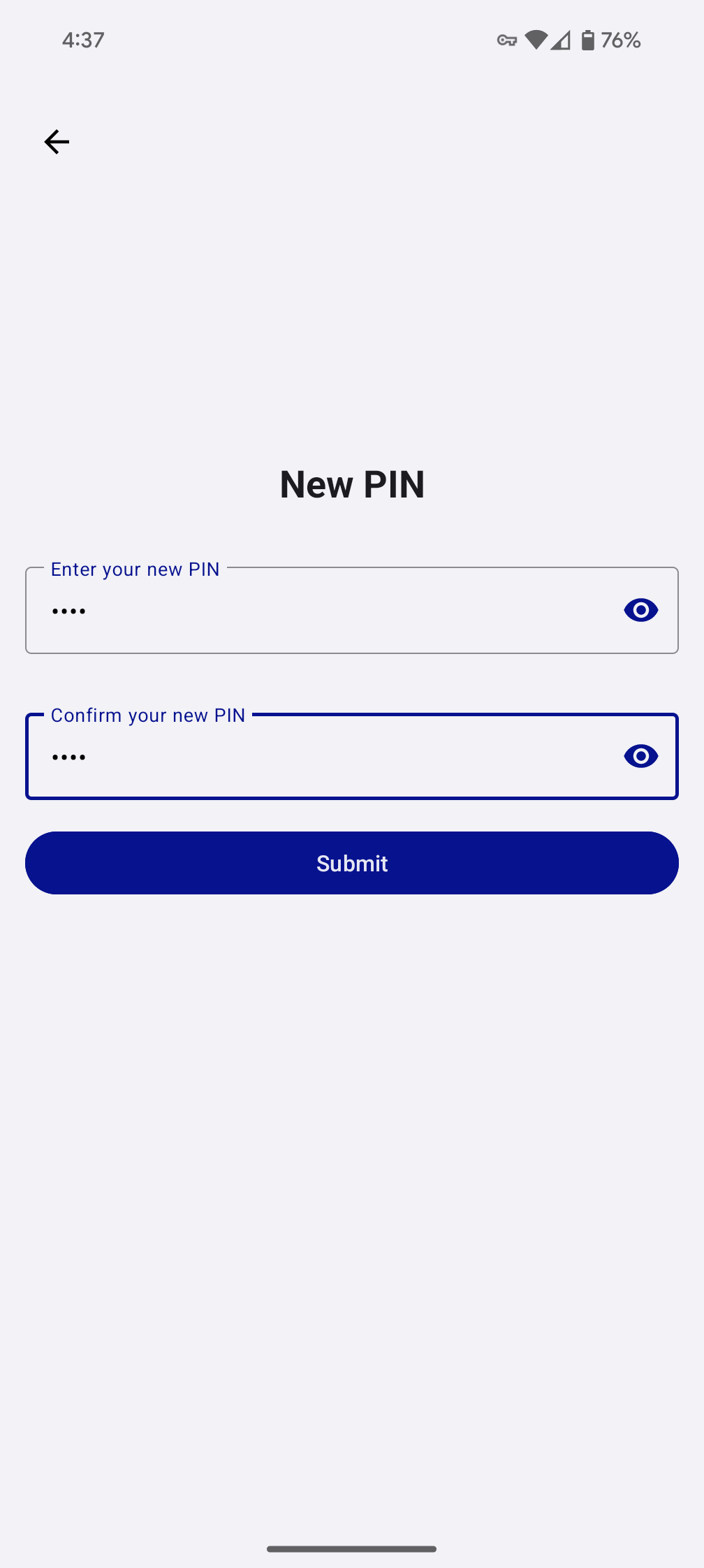
-
For USB Keys:
- If your latest PIN is valid, then your latest PIN will be set on your FIDO key.
-
For NFC Keys:
- You will be prompted to scan your SafeNet FIDO key. Hold your NFC key to the back of your device where the NFC sensor is located.
- If your latest PIN is valid, then your latest PIN will be set on your FIDO key.
During the PIN change process, if your current PIN is wrong, your PIN retry attempts will be reduced.
If two PIN retry attempts are left, a warning message will be displayed.
If all the attempts are exhausted, the FIDO Key will be locked and you would need to contact the IT support to unblock the FIDO Key.

