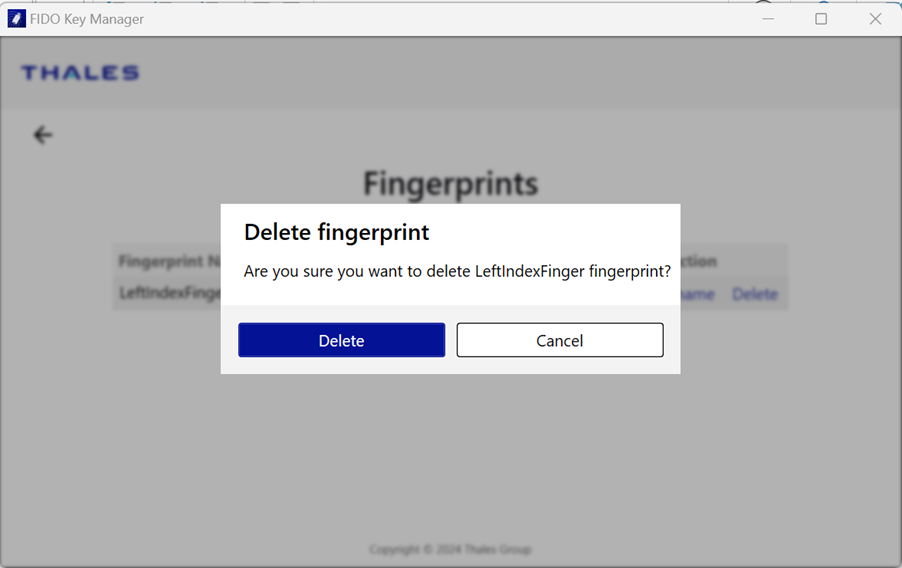Fingerprint management
Each FIDO key supports one fingerprint. A fingerprint can be enrolled using a bio-enabled card, and then renamed or deleted.
These options are available with FIDO 2.1 bio-enabled cards only.
Add a fingerprint
To add a fingerprint.
-
Insert the FIDO key and open FIDO Key Manager.
-
Select Add fingerprint.
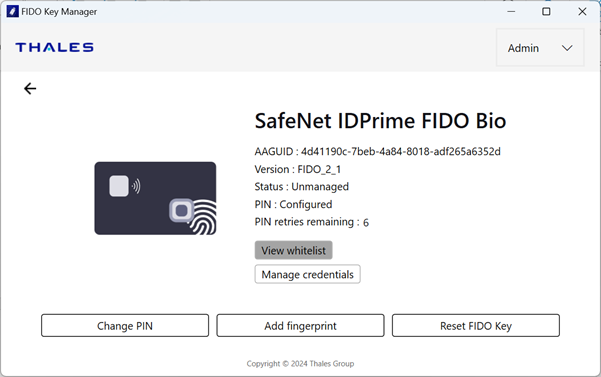
-
Select Get Started.
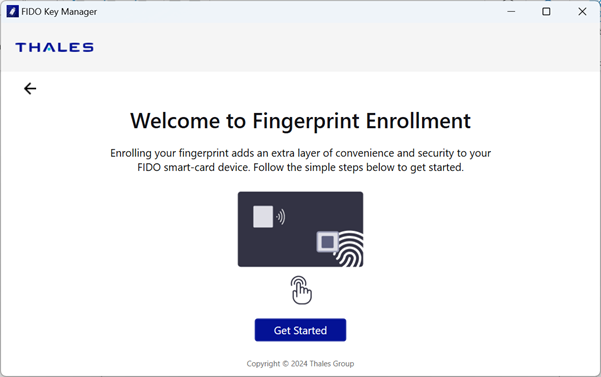
-
Enter your PIN.
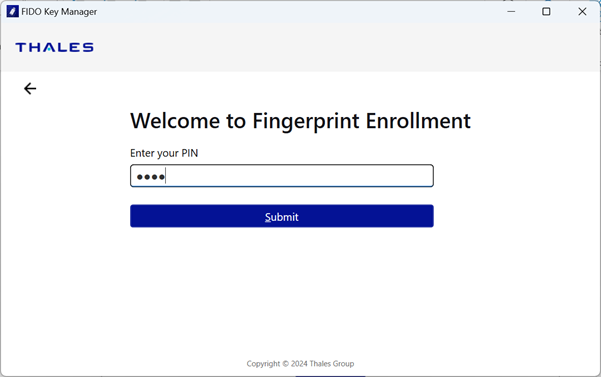
-
Follow the prompts to add your fingerprint.
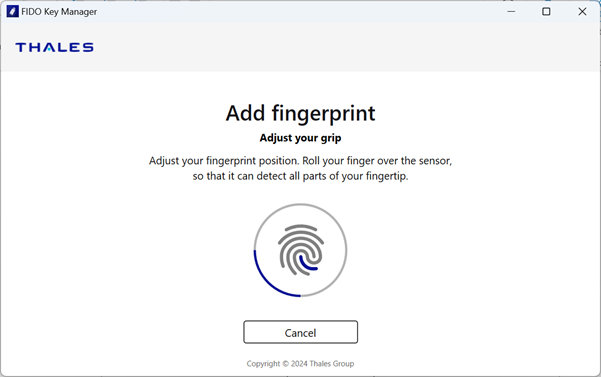
-
Enter a name for the fingerprint.
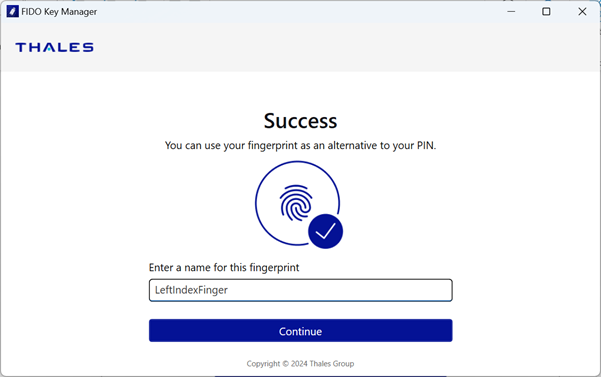
-
The name of the enrolled fingerprint displays.
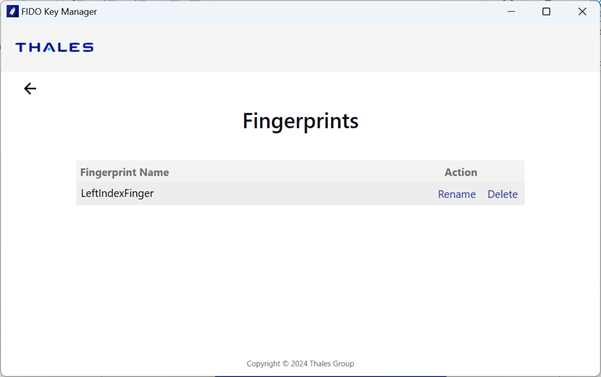
After a fingerprint is enrolled, the Manage fingerprint option displays. This option enables you to rename or delete a fingerprint.
Rename a fingerprint
To rename a fingerprint:
-
Insert the FIDO key and open FIDO Key Manager.
-
Select Manage fingerprint.
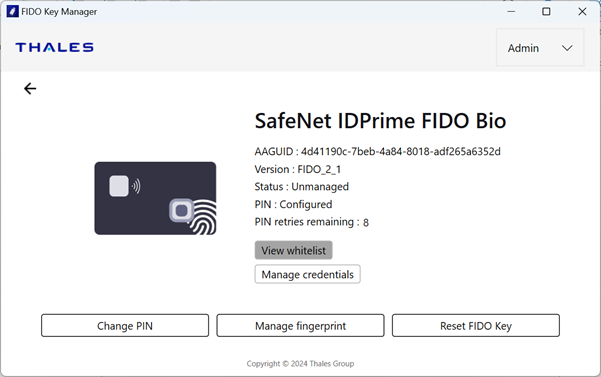
A list of saved fingerprints displays.
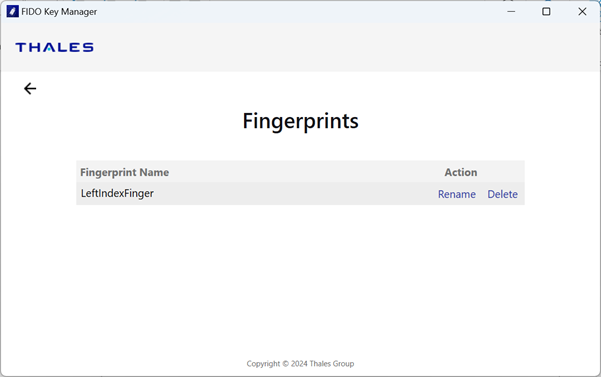
-
Select Rename.
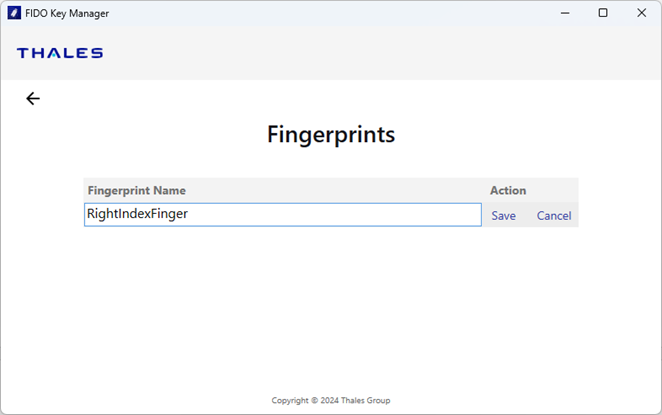
-
Enter any changes to the fingerprint name.
-
Select Save.
Delete a fingerprint
To delete a fingerprint:
-
Insert the FIDO key and open FIDO Key Manager.
-
Select Manage fingerprint.
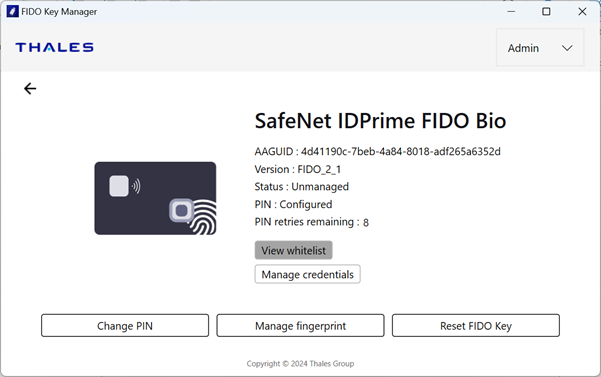
A list of saved fingerprints displays.
-
Select Delete.
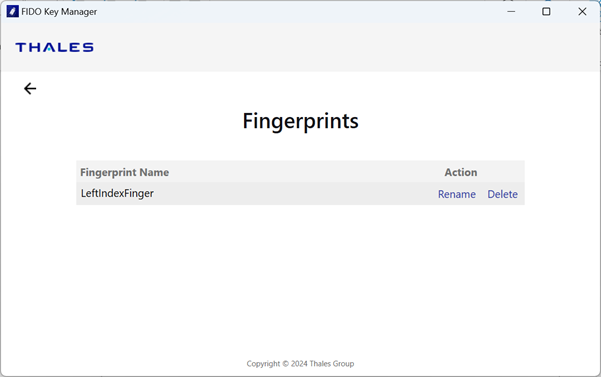
A confirmation pop-up displays.
-
Select Delete.