Installation
You can download and install the SafeNet FIDO Key Manager application from the following:
-
Microsoft Store (v2.0.3)
-
EXE (v2.0.2)
-
MSI (v2.0.2)
Note
Elevated rights are required to install and uninstall SafeNet FIDO Key Manager using EXE and MSI installers. This requirement is not applicable for Microsoft Store.
Install SafeNet FIDO Key Manager using MSI/EXE
Use the SafeNet FIDO Key Manager Installation Wizard to install the application with its default properties and features.
Perform the following steps:
-
Double-click the appropriate file.
-
EXE file: run
SafeNetFIDOKeyManager-x64-2.0.2.exe. -
MSI file: run
SafeNetFIDOKeyManager-x64-2.0.2.msi.
The SafeNet FIDO Key Manager Installation Wizard is displayed.
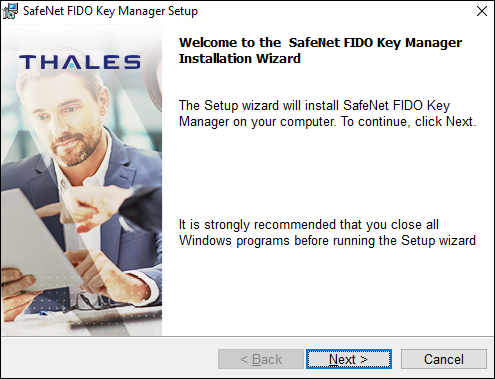
-
-
Click Next.
-
The End-User License Agreement is displayed, read the license agreement, and select I accept the license agreement option.
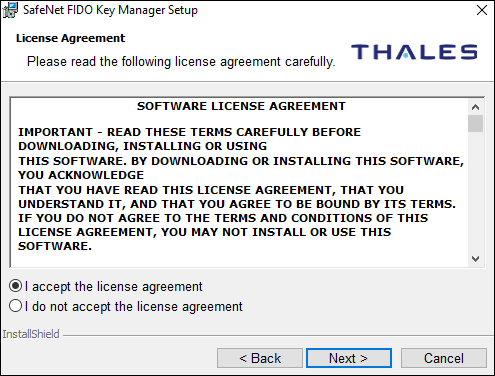
-
Click Next.
The Destination Folder window is displayed, showing the default installation folder.
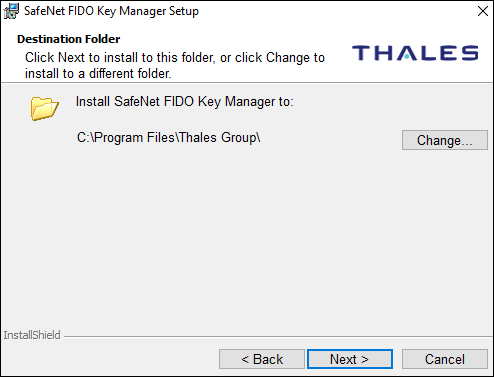
-
You can click Change to select a different destination folder, or install the SafeNet FIDO Key Manager application into the default folder:
C:\Program Files\Thales Group\ -
Click Next, and then click Install to proceed with the installation.
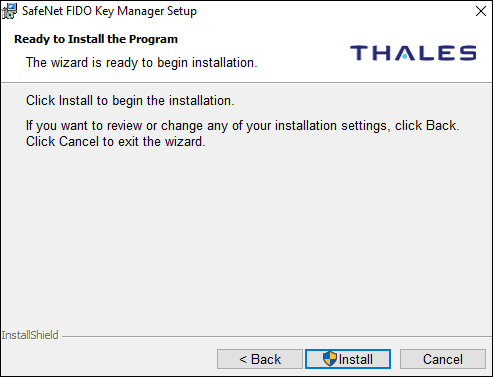
-
A Windows pop-up appears, click Yes to confirm the administrator permissions.
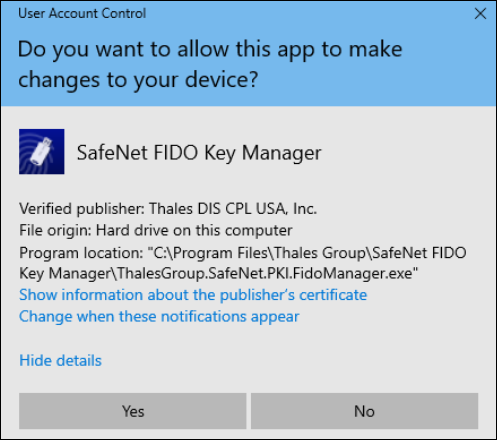
The installation proceeds.
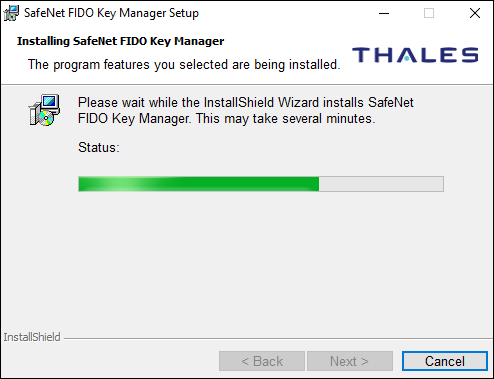
-
When the installation is complete, a confirmation message is displayed. Click Finish to complete the installation.
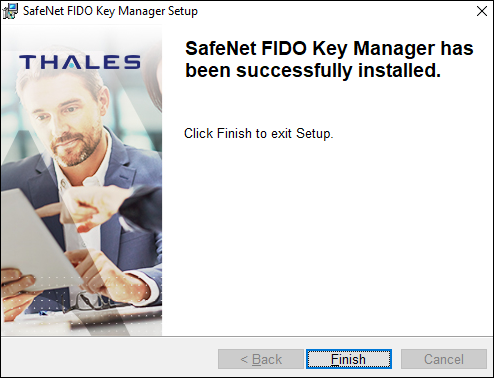
After the application is installed, its icon is displayed on your computer’s installed application list under the Start menu.

Open SafeNet FIDO Key Manager
To open SafeNet FIDO Key Manager:
-
Select the SafeNet FIDO Key Manager application from the start menu or use the desktop shortcut to open it.
Note
Steps 2 to 4 appear only once, when the application is opened for the first time on any machine.
-
Select Next.
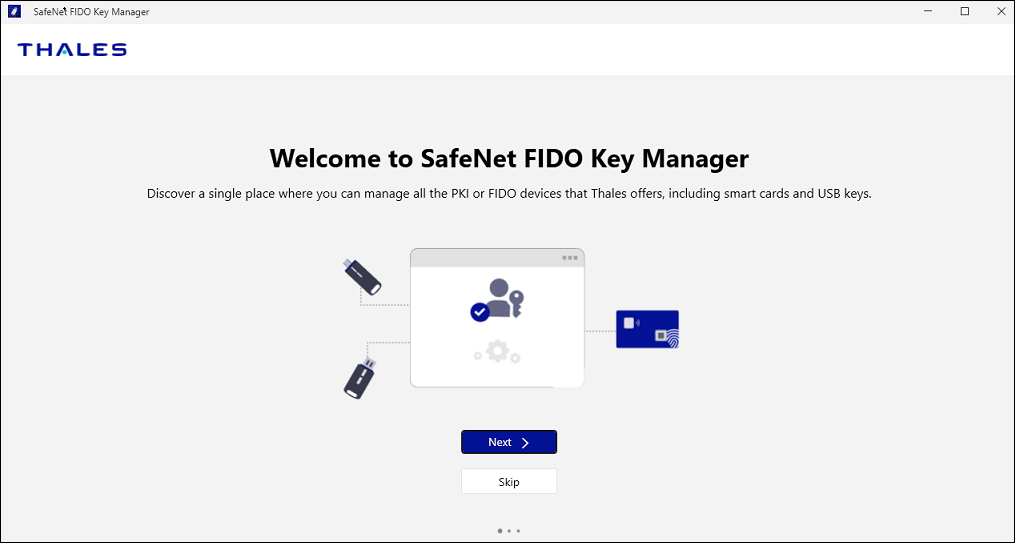
-
Select Next.
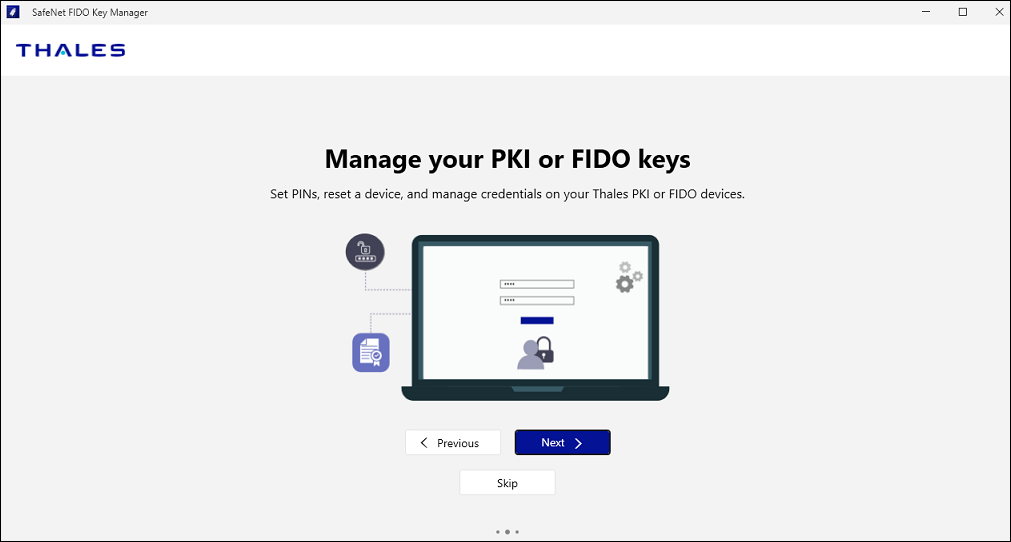
-
Explore the features of this application by selecting Get Started.
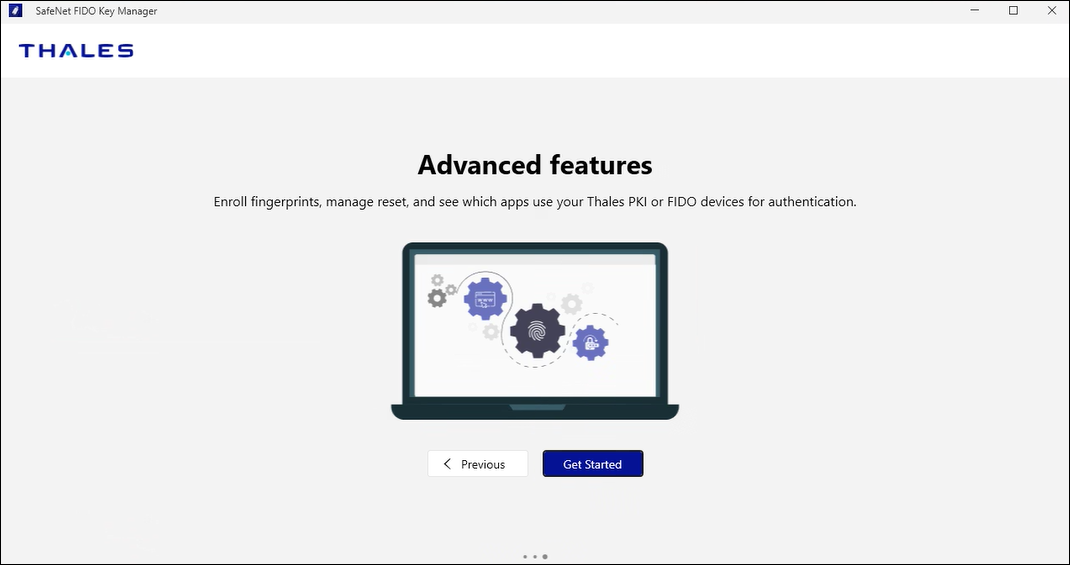
-
If no device is connected, the Insert your SafeNet PKI or FIDO key screen is displayed. Insert the required device(s).
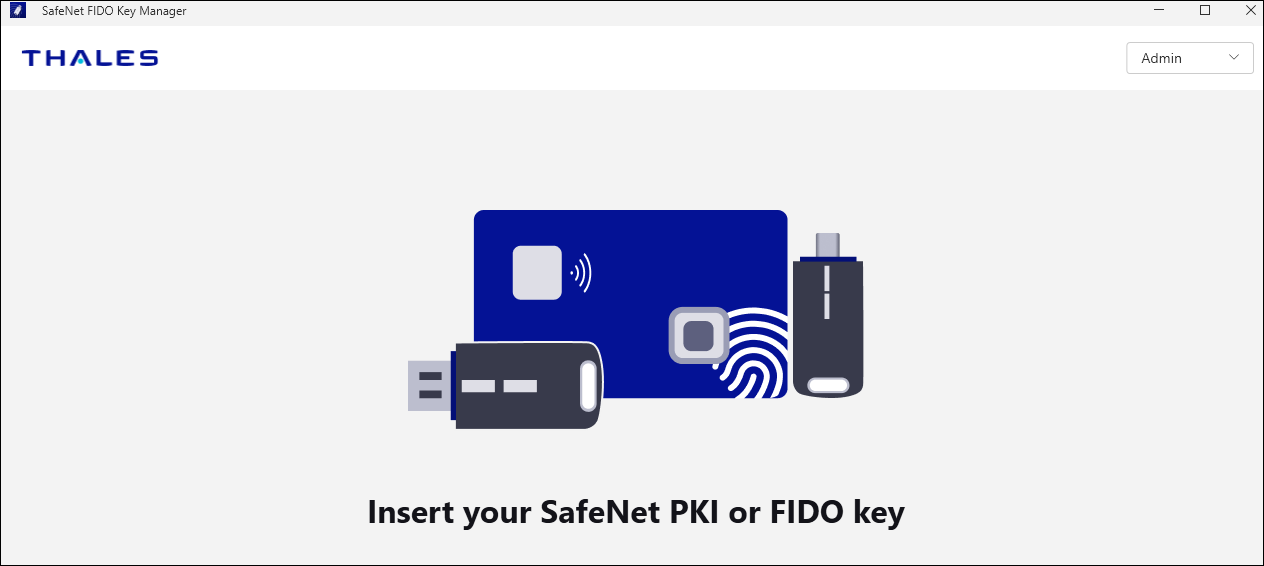
-
If only a FIDO device is inserted, it is recommended to relaunch the application by right-clicking and selecting Run as administrator.
Note
If the application is not executed with administrator privileges, the FIDO device will not be detected and a warning message appears.
If you want the application to always run with the administrator permission, follow the steps:
-
Right-click SafeNet FIDO Key Manager in the Start menu and select More > Open file location.
-
Select the SafeNet FIDO Key Manager application icon and right-click Properties.
-
Within the Properties window, select the Compatibility tab.
-
Under Settings, select Run this program as an administrator check-box.
-
Select Apply and then, select OK.
-
-
If the devices (Fusion or Fusion + FIDO or Fusion + PKI or FIDO + PKI) are inserted, the Select a device screen is displayed. When only a FIDO or PKI device is inserted, this screen is skipped and you will be redirected to the device information screen directly.
Select the required mode (PKI or FIDO) to view the device details.
Note
-
When the FIDO mode is selected in a Fusion (FIDO + PKI) device, the application will ask for administrator permissions. Click Yes in the Windows User Account Control (UAC) popup to provide the admin credentials. Once the credentials are successfully entered, the FIDO details will be loaded.
-
While requesting elevation for managing a FIDO device, the UX may differ depending on the enterprise admin management. For example: Thales uses "Admin by Request".
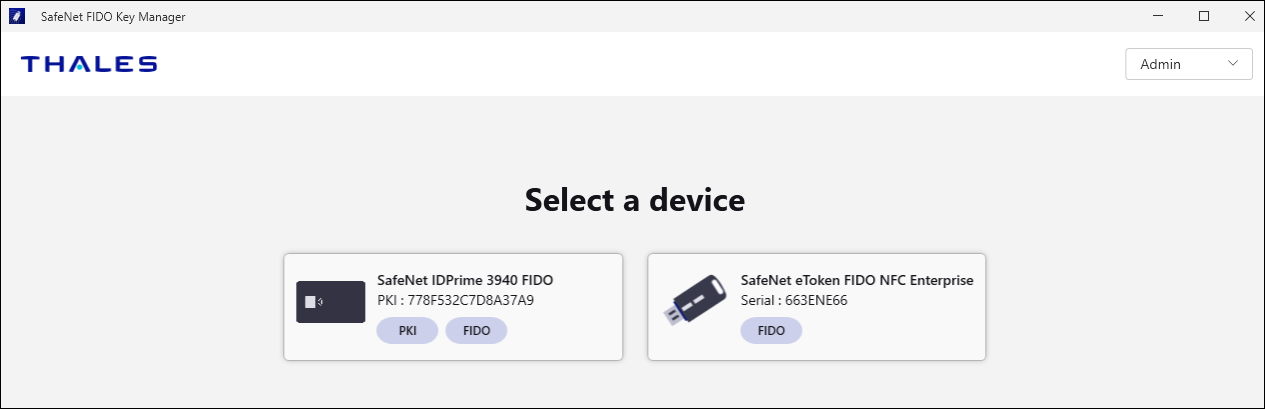
-
Install MSI or EXE file through Command Line
Command line installation gives the administrator full control of installation properties and features.
Install in UI mode
The following command line installation uses a standard Windows Installer syntax.
Perform the following steps:
-
Close all applications.
-
Open the Command Prompt and run it as administrator.
-
Type the appropriate command line utility:
-
MSI file: run
msiexec /i SafeNetFIDOKeyManager-x64-2.0.2.msi. -
EXE file: run
SafeNetFIDOKeyManager-x64-2.0.2.exe.
-
Install in Silent Mode
Installing through the command line enables the administrator to define a silent mode installation in addition to optional property settings.
To run the installation in silent mode with no user interface, perform the following steps:
-
Close all applications.
-
Open the Command Prompt and run it as administrator.
-
Type the appropriate command line utility:
-
MSI file: run
msiexec /i SafeNetFIDOKeyManager-x64-2.0.2.msi /qn. -
EXE file: run
SafeNetFIDOKeyManager-x64-2.0.2.exe /S /v/qn.
-

