Fingerprint management
Fingerprint can be enrolled using a biometric device, and it can be renamed or deleted as needed. Each bio-enabled FIDO device supports one fingerprint, while the SafeNet eToken Fusion Bio device supports up to two fingerprints.
To know the list of supported Bio devices, refer to Supported Cards and Tokens
This feature is available only for FIDO 2.1 bio-enabled devices.
Add a fingerprint
To add a fingerprint:
-
Insert the FIDO device and Open SafeNet FIDO Key Manager.
-
Select Add fingerprint.
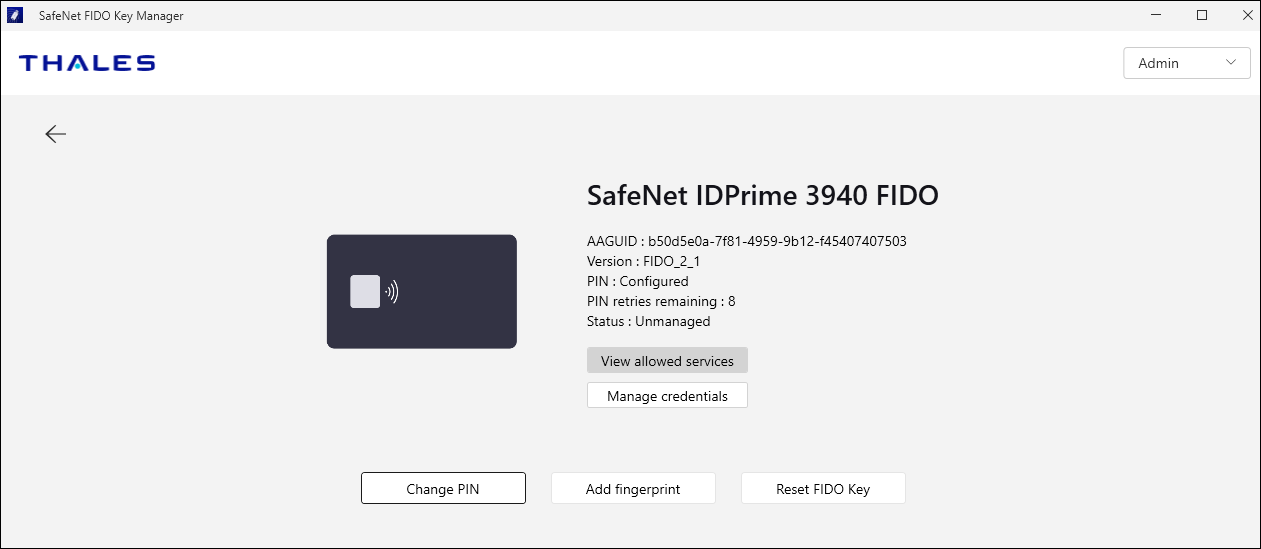
-
Select Get Started.
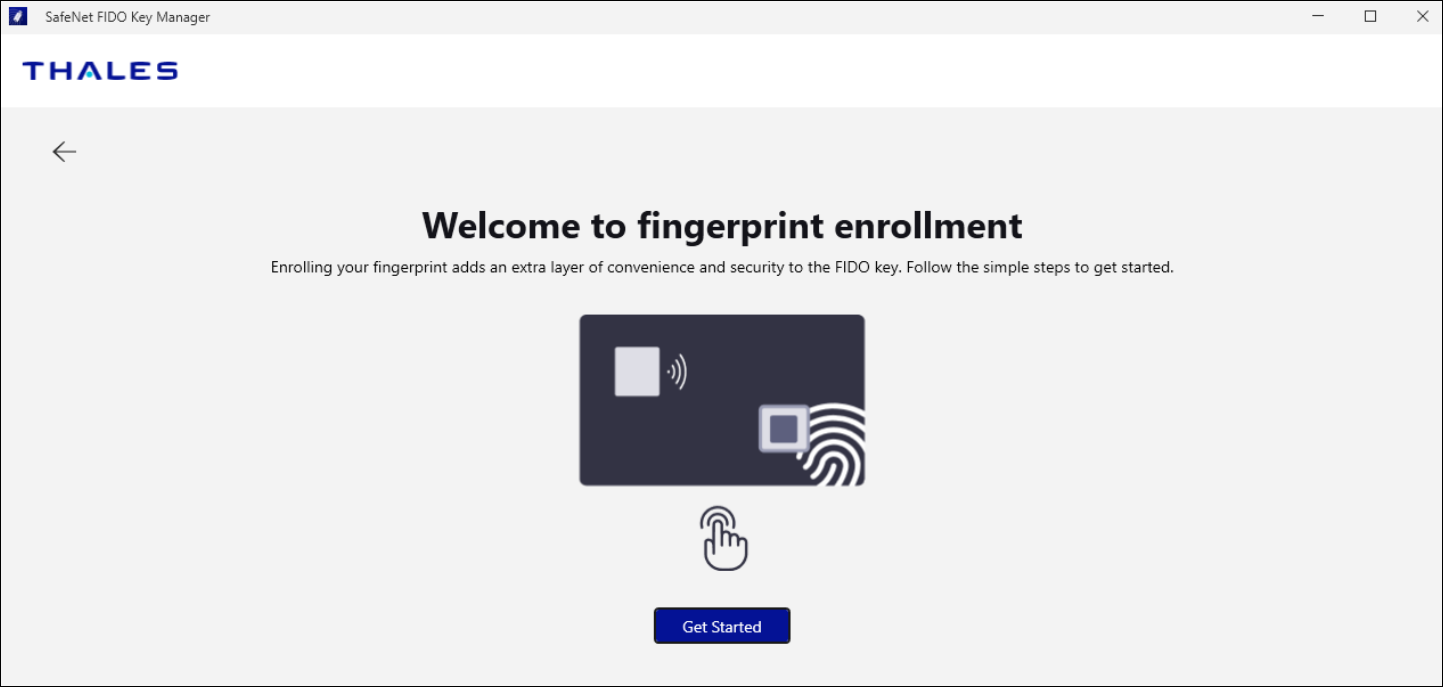
-
Enter your PIN and click Submit.
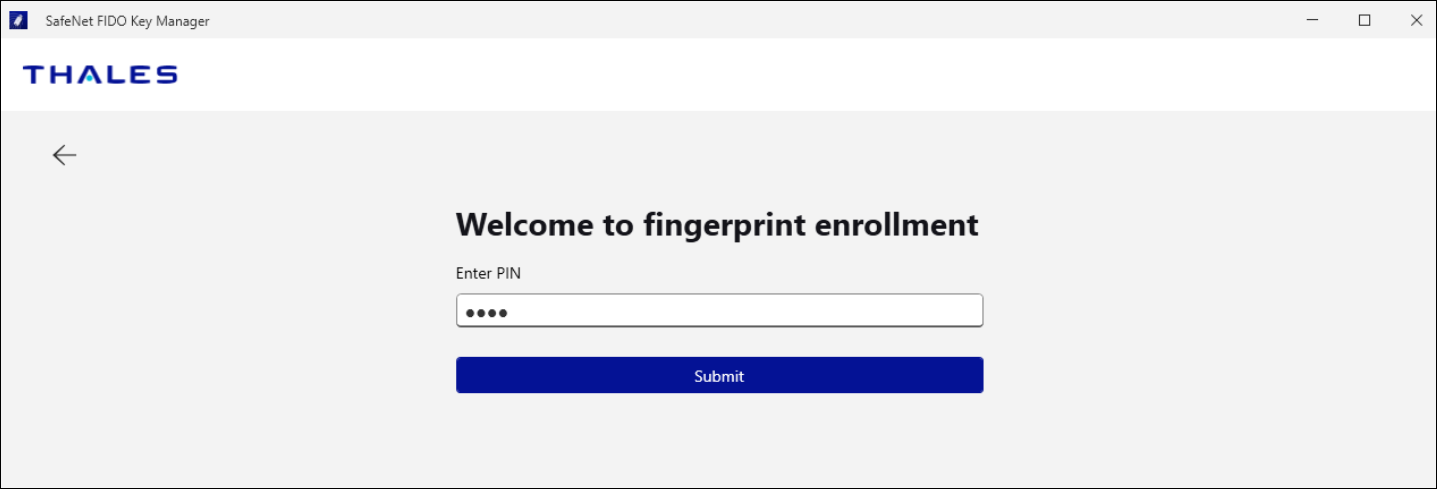
-
Follow the prompts to add your fingerprint.
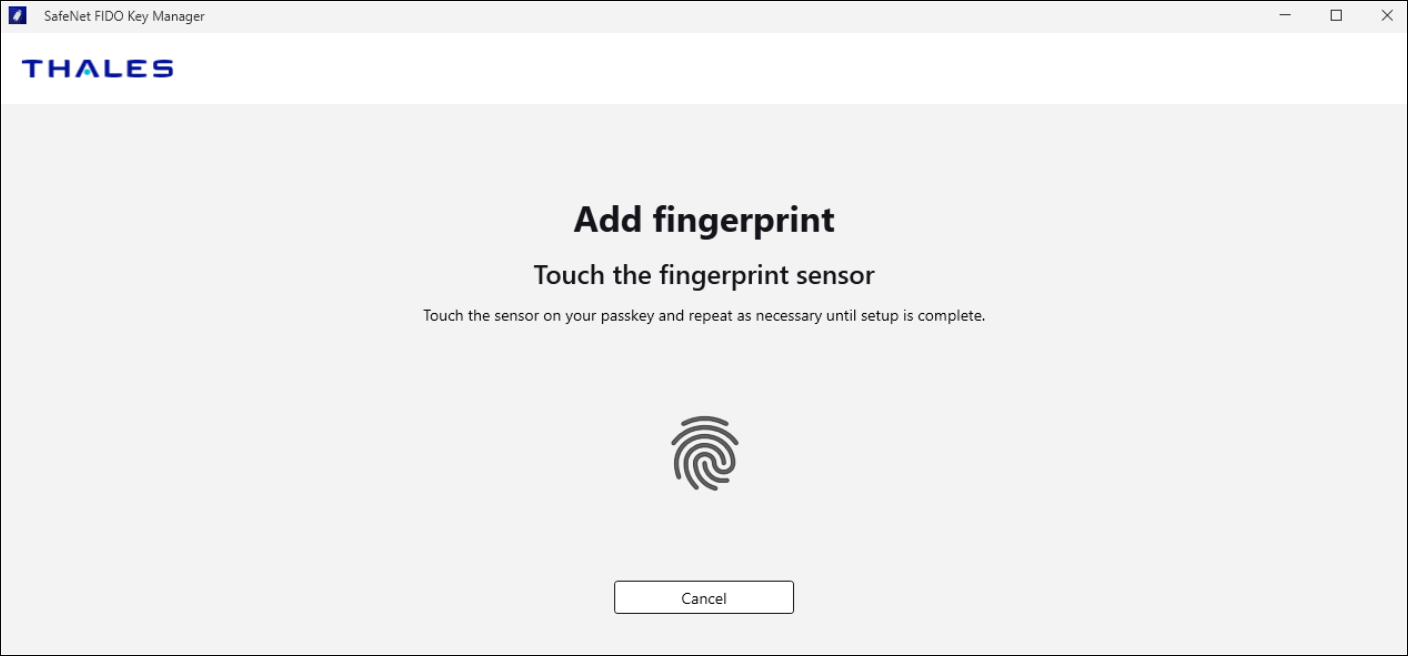
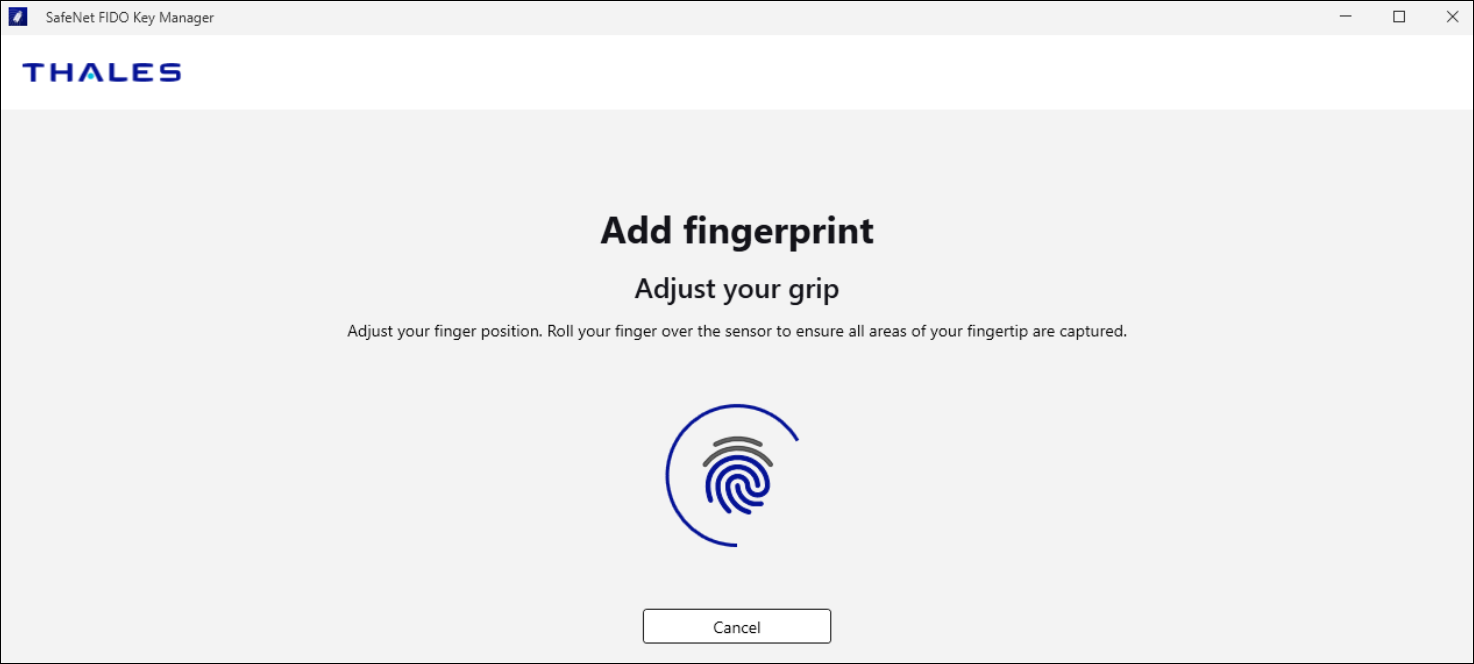
-
Enter a name for the fingerprint and click Continue.
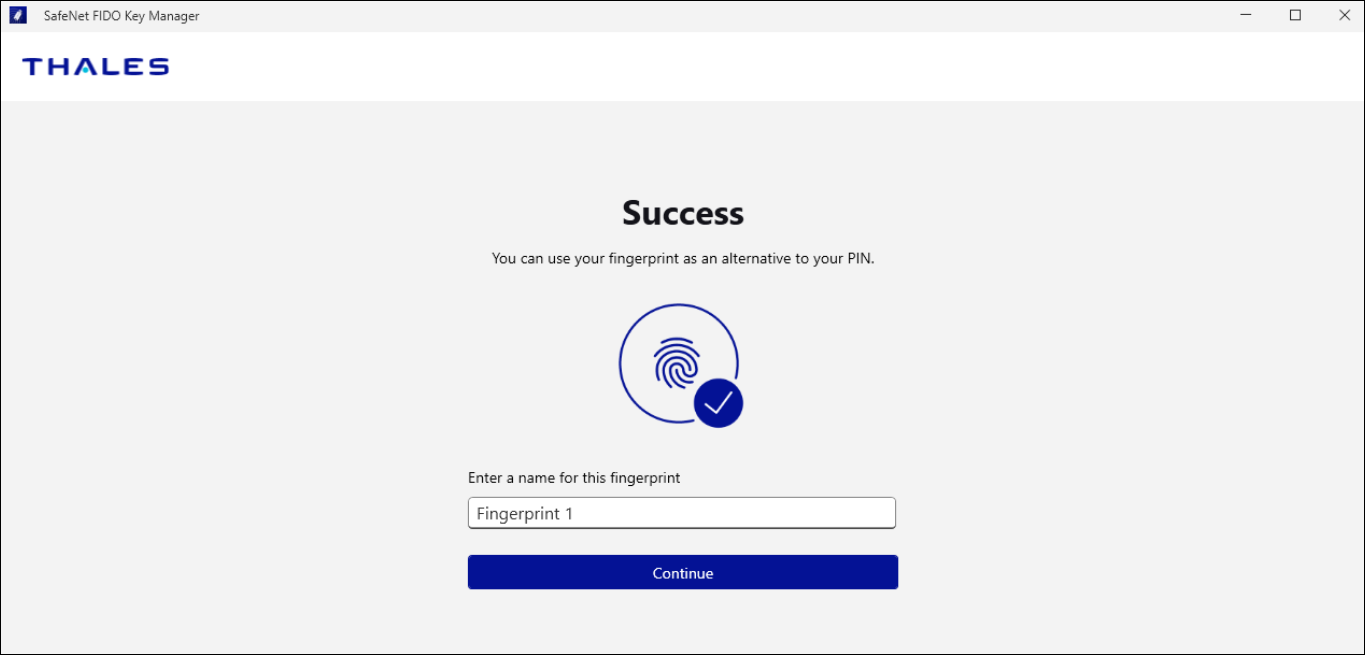
The name of the enrolled fingerprint is displayed.
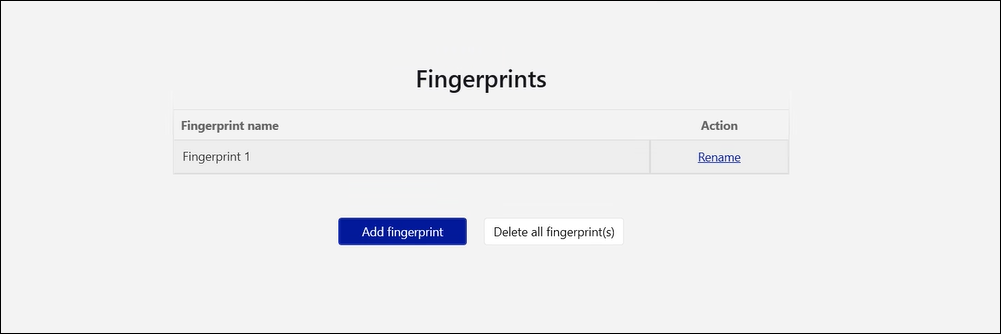
After a fingerprint is enrolled, the Manage fingerprint option displays. This option enables you to rename or delete a fingerprint.
Rename a fingerprint
To rename a fingerprint:
-
Insert the FIDO key and Open SafeNet FIDO Key Manager.
-
Select Manage fingerprint.
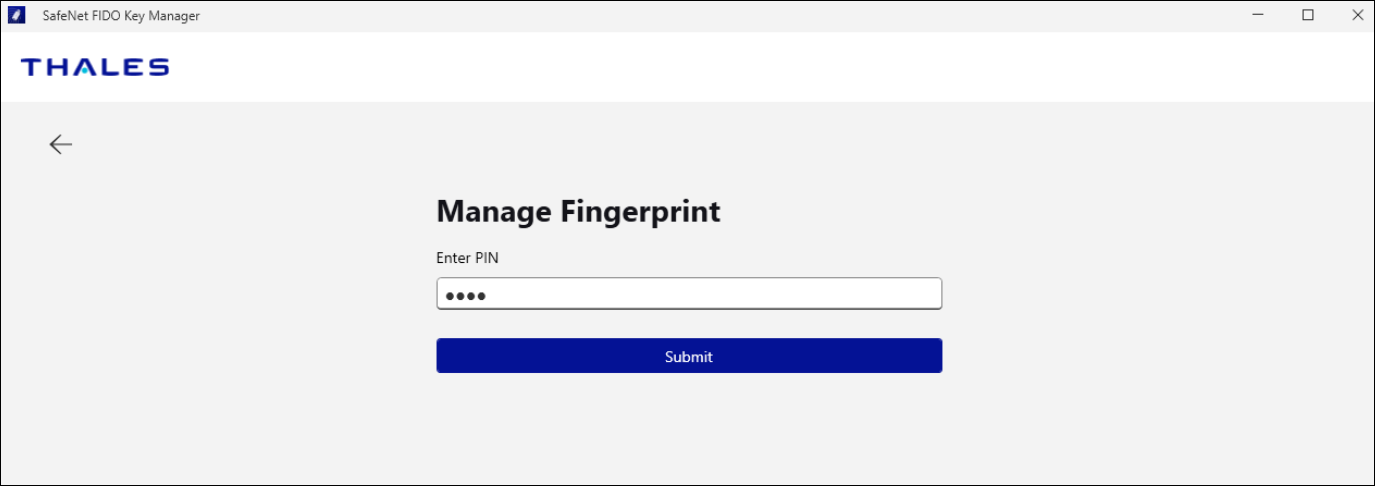
A list of saved fingerprints displays.
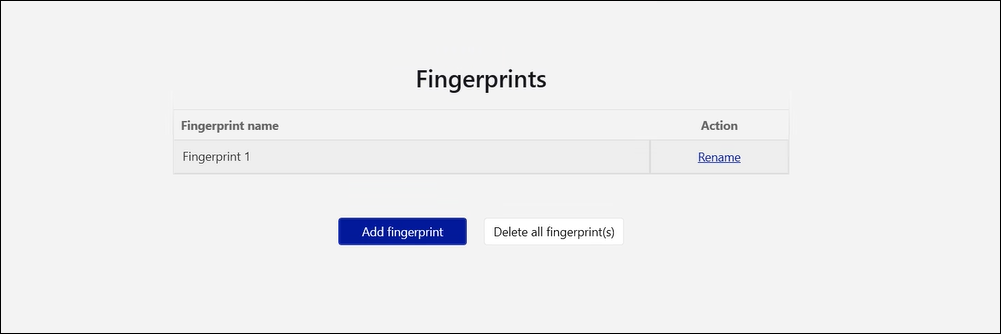
-
Select Rename.
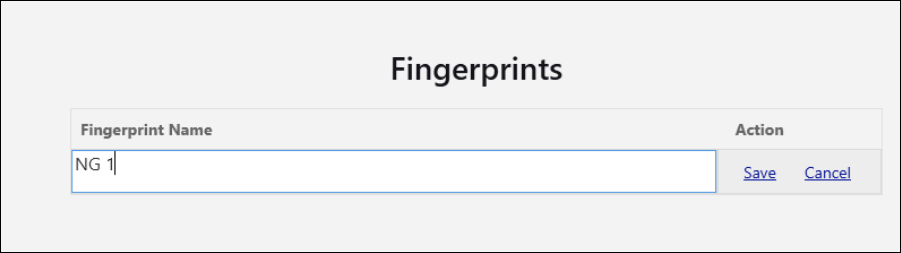
-
Enter any changes to the fingerprint name.
-
Select Save. A success message is displayed.
Delete a fingerprint
To delete a fingerprint:
-
Insert the FIDO key and Open SafeNet FIDO Key Manager.
-
Select Manage fingerprint.
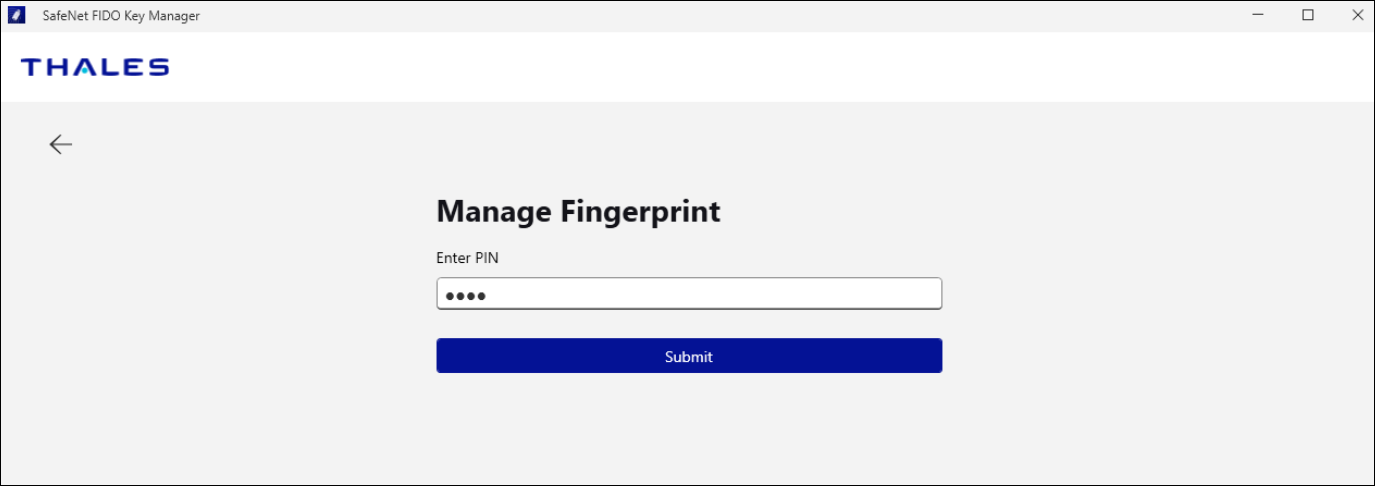
A list of saved fingerprints displays.
-
Select Delete all fingerprint(s).
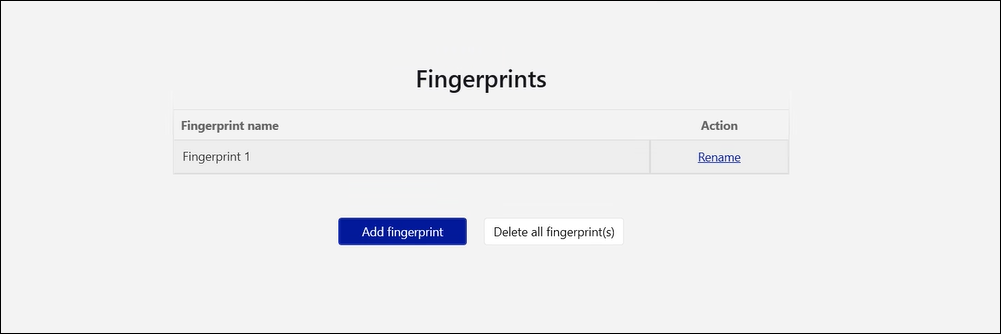
-
A confirmation pop-up is displayed, click Delete all.
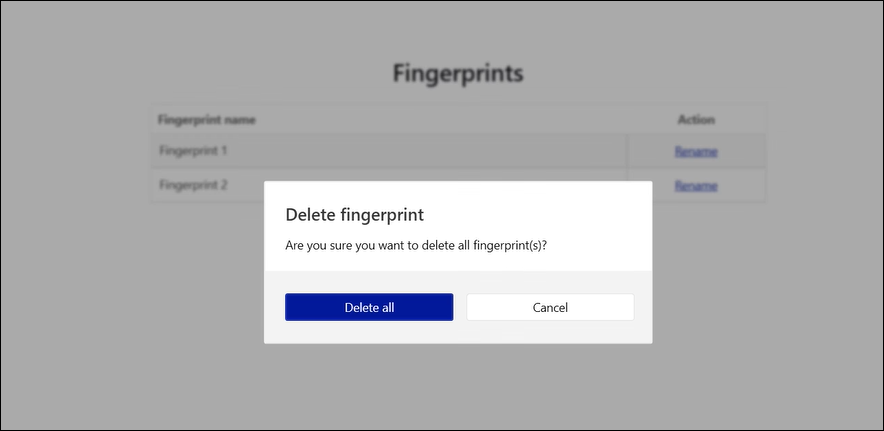
A success message is displayed.

