Bulk configuration
This feature is available only for FIDO 2.1 and later devices.
You can configure FIDO devices connected to the tablet or PC in bulk. This feature is accessible from the landing page, device selection page, and device info page. It is always enabled regardless of the device type and connectivity.
To use bulk configuration:
-
Select Admin > Bulk configuration.
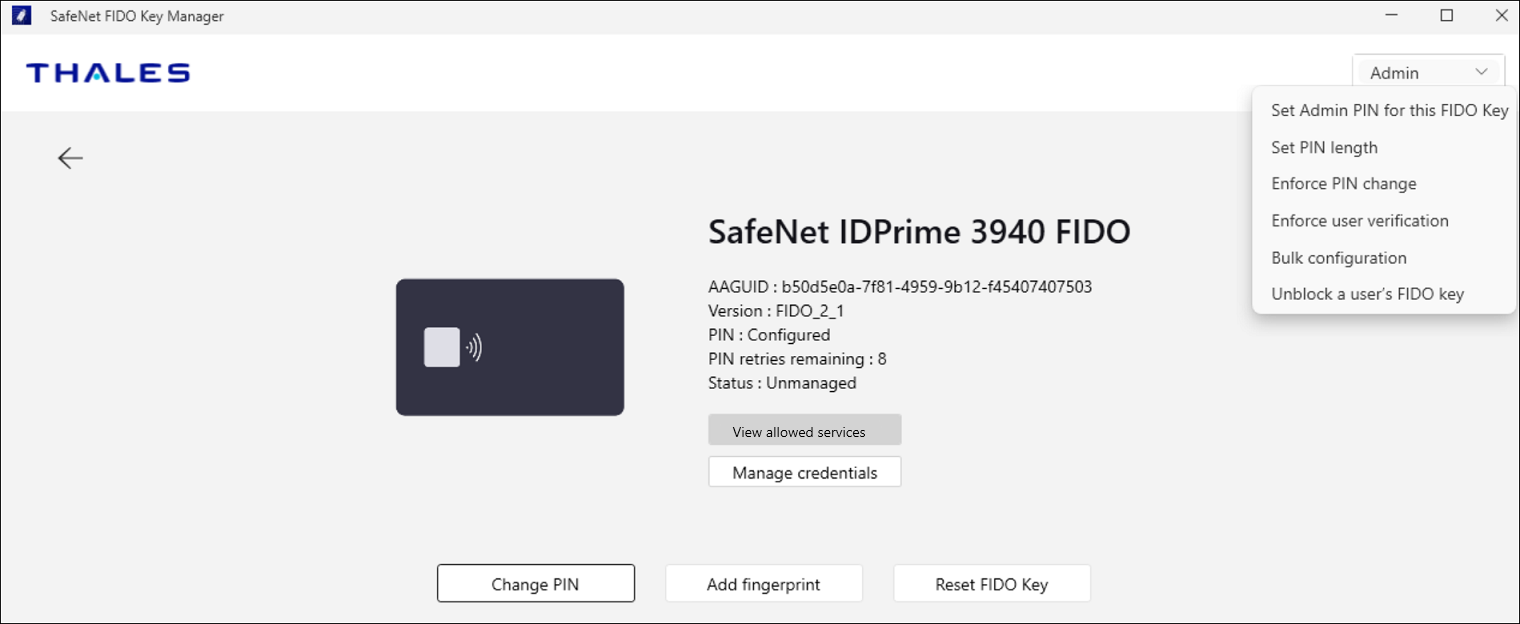
-
Fill the required fields, as follows:
Field Description (mandatory) Admin PIN Enter the admin PIN for an enterprise or managed device.
Note: For a standard or unmanaged device, enter any 16-digit value, for example: 16 zeros.
This is done only to enable the start configuration; the value will not be set on the device.(mandatory) Minimum PIN length Enter the minimum PIN length. (mandatory) User PIN Enter the User PIN.
Note: If the user PIN is already set then it cannot be set again using the Bulk configuration.Allowed services Enter the whitelisted service provider name.
Note: Separate the allowed service providers names with semicolons ";".Allow users to reset their FIDO keys Select the following check boxes if applicable. Enforce PIN change Enforce user verification 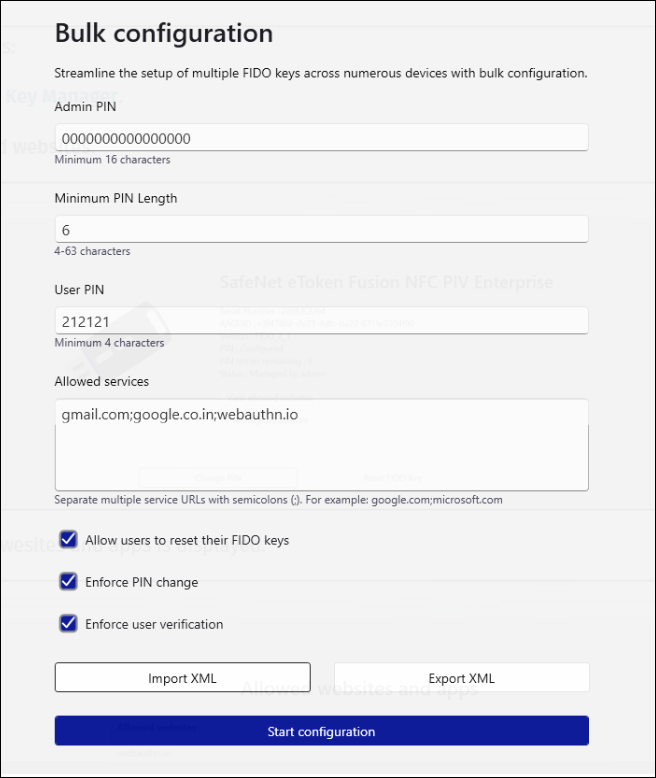
-
Click Start configuration.
The application reads the devices that are attached.
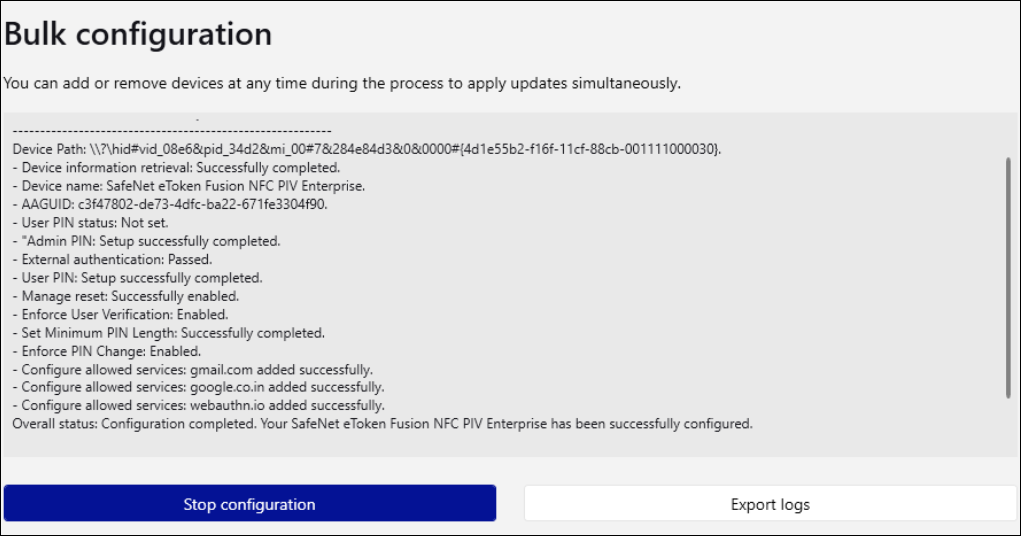
You can add or remove multiple devices throughout the process, or stop the activity by selecting Stop configuration. Otherwise, the app will continue reading and configuring the connected devices.
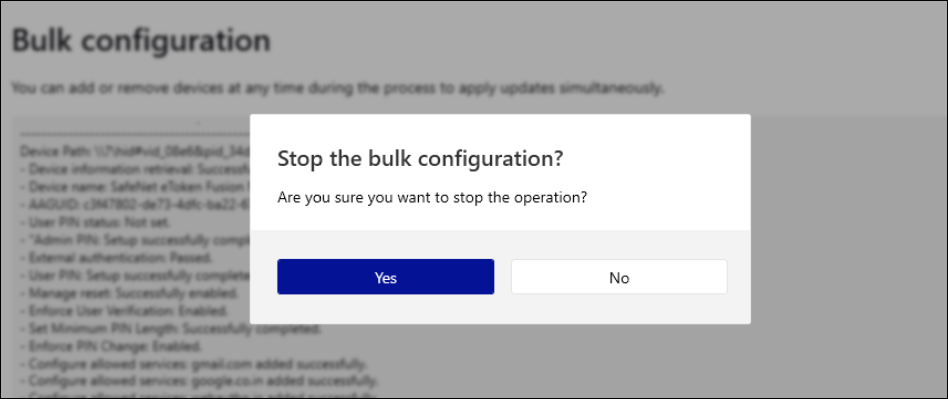
-
To save a record of the bulk configuration, select Export logs.
The text log file is displayed on your PC.
Export a bulk configuration
You can save a bulk configuration to an XML file, as follows:
- Select Admin > Bulk configuration > Export XML.
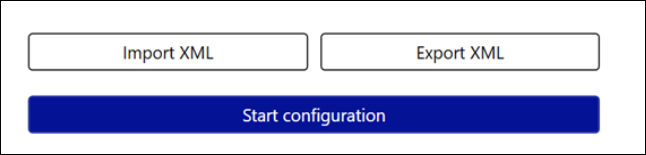
- Save the bulk configuration file in XML format.
Import a bulk configuration file
You can import a bulk configuration file using the Import Configuration option, as follows:
- Select Admin > Bulk configuration > Import XML.
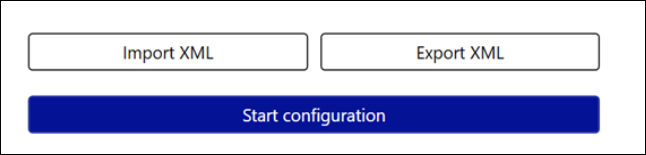
-
Select a required xml file and click Open.
The configurations saved in the xml file are loaded in the respective fields.

