Verify Authentication
Service Provider Initiated Login
-
Navigate to the Salesforce login URL (for example, https://exampledemo-dev-ed.my.salesforce.com/) and on the login page, click Log In with a Different Provider.
-
Search and select the identity provider name (for example, SASPCE) that you created while configuring Salesforce. You will be redirected to SASPCE for authentication as per your chosen flow.
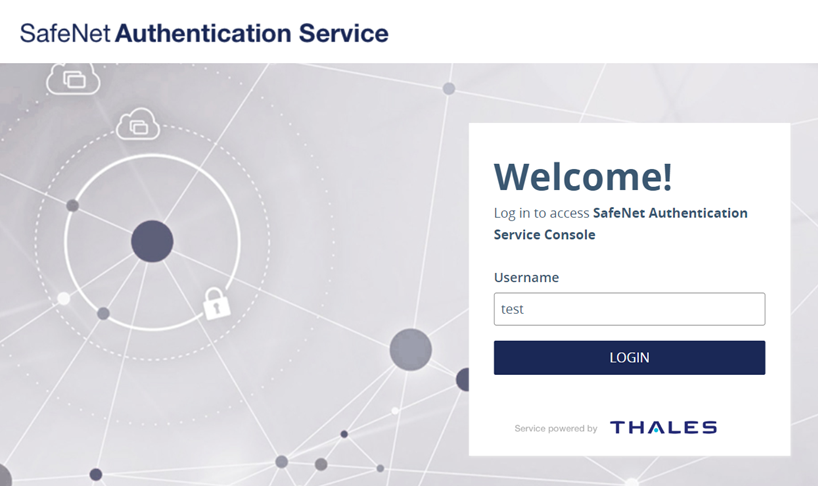
-
Enter your OTP credentials and you should be logged into the application after authentication.
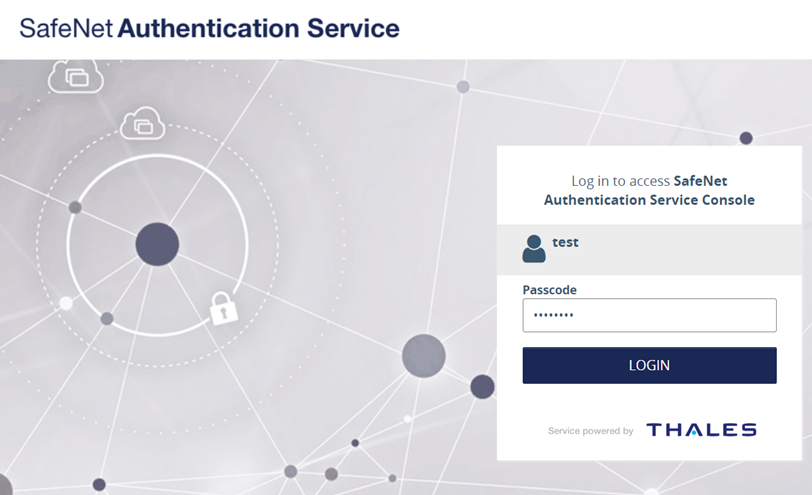
The following SafeNet Authentication Flows work for this integration:
- SafeNet OTP flow
- SafeNet LDAP OTP flow
- SafeNet OTP LDAP flow
Enabling Single Sign-On for Applications
Perform the following steps to enable Single Sign On (SSO) for your applications:
-
On the SAE administrator console, in the left pane, under Configure, click Authentication.
-
In the right pane, under Authentication, scroll down and click on the SafeNet flow of your choice (for example, SafeNet OTP Flow), and replicate the configuration as displayed in the below screenshot.
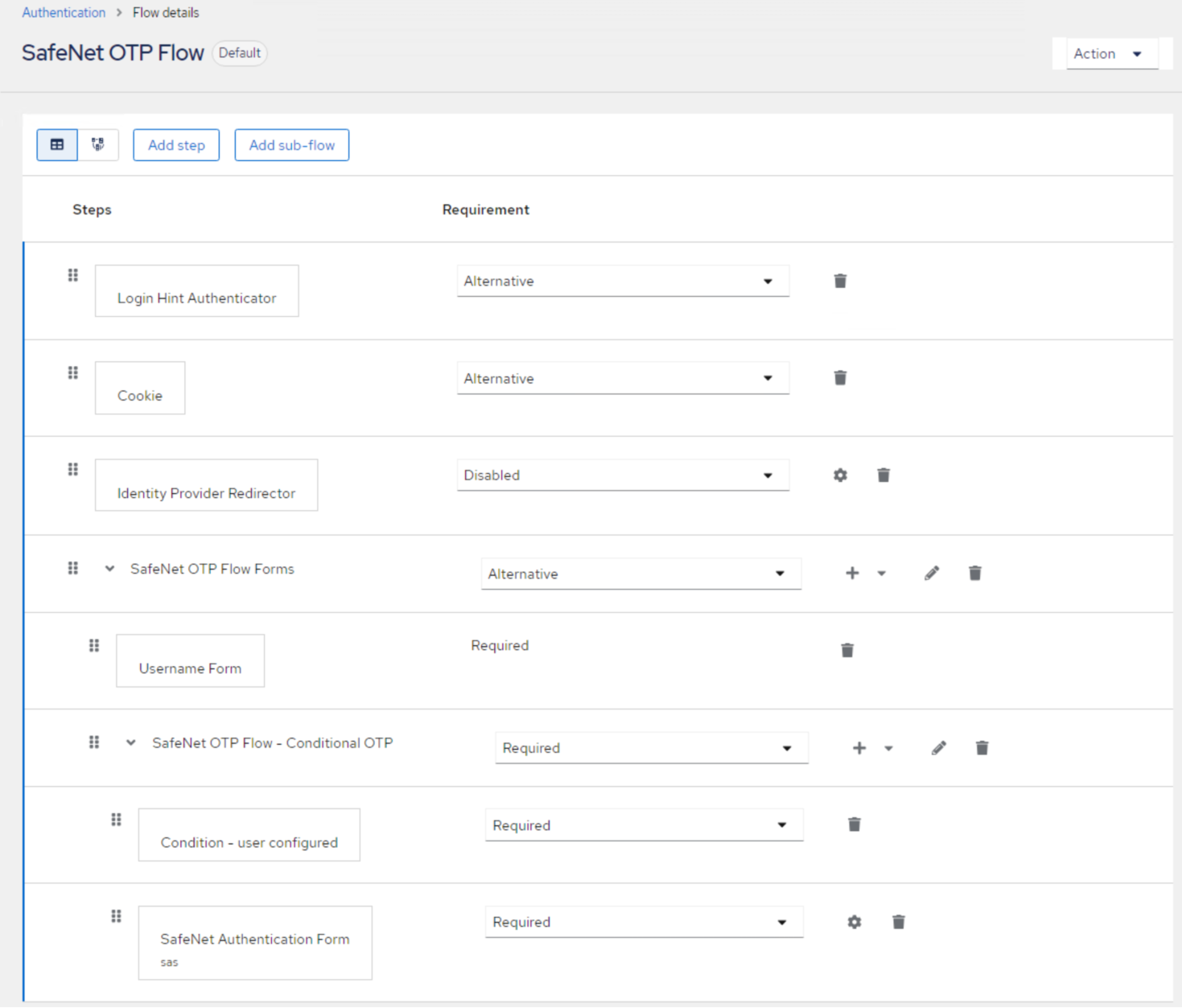
-
Now, try to access multiple applications in the same browser, the SSO should work seamlessly.

