Kintone Setup
Perform the following steps to configure SafeNet Access Exchange (SAE) as your identity provider (IdP) in Kintone:
- Log in to Kintone as an administrator using the Kintone login URL,
https://<Domain Assigned by Kintone>.kintone.com(for example, https://example.kintone.com). -
On the top right-hand side corner of the Kintone dashboard, click on the Settings icon
 , and click Users & System Administration.A new window is displayed.
, and click Users & System Administration.A new window is displayed.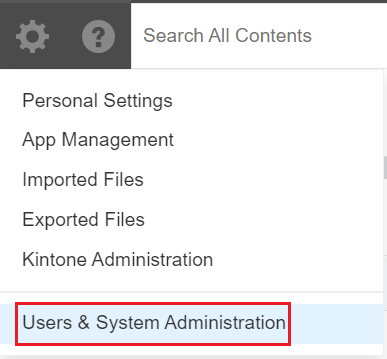
-
On the window, in the left pane, under System Administration > Security, click Login.
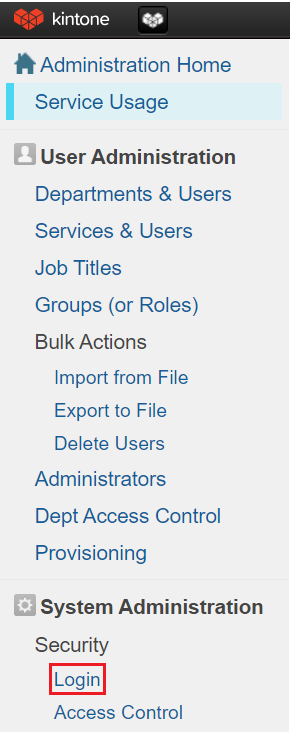
-
In the right pane, under Login Security, go to SAML Authentication, and perform the following steps:
-
Select the Enable SAML authentication checkbox.
-
Select the Require SAML authentication checkbox.
-
Complete the following fields using the values that you obtained earlier as prerequisites:
- In the Login URL field, enter SingleSignOnService URL.
- In the Logout URL field, enter SingleLogoutService URL.
- Under Certificate, click Browse to search and select the X509Certificate file (.cert) that you created as a prerequisite.
-
Click Download Service Provider Metadata. The metadata will be automatically downloaded. Save it on your local machine. You will need this metadata while configuring Kintone in SafeNet Access Exchange.
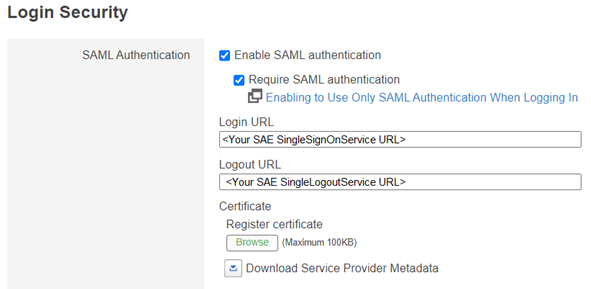
-
Click Save to save the configuration.
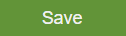
-

