Realm creation and authentication flow
A realm manages a set of users, credentials, roles, and groups. Each realm is isolated from one another and can only manage and authenticate the users under their control.
The realm is configured in two ways:
Manual configuration of the realm
Perform the steps below to configure the realm using the SafeNetOTPRealm.json and the SafeNet Access Exchange Admin UI for SAS PCE and STA Hybrid Access Management Add-On based deployment:
-
Log in to the SafeNet Access Exchange Admin UI as an Administrator user (created in Installation).
-
In the left pane, click Create Realm.
-
Browse the required json file, specify the realm name, and click Create.
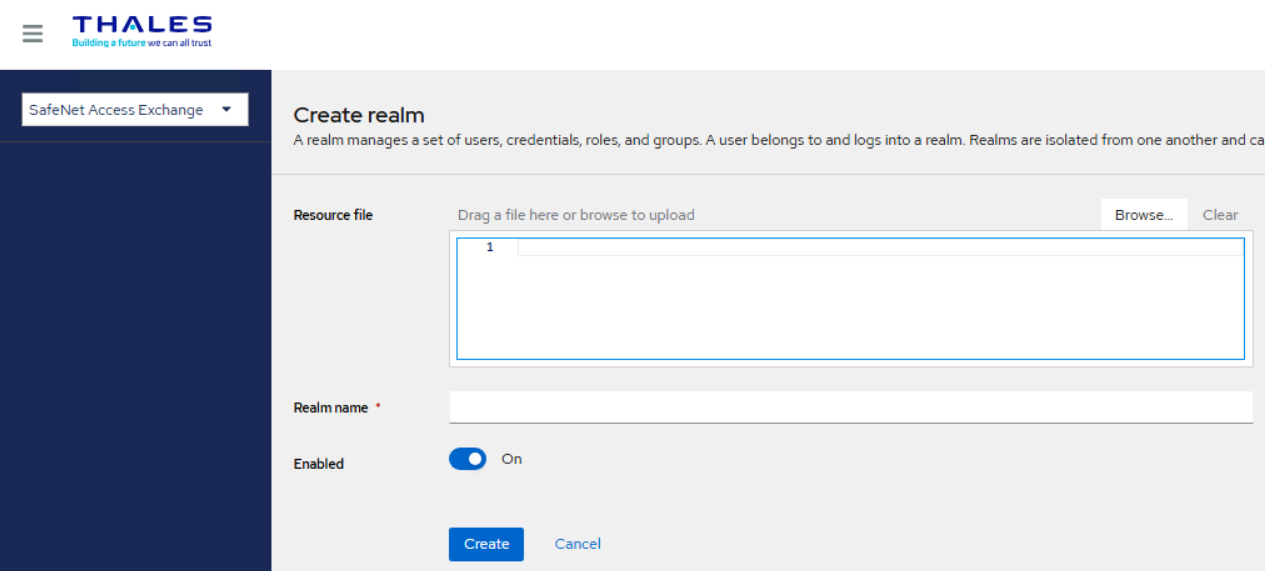
The realm is created with four SafeNet OTP Authentication Flows: SafeNet OTP Flow, SafeNet OTP UserId Provided Flow, SafeNet LDAP OTP Flow, SafeNet OTP LDAP Flow, SafeNet LDAP FIDO flow, and SafeNet OTP FIDO flow.
-
Navigate to Realm settings > General.
-
Enable Unmanaged Attributes.
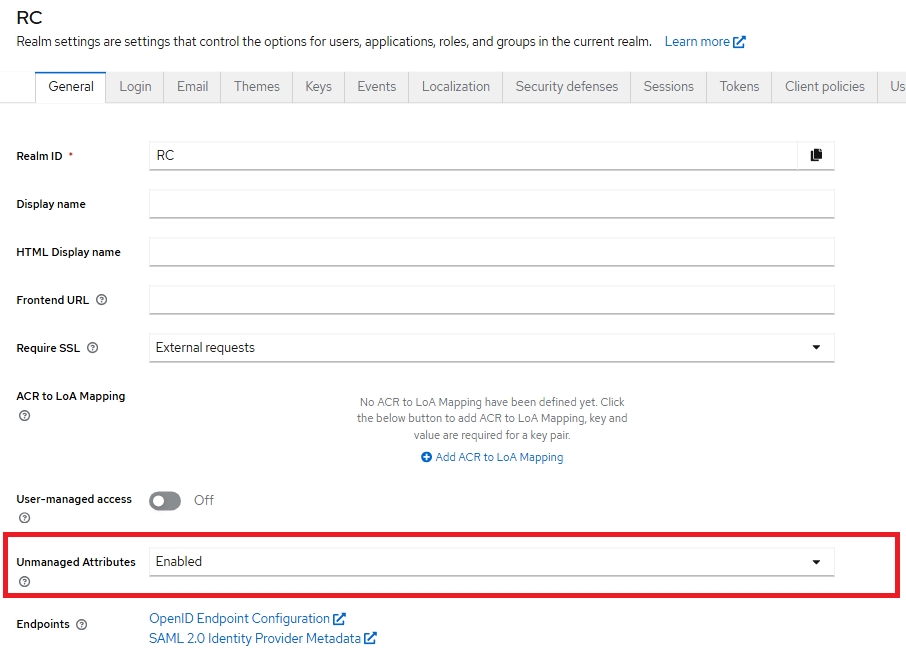
-
Select the SafeNet OTP Flow and click the Setting icon at the bottom-right of the page, as highlighted in the figure below:
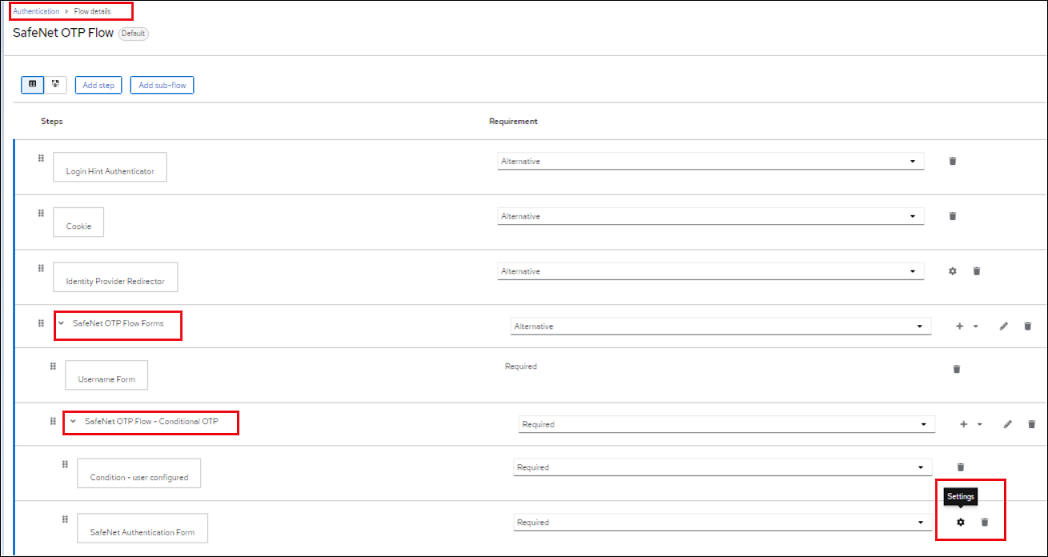
-
A pop-up displays. Enter the details and click Save.
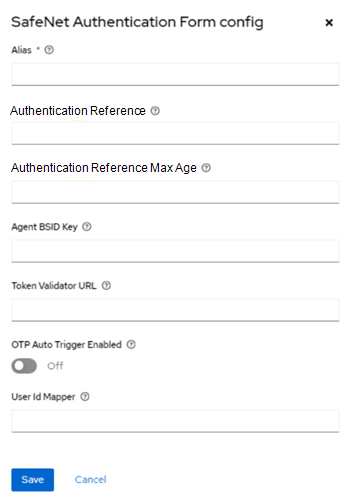
This configuration is required for all SafeNet OTP Authentication flows.
Agent BSID key
Path of Agent.bsidkey file or Content of Agent.bsidkey
-
In the SAS console, navigate to the Comms tab in the required Virtual Server to download the Agent BSID Key.
-
Navigate to the Authentication Processing > Authentication Agent Settings. Click Download to download the agent.bsidkey file.
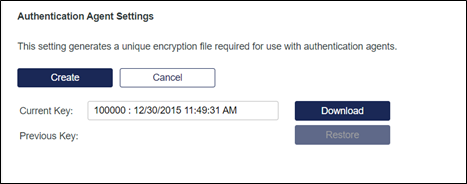
Token Validator URL
http(s)://<sas-ip>:<port>/TokenValidator/TokenValidator.asmx?orgCode=<OrgCode>
-
To find OrgCode details, go to the SAS console.
-
Navigate to the Comms tab in the required Virtual Server to get the organization code for the token validator url.
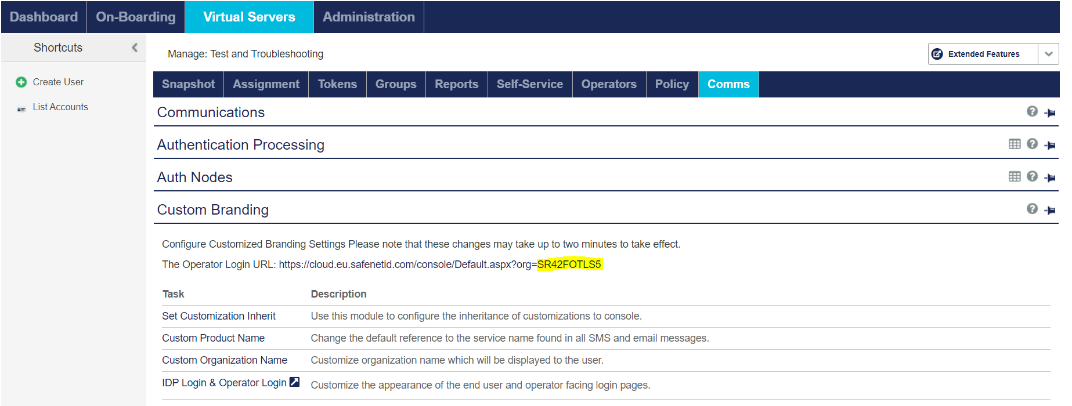
These settings can be found under the Authentication Processing > Authentication Agent Settings.
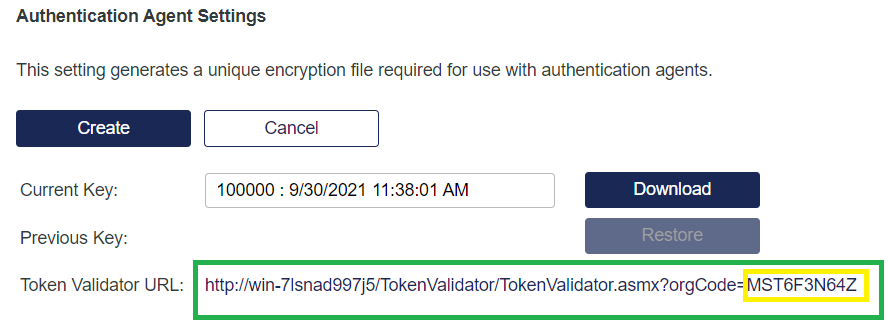
These settings are only visible on SafeNet Authentication Service PCE v3.13 and above.
OTP Auto Trigger Enabled (optional)
Toggle this setting to enable/disable the auto trigger of OTP. If enabled the challenge automatically generates the enrolled token.
User Id Mapper Field (optional)
This field is used in combination with LDAP User Provider. It is used to send different user attribute as a UserName to SafeNet Authentication Service. The field value is named upon any LDAP Mapper. If the field value is not defined, default UserName from the request is sent to SafeNet Authentication Service.
Configuration with SafeNetOTPRealm.json
Perform the following steps to add configuration values in the json file:
-
Edit SafeNetOtpRealm.json using a text editor.
-
Search for the agent.bsidkey key.
Set the path of the agent.bsidkey file to C:\\Downloads\\agent.bsidkey or content of the agent.bsidkey file: <content-of-agent.bsidkey-file>.For more details, refer to the agent.bsidkey section.
-
Search for tokenvalidator.url key.
Set the value of TokenValidator URL, with organization code. For more details, refer to the Organization Code Details section. tokenvalidator.url:http(s)://<sas-ip>:<port>/TokenValidator/TokenValidator.asmx?orgCode=<OrgCode> -
Search for user.id.mapper key.
Set the value of User Id Mapper with name of defined LDAP Mapper for the required attribute. -
For details, refer to the Custom LDAP Mapper section.
In Windows, while copying the path in json, make sure to use "\\" instead of "\" in the path to adhere to the json syntax. For example, if the path is C:\Agent.bsidkey then use C:\\Agent.bsidkey.
-
-
Log in to the Access Exchange Admin UI as an Administrator user (created in Installation).
Save the SafeNetOTPRealm.json on a different path, other than the package location (recommended).
-
In the left pane, click Create realm.
-
Browse the required json file, specify the realm name, and click Create.
-
Navigate to Realm settings > General.
-
Enable Unmanaged Attributes.
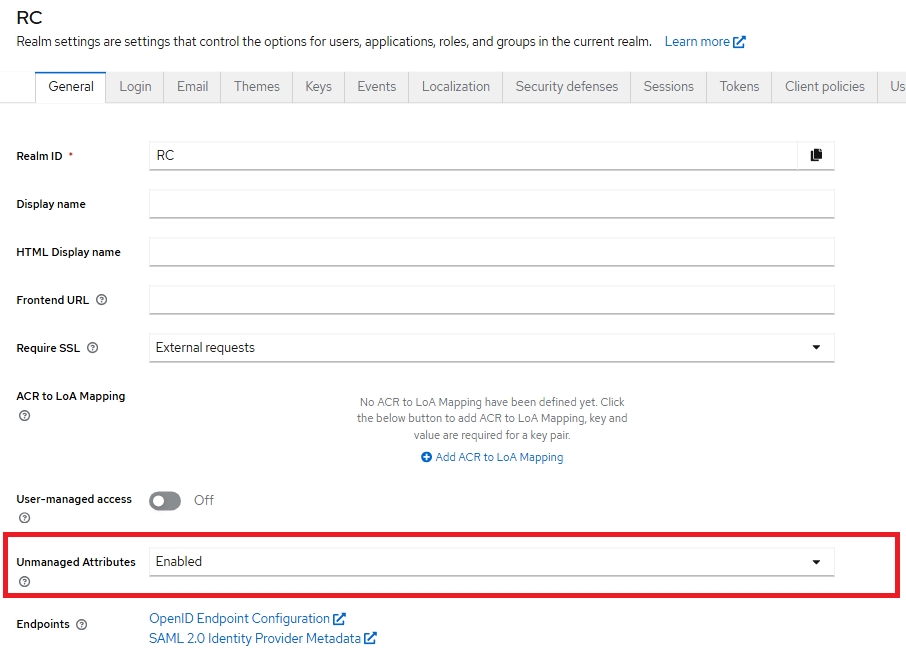
SafeNet authentication flow
SafeNet Access Exchange provides SAS Authentication flow. You can select a flow that works best for you.
SafeNet OTP flow (default flow)
Ideal for the integrations, where password or first factor authentication is done at the Service Provider (or Application) and you just need the second factor OTP authentication at the Access Exchange Identity Provider.
-
Service Provider (or Application) authenticates Password as first factor with its User or Domain password before reaching to Access Exchange.
-
Navigate to User Name form presented by Access Exchange. (User Name is auto-filled, from the request, if available).
-
SafeNet Authentication form presented by Access Exchange authenticates OTP as second factor with SafeNet Authentication Service. (Follow steps from Realm Configuration section).
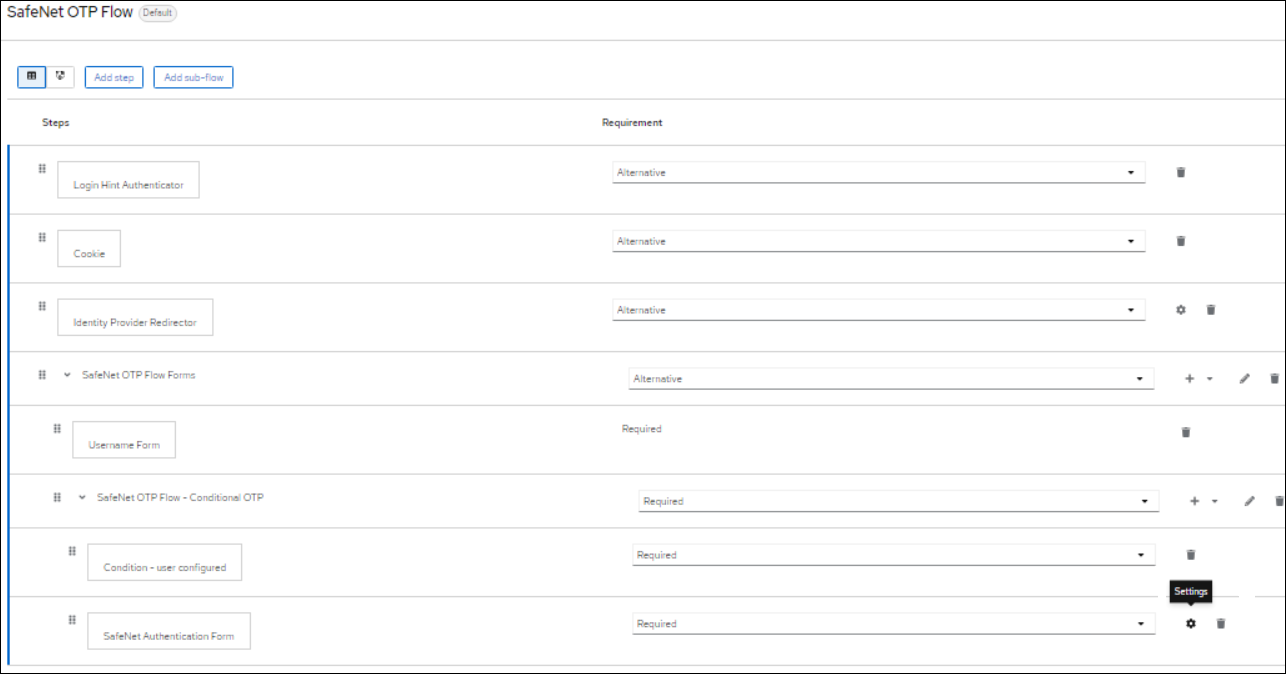
SafeNet OTP userid provided flow
Ideal for the integrations same as “SafeNet OTP Flow” where you wish to skip User Name prompt at the SafeNet Access Exchange. User Name is extracted from the request and browser request navigates to the final OTP prompt page.
-
Service Provider (or Application) authenticates Password as first factor with its User or Domain password before reaching to SafeNet Access Exchange.
-
SafeNet Authentication Form prompted by SafeNet Access Exchange authenticates OTP as second factor with SafeNet Authentication Service. (Follow steps from Realm Configuration section).
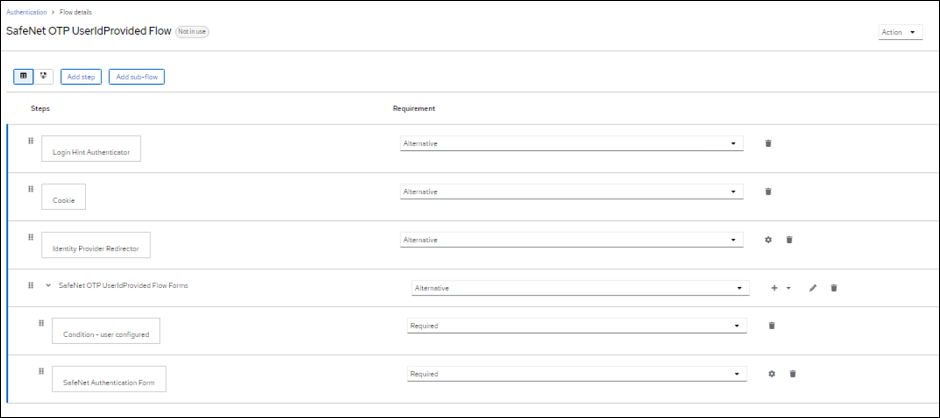
SafeNet LDAP OTP flow
Ideal for the integrations where you want to handle the 2FA (Password + OTP) at the SafeNet Access Exchange Identity Provider.
-
SafeNet Access Exchange LDAP User Federation provider authenticates Password as first factor with Domain password.
-
SafeNet Authentication Form prompted by SafeNet Access Exchange authenticates OTP as second factor with SafeNet Authentication Service. (Follow steps from Realm Configuration section).
-
If you are using an existing realm, you must add an "LDAP Session Details Authenticator" after "Username Password Form", on the same level.
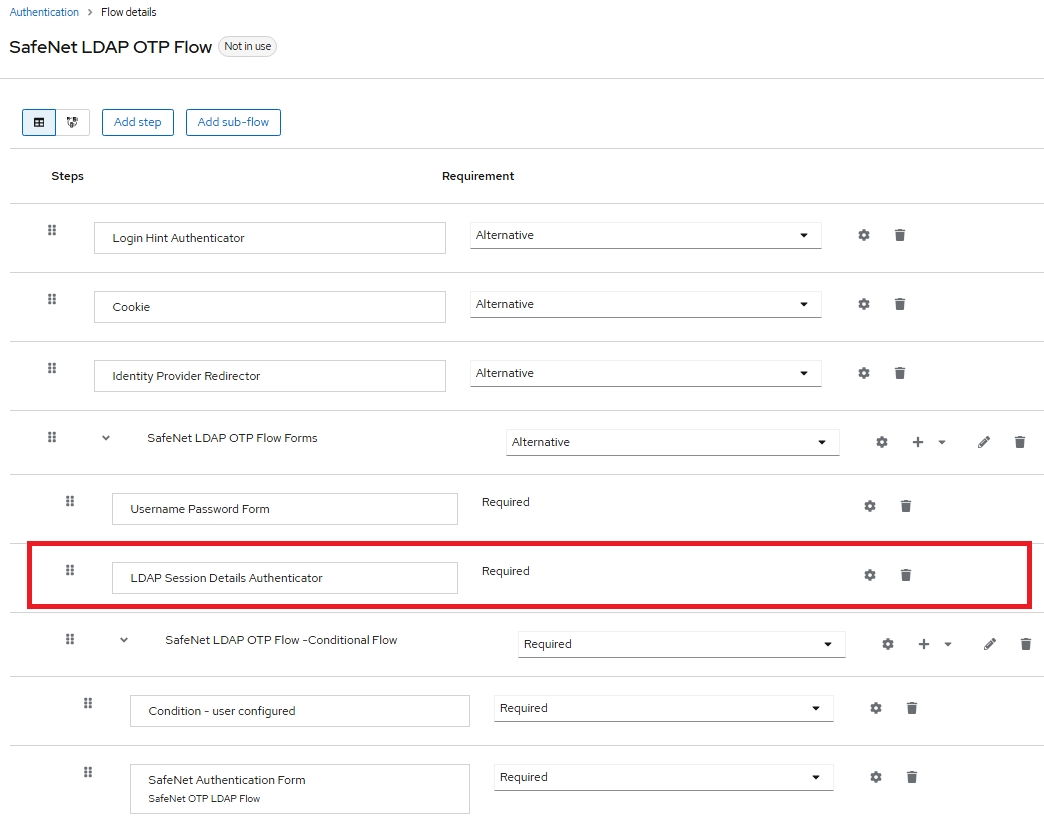
SafeNet OTP LDAP flow
Ideal for the integrations where you want to handle the 2FA (OTP + Password ) at the SafeNet Access Exchange Identity Provider.
-
SafeNet Authentication Form prompted by SafeNet Access Exchange authenticates the OTP as first factor with SafeNet Authentication Service. (Follow the steps from Realm Configuration section).
-
SafeNet Access Exchange LDAP User Federation provider authenticates password as second factor with Domain password.
-
If you are using an existing realm, you must add an "LDAP Session Details Authenticator" after "Username Password Form", on the same level.
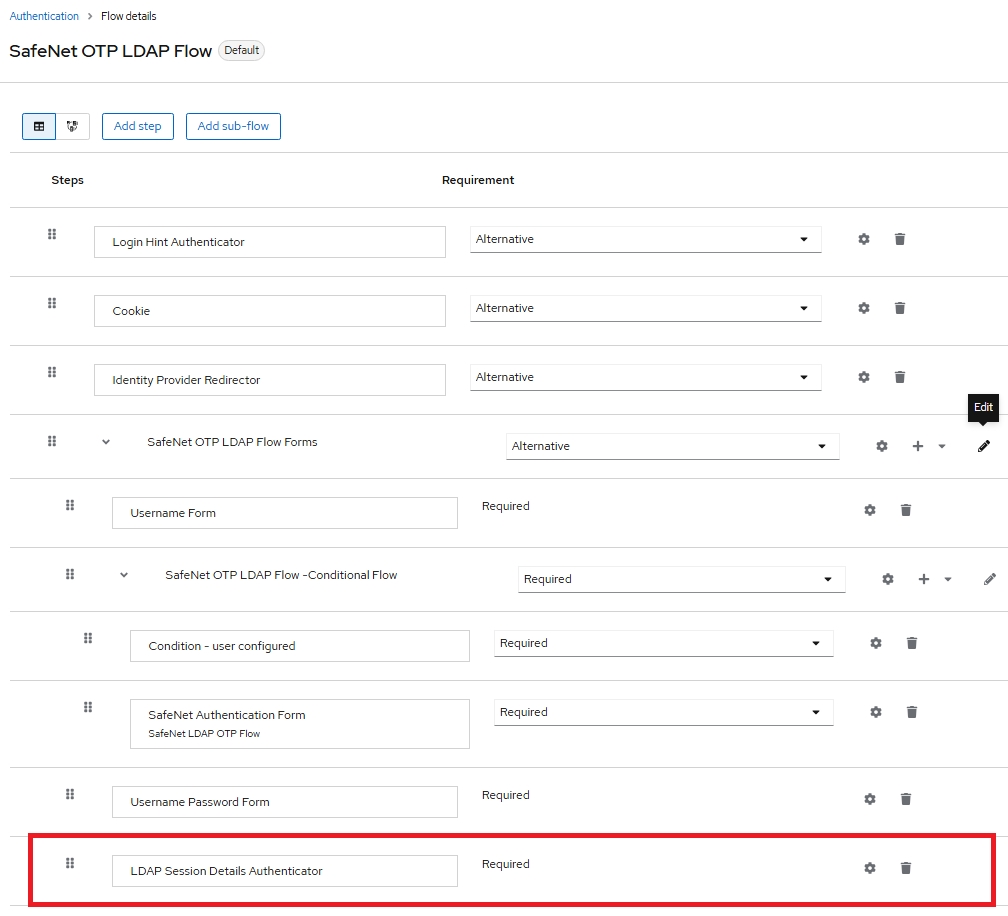
For existing realms, a new workflow for SafeNet OTP LDAP Flow can be added by following the below steps:
-
Log in to SafeNet Access Exchange Admin console.
-
In the left pane, select your desired realm.
-
In the left pane, click Authentication and under the Flows tab, select the SafeNet LDAP OTP Flow.
-
From the Action drop-down, select Duplicate to copy the flow.
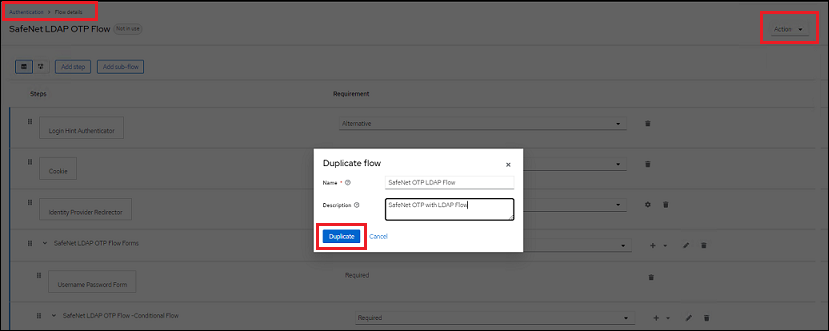
-
In the Duplicate Flow window, enter the relevant details and click Duplicate.
-
In the Authentication Flow details, ensure SafeNet OTP LDAP Flow is selected, click the Add icon.
The Add step to SafeNet OTP LDAP Flow pop-up window is displayed.
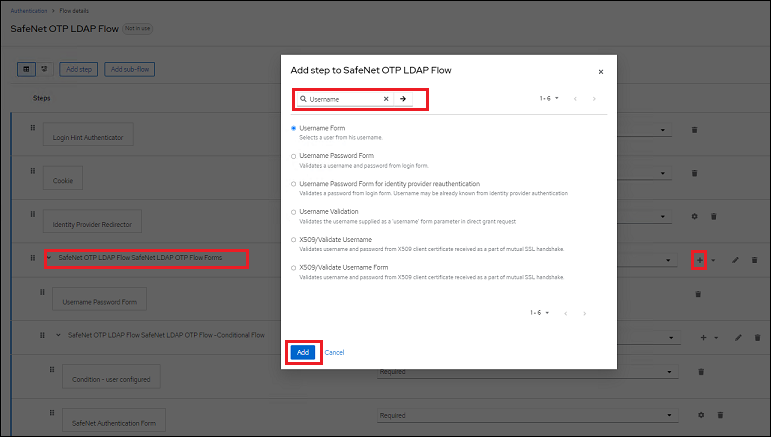
-
Search for the Username Form, select it from the provided options, and click Add.
-
Now, manually rearrange /move the Username Form and Username Password Form in the order as shown below:
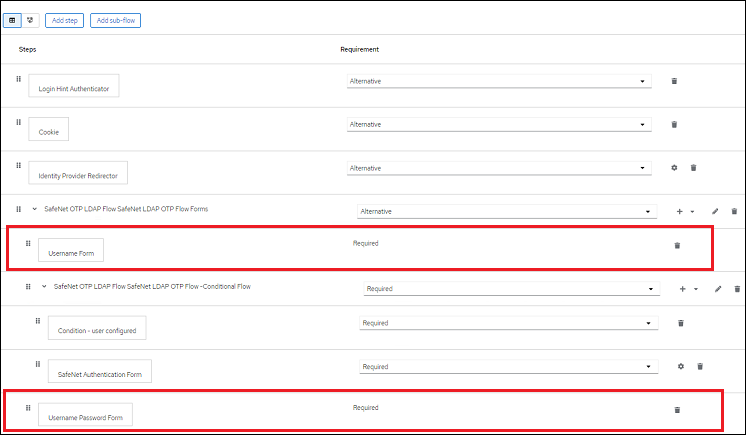
SafeNet LDAP FIDO flow
Use Case: Handling 2FA (Domain password + FIDO) integrations managed at the SafeNet Access Exchange Identity Provider
-
The SafeNet Access Exchange LDAP User Federation Provider authenticates Password as the first factor with Domain password.
-
The SafeNet Authentication Form, prompted by the SafeNet Access Exchange, authenticates FIDO as the second factor using the SafeNet Authentication Service. Refer to the Realm Configuration section for detailed steps.
-
For existing realms, ensure to add the LDAP Session Details Authenticator immediately after the Username Password Form at the same level within the authentication flow.
Note
It is not recommended to use FIDO as the first or only authentication factor due to security concerns. It is strongly advised to use another authentication method—such as OTP or LDAP—to pre-authenticate users prior to FIDO enrollment.
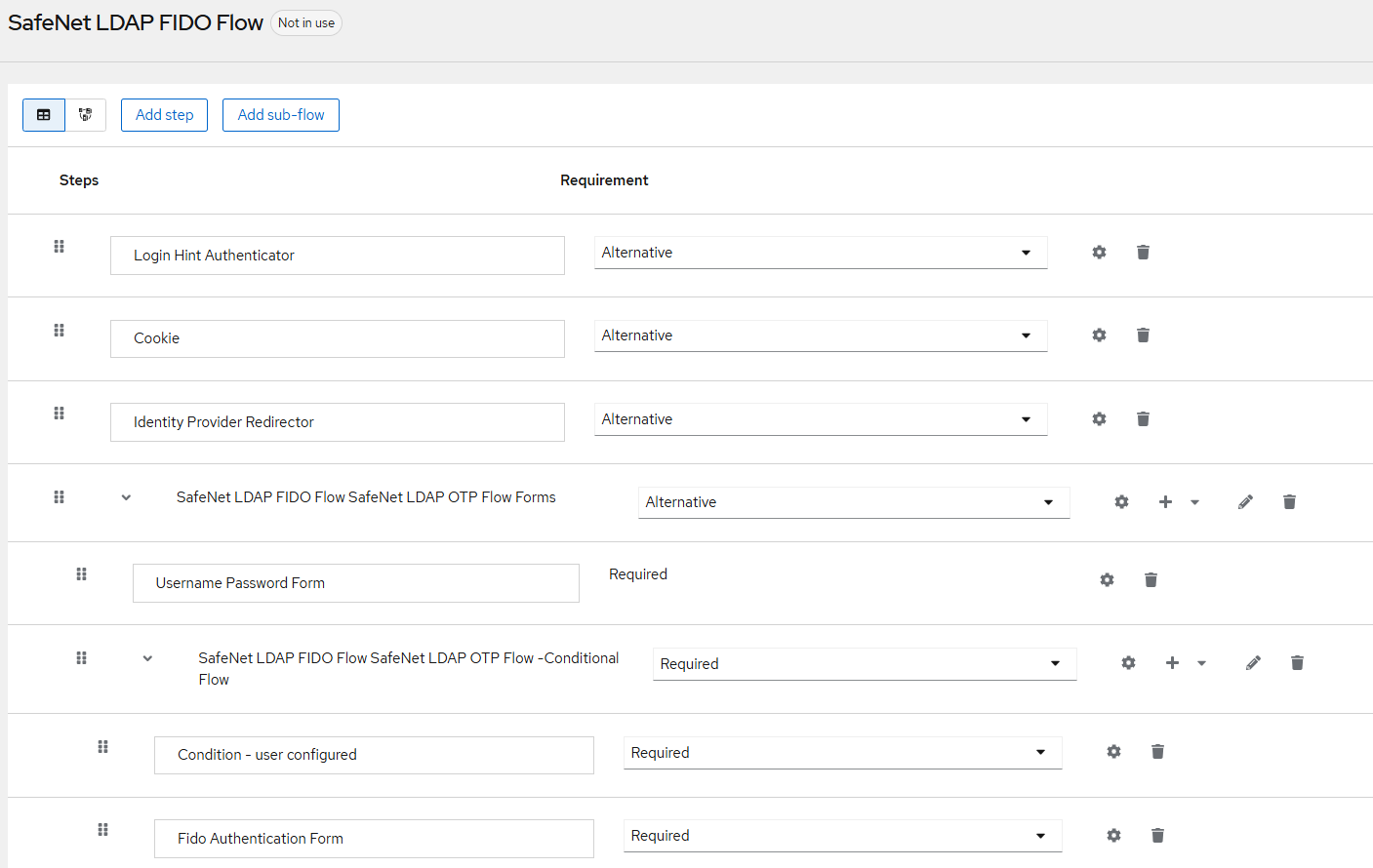
SafeNet OTP FIDO flow
Use Case: Handling 2FA (OTP + FIDO) integrations managed at the SafeNet Access Exchange Identity Provider
-
The SafeNet Authentication Form, prompted by the SafeNet Access Exchange, authenticates OTP as the first factor using the SafeNet Authentication Service. Refer to the Realm Configuration section for detailed steps.
-
The SafeNet Authentication Form then authenticates FIDO as the second factor.
-
For existing realms, ensure to add the FIDO Authentication Form immediately after the SafeNet Authentication Form at the same level within the authentication flow. Also, add FIDO Authentication Form after the Condition – user configured at the same level.
Note
It is not recommended to use FIDO as the first or only authentication factor due to security concerns. It is strongly advised to use another authentication method—such as OTP or LDAP—to pre-authenticate users prior to FIDO enrollment.
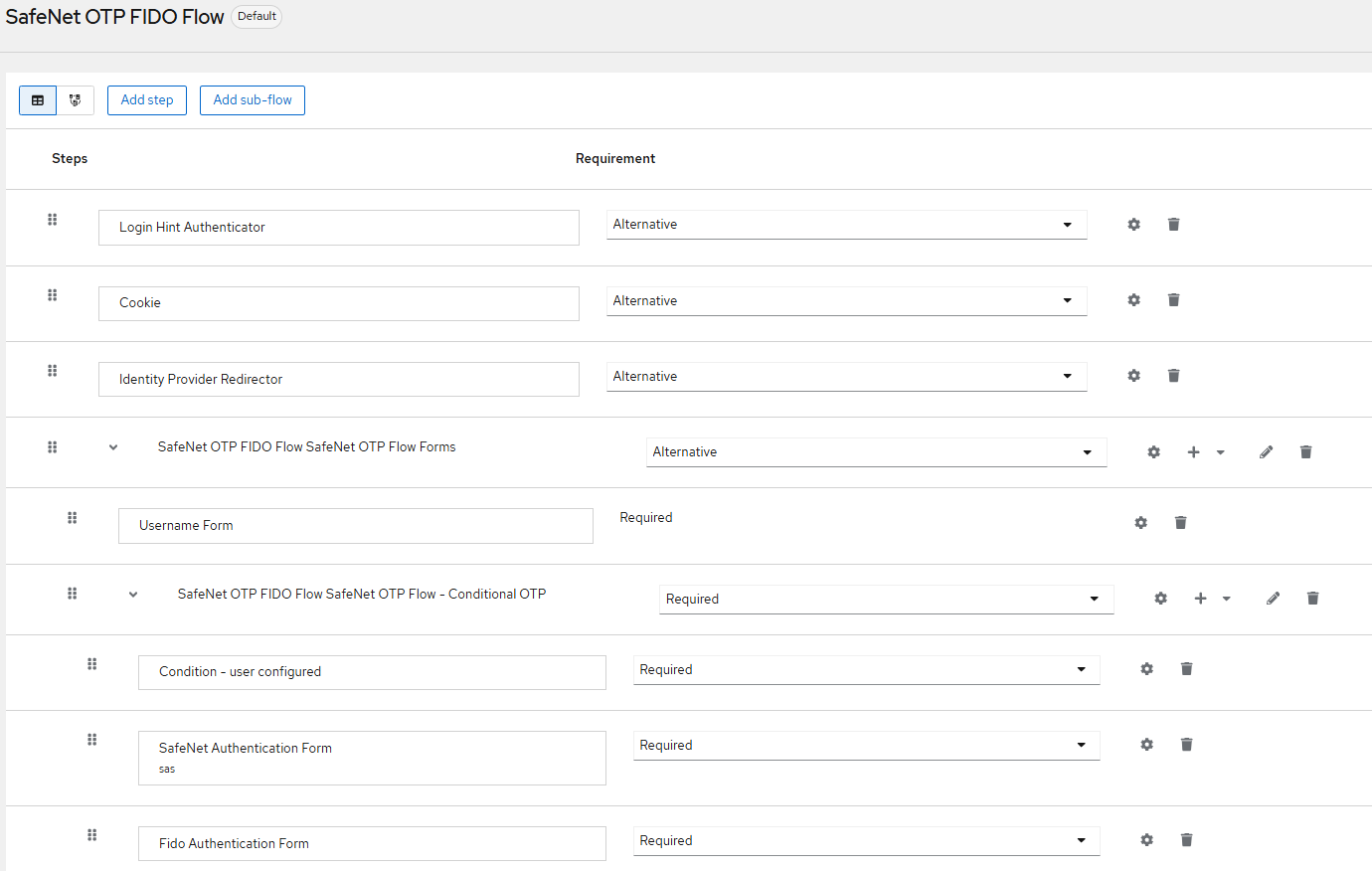
Configure FIDO authentication flow for existing Realms
To add a new workflow for the SafeNet OTP FIDO Flow in an existing realm, perform the following steps:
-
Log in to the SafeNet Access Exchange Admin Console.
-
In the left pane, select the desired realm.
-
Click Authentication, go to the Flows tab, and then select the SafeNet OTP Flow.
-
From the Action drop-down, select Duplicate to create a copy of the flow.
-
In the Duplicate Flow window, enter the relevant details and click Duplicate.
-
Open the newly duplicated flow and under the Conditional OTP section, add a new step FIDO Authentication Form, as shown in the screenshots below.
-
Set the newly added FIDO Authentication Form step as Required by selecting Required from the Requirement drop-down.
Note
Similarly, users can duplicate the SafeNet LDAP Flow to create a customized SafeNet LDAP FIDO Flow. These flows can be tailored as needed based on specific authentication requirements.
Default authentication flow changes for realm

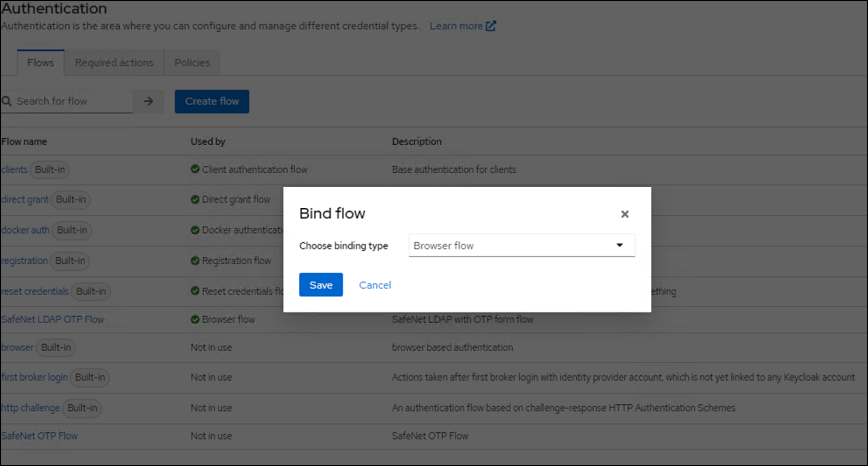
Note
When Custom Federation is configured with SAS User Federation, the LDAP Authentication only works in case the user is synched using Safenet Authentication Service Synchronization Agent with Enable Password Synchronization enabled.
Authentication flow overrides
Authentication flow is overridden at the Client level.
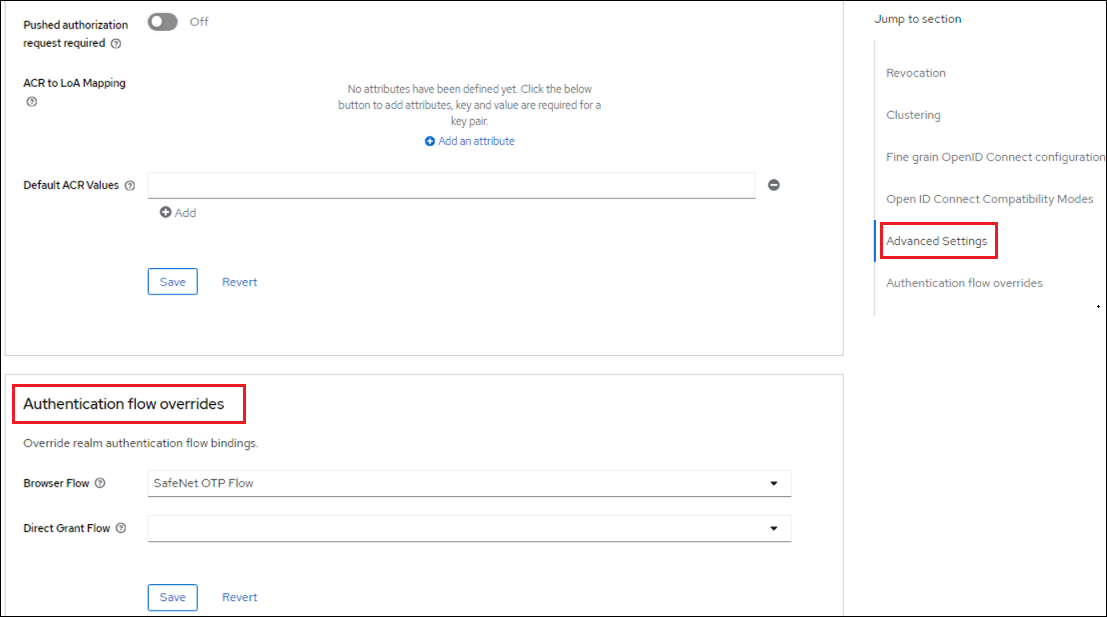
Multi-tenant support
To achieve multi-tenancy in SafeNet Access Exchange, you need to create different realms. Within Multi-tenant support, you can enable user authentication with different SAS tenants. You can perform the same steps as defined above for realm creation for the new tenant and define the configuration details for the Virtual Server respective to SAS.
For each Virtual Server, different Agent BSID Key and Token Validator URL has to be provided.

