Installing and Upgrading SafeNet Java Authentication SDK
This section details installing and upgrading the SafeNet Java Authentication SDK.
Note
Always work in Run as Administrator mode when installing, configuring, or uninstalling the SafeNet Java Authentication SDK.
Installing SafeNet Java Authentication SDK - Windows
Perform the following steps to install the SafeNet Java Authentication SDK on Windows:
-
Locate and execute one of the required installation files:
32-bit: SafeNet Java Authentication SDK x86.exe
64-bit: SafeNet Java Authentication SDK x64.exe
-
On the Welcome to the InstallShield Wizard for SafeNet Java Authentication SDK window, click Next.
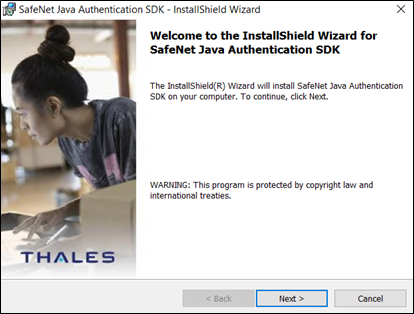
-
On the License Agreement window, read the software license agreement and to proceed, select I accept the terms in the license agreement option, and click Next.
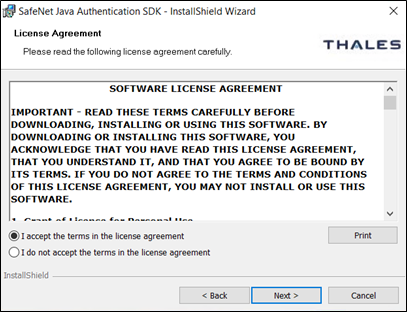
-
On the Customer Information window, perform the following steps:
a. In the User Name field, enter your user name.
b. In the Organization field, enter the name of your Organization (any custom name can be used).
c. Click Next.
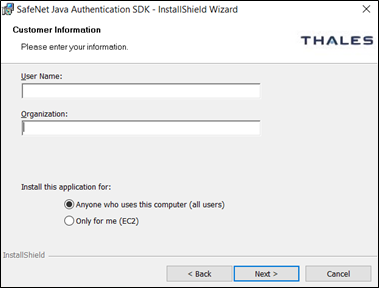
-
On the Destination Folder window, perform one of the following steps:
- To change the installation folder, click Change and navigate to the required folder, and then click Next.
-
To accept the default installation folder as displayed, click Next.
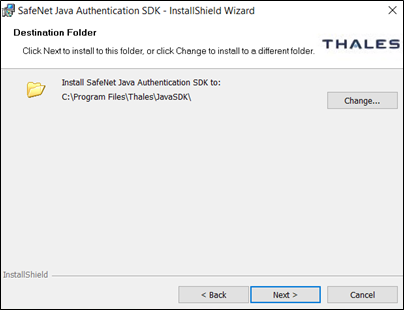
Note
We recommend installing the application in a system-protected folder accessible only by an account with management (read) privileges and by the account that initiates the API call.
The default location is in the Program Files folder, which is not read-protected. This means that the location must be changed to a protected location that cannot be read by non-administrative accounts.
-
On the Ready to Install the Program window, click Install.
-
Once the installation process completes, the InstallShield Wizard Completed window is displayed. Click Finish to exit the installation wizard.
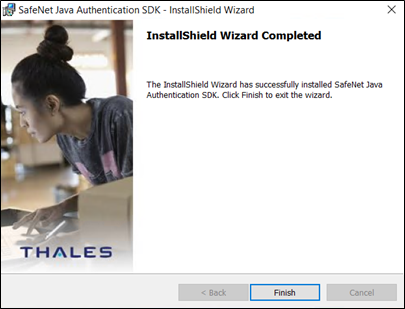
Installing SafeNet Java Authentication SDK - Linux
Perform the following steps to install the SafeNet Java Authentication SDK on Linux:
-
Install the JavaSDK on your Linux Machine, and execute one of the following commands as per your environment:
- For RPM package:
rpm -ivh <release_package_name>.rpm --force - For DEB package:
dpkg -i <release_package_name>.deb
- For RPM package:
-
The package will be installed at the following location for use:
/usr/local/Thales/javasdkNote
After installing the API, we recommend changing the permission settings of the key file:
-
Navigate to the following path:
/usr/local/Thales/javasdk/bsidKey -
Execute the following command:
chmod 444 Agent.bsidkey
-
Installing SafeNet Java Authentication SDK – IBM Advanced Interactive eXecutive
Perform the following steps to install the SafeNet Java Authentication SDK on IBM Advanced Interactive eXecutive:
-
Copy the JavaSDK package to your local disk, and ensure that the following
pathis present and available:/usr/local -
From the package’s location, extract the JavaSDK package using the following command:
cd /usr/local && tar -xvf /<release_package_name>.tar -
The JavaSDK package will be extracted at the following path:
/usr/local/Thales/javasdkNote
After installing the SDK, we recommend to change the permission settings of the key file:
-
Navigate to the following path:
/usr/local/Thales/javasdk/bsidKey -
Execute the following command:
chmod 444 Agent.bsidkey
-
Upgrading SafeNet Java Authentication SDK
Upgrade from earlier versions of the SafeNet Java Authentication SDK to version 2.0.0 is not supported. You need to uninstall the previously installed version of the agent and then install the latest version.
Note
Before uninstalling the agent, ensure to take a backup of the ini file. You can manually update the customized configuration values in the latest file.
-
IMPORTANT: Rename JavaAPI to
JavaSDKin the following parameters in the ini file:LogFile=
C:/Program Files/Thales/JavaSDK/log/JCcryptoWrapper-{date}.logEncryptionKeyFile=
C:\Program Files\Thales\JavaSDK\bsidkey\Agent.bsidkeyCryptoCOMPath=
C:\Program Files\Thales\JavaSDK\bin\x64\CryptoCOM.dll
Uninstalling SafeNet Java Authentication SDK - Windows
To uninstall the agent using the Windows control panel, perform the following steps:
-
Navigate to Start > Control Panel > Programs > Programs and Features.
-
Select the SafeNet Java Authentication SDK program.
-
Click Uninstall.
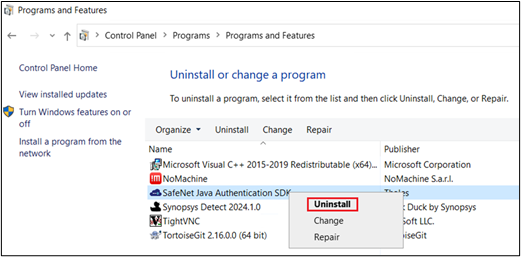
Uninstalling SafeNet Java Authentication SDK - Linux
To uninstall the agent on the Linux Machine, execute one of the following commands as per your environment:
-
For RHEL:
yum remove <package_name>For example -
yum remove SafeNet-Java-Authentication-SDK -
For Ubuntu:
apt remove <package_name>For example -
apt remove safenet-java-authentication-sdk

